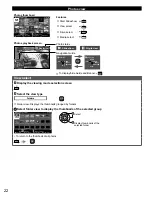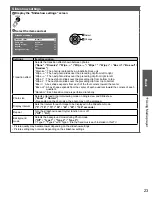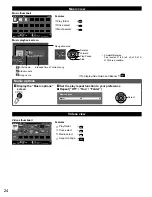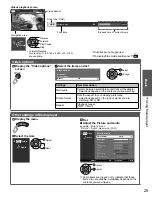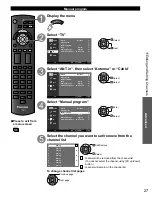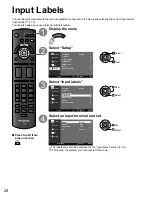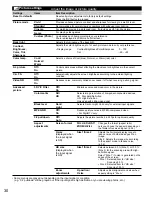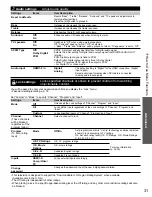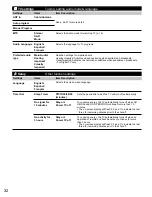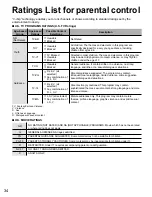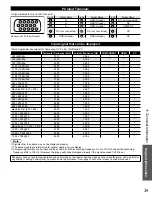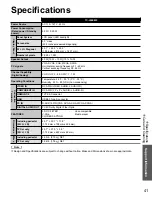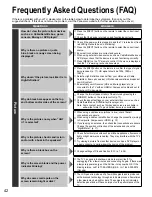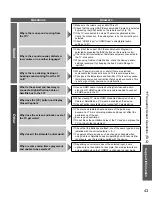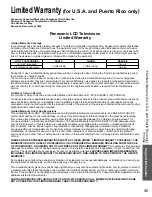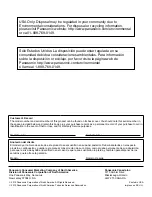36
Technical Information
Aspect Ratio (FORMAT)
Press the [FORMAT] button repeatedly to cycle through the aspect modes. This lets you choose the aspect depending on
the format of the received signal and your preference. (p. 17)
(e.g.: in case of 4:3 image)
●
JUST
●
ZOOM
JUST
ZOOM
Stretches to justify the 4:3 image to the four corners of the
screen.
(Recommended for normal TV broadcast)
Enlarges the 4:3 image to the entire screen.
(Recommended for Letter Box)
●
FULL
●
H-FILL
FULL
H-FILL
Enlarges the 4:3 image horizontally to the screen’s side edges.
(Recommended for anamorphic picture)
Enlarges the 4:3 image horizontally to the screen’s side edges.
The side edges of the image are cut off.
●
4:3
Side bar
Note
●
480i (4:3), 480i (16:9), 480p (4:3), 480p (16:9):
FULL, JUST, 4:3 or ZOOM
●
1080p / 1080i / 720p:
FULL, H-FILL, JUST, 4:3 or ZOOM
Standard
(Note that “Image retention” of the side bar may occur from
displaying it for a long time.)
●
Zoom adjustments
Vertical image position and size can be adjusted when the aspect is set to “ZOOM”.
• Select “Zoom adjustments” from “Aspect adjustments” in “Advanced picture” of “Picture” menu. (p. 30)
V-position: Vertical position adjustment
V-size: Vertical size adjustment
●
To reset the aspect ratio
(OK)
TC-L50EM5_EN.indb 36
TC-L50EM5_EN.indb 36
8/29/2012 1:54:59 PM
8/29/2012 1:54:59 PM