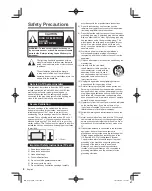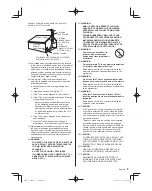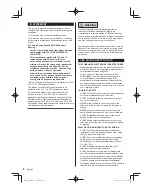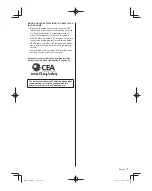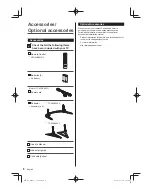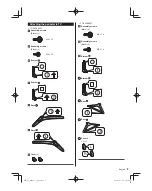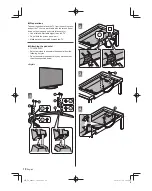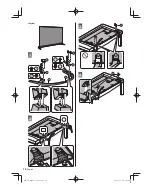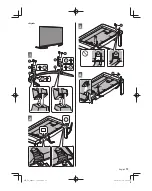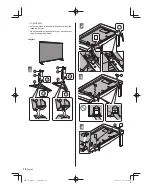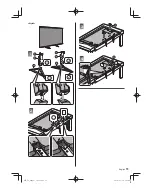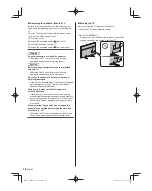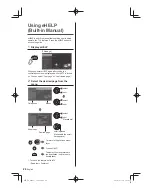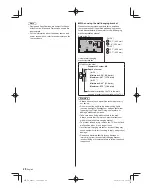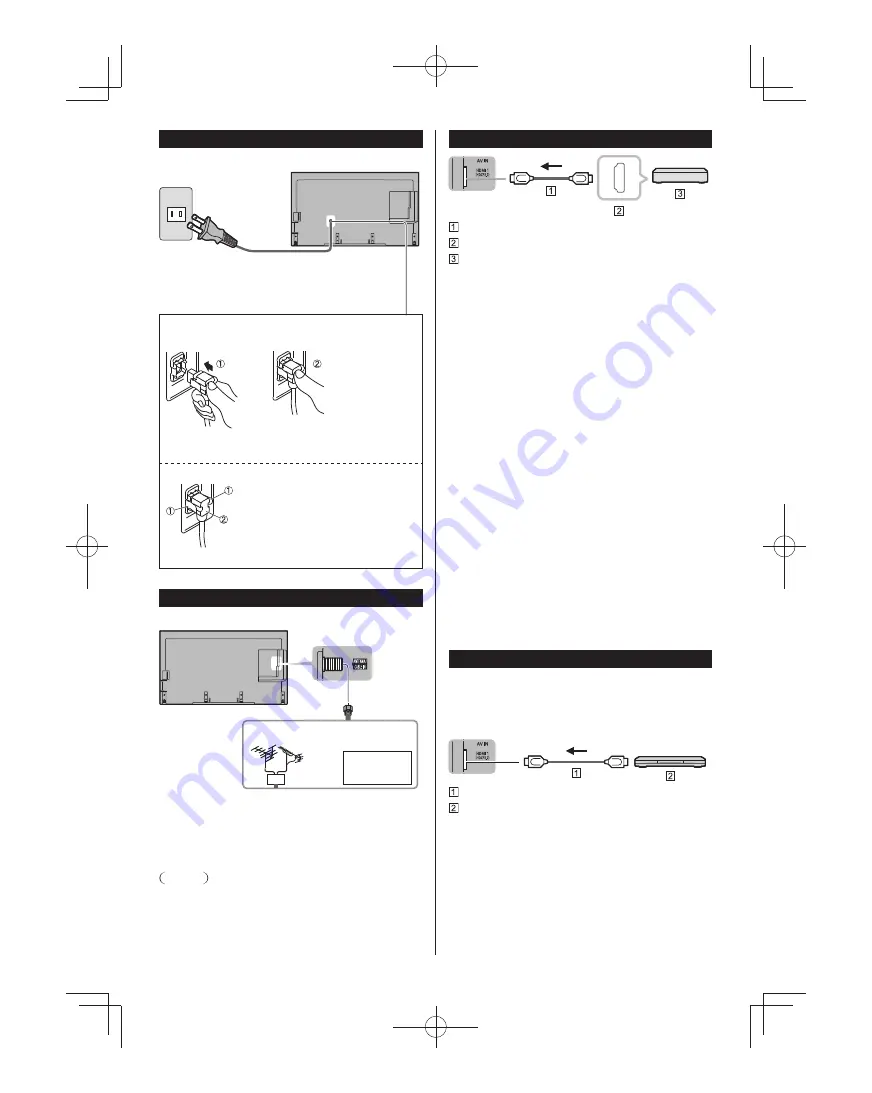
Power cord connection
Power Cord
Connect after all other connections have been
made.
Back of the TV
(Only for TC-65DX800C)
To attach
Insert it firmly until the tabs on both sides click into
place.
To remove
Keep pushing both sides until they snap and pull.
Antenna connection
Back of the TV
VHF/UHF Antenna
or
Cable TV
Cable
●
You need to subscribe to a cable TV service to enjoy
viewing their programming.
●
A high-definition connection can be made using an
HDMI or Component Video cable. (p. 18)
Note
●
When using a Cable box, external equipment and
video cables shown in this manual are not supplied
with the TV.
●
For additional assistance, visit us at:
www.panasonic.ca/english/support
Connections for 4K contents
HDMI cable
HDMI AV OUT
4K compatible equipment
●
To watch contents of 4K format, connect the 4K
compatible equipment to HDMI by using a 4K
compatible cable.
•
Please refer to eHELP for more details.
■
HDMI auto setting (Setup menu)
Reproduces the image more precisely with the
expanded color gamut when connecting the 4K
compatible equipment. Select the mode depending on
the equipment.
Mode1:
For better compatibility. Set to “Mode1” when
the image or sound in HDMI input is not played
properly.
Mode2:
For the 4K compatible equipment that has the
function to output the image precisely with the
expanded color gamut
●
To change the mode
1. Select the HDMI input mode connected to the
equipment.
2. Display the menu and select “HDMI auto setting”
(Setup menu).
●
For information about the valid format, refer to
eHELP.
(Watching TV > 4K compatible equipment).
AV cable connection
To use HDMI terminals
(for best HD picture)
(Set-top-box / DVD recorder / Blu-ray Disc player /
Camcorder / etc.)
HDMI cable
AV Equipment (e.g. Blu-ray Disc player)
18
English
OIB̲US̲dx800c̲en-US.indb 18
OIB̲US̲dx800c̲en-US.indb 18
2016/05/24 16:14:08
2016/05/24 16:14:08