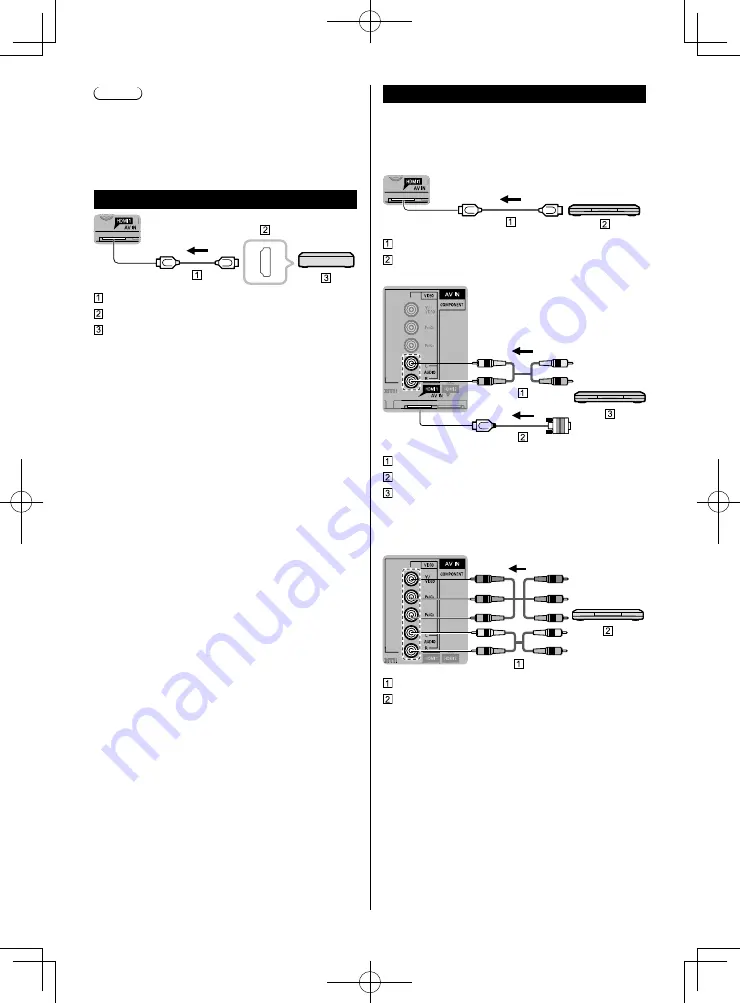
English
15
Note
●
When using a Cable box, external equipment and
video cables shown in this manual are not supplied
with the TV.
●
For additional assistance, visit us at:
www.panasonic.ca/english/support
Connections for 4K contents
HDMI cable
HDMI AV OUT
4K compatible equipment
●
To watch high-definition 4K more accurately or HDR
content, connect the 4K compatible equipment to
HDMI1 or 2 terminal.
●
To watch contents of 4K format, connect the 4K
compatible equipment to HDMI by using a 4K
compatible cable.
•
Please refer to eHELP for more details.
■
HDMI auto setting (Setup menu)
Reproduces the image more precisely with the
expanded color gamut when connecting the 4K
compatible equipment. Select the mode depending on
the equipment.
Mode1:
For better compatibility. Set to “Mode1” when
the image or sound in HDMI input is not played
properly.
Mode2:
For the 4K compatible equipment that has the
function to output the image precisely with the
expanded color gamut
●
To change the mode
1. Select the HDMI input mode connected to the
equipment.
2. Display the menu and select “HDMI auto setting”
(Setup menu).
●
For information about the valid format, refer to
eHELP.
(Search by Purpose > Watching TV > 4K compatible
equipment).
AV cable connection
To use HDMI terminals
(for best HD picture)
(Set-top-box / DVD recorder / Blu-ray Disc player /
Camcorder / etc.)
HDMI cable
AV Equipment (e.g. Blu-ray Disc player)
For devices with DVI output
Audio cable
HDMI-DVI Conversion cable
AV Equipment (e.g. Blu-ray Disc player)
To use COMPONENT terminals
(DVD recorder / Blu-ray Disc player / etc.)
Component cable
AV Equipment (e.g. Blu-ray Disc player)













































