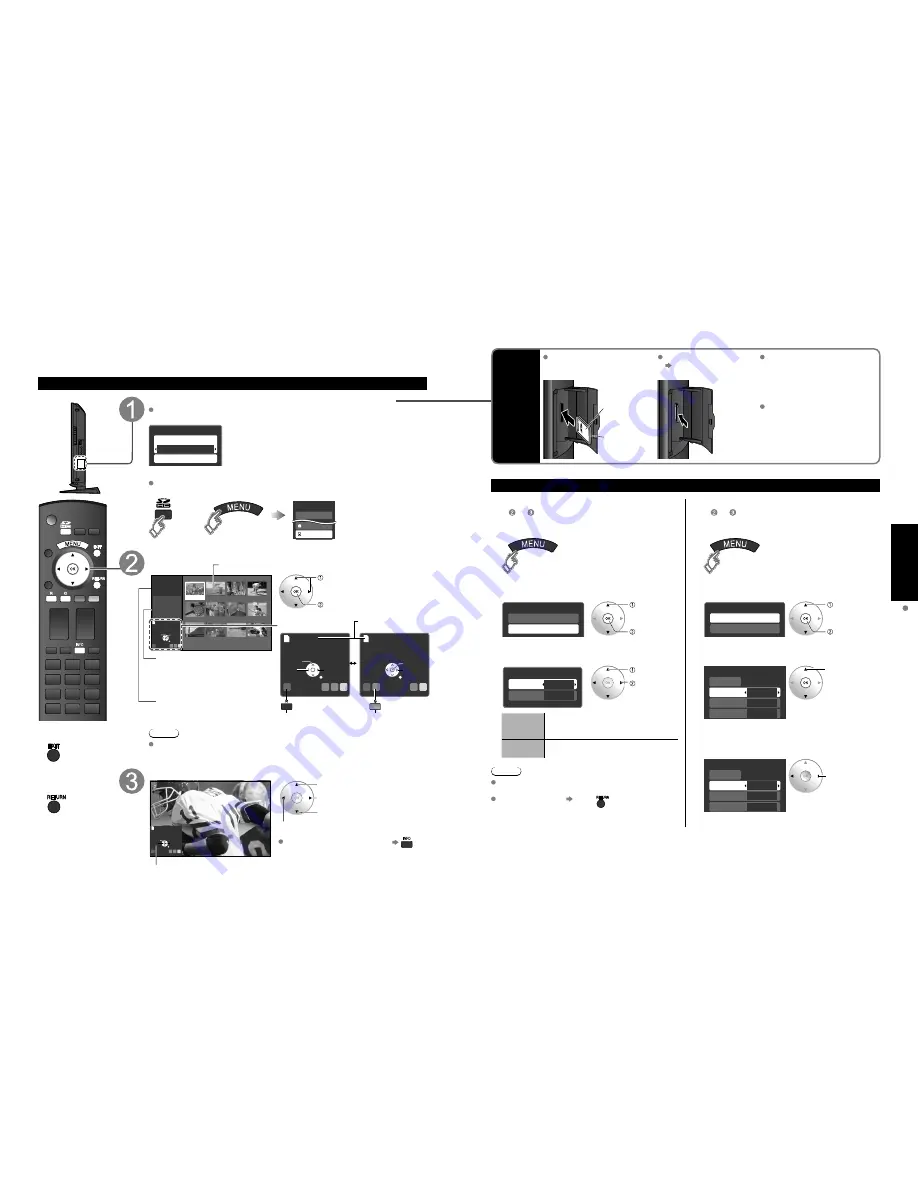
18
19
V
iewing
V
iewing from SD Card
Viewing from SD Card
You can view photos taken with a digital camera or digital video camera and saved on an SD card.
(Media other than SD Cards may not be reproduced properly.)
Photo viewer
■
Press to exit from
a menu screen
■
Press to return
to the previous
screen
Insert the SD card and select “Play SD card now”
“SD card setting” will be displayed automatically each time a SD card is inserted
for the first time.
SD card setting
Play SD card automatically
Play SD card now
On
Play SD card automatically:
Set it to playback the data when SD card is inserted.
On:
When SD card is inserted the data plays automatically from
next time.
Off:
The data can be played manually.
Press the SD key or select “SD card” on the Menu.
You can skip this step when “Play SD card now” is selected or “On” is set in “Play
SD card automatically” setting.
Menu
VIERA Link
Lock
SD card
or
Select the data to be viewed
Note
Depending on the JPEG format, “Information” contents may not be displayed
correctly. Refer to p. 41 (Data format for SD card browsing) for details.
View
Slide show
R
Y
G B
Next
Rotate
Prev.
RETURN
Displays one at a time
Navigation area
Rotate 90 degrees (counter-clockwise)
To next photo
Rotate 90 degrees (clockwise)
To previous photo
To display/hide Navigation area
Slide show
R
Y
G B
OK
Select
Accessing
RETURN
No.
Pana0365
Date
01/01/2008
Pixel
1600x1200
Photo viewer
Total
Information
12
Pana0365
Pana0366
Pana0367
Pana0368
Pana0369
Pana0370
Pana0371
Pana0372
Pana0373
Pana0374
Pana0375
Pana0376
Accessing
Slide show
R
Y
G B
Next
Prev.
Rotate
RETURN
Accessing
Single
R
Y
G
B
Pause
Next
Prev.
RETURN
select
view
Thumbnail view
Selected picture information is displayed.
No.
: Image number or file name is
displayed.
Date
: Date of recording is displayed.
Pixel
: Display resolution is displayed.
Total number of images
Navigation area
(to Slide show)
Present status
(While reading the data)
(to Single photo display)
To change the view (slide show mode, adjusting images, etc.)
■
To setup slide show mode
In or
1
Display “Photo menu”
2
Select “Setup slide show”
Photo menu
Picture
Setup slide show
select
“Setup
slide
show”
ok
3
Select the item and adjust
Setup slide show
Disp. time
Repeat
5
On
Select
Adjust
Disp. time
You can set how many seconds each
image is displayed in Slide show
mode. (1-10/15/20/30/45/60/120 sec)
Repeat
Turn the slide show Repeat function
On or Off.
Note
For large image sizes, the display time will be longer
than the number of seconds set.
To stop in mid-cycle Press
■
To adjust picture
In or
1
Display “Photo menu”
2
Select “Picture”
Photo menu
Picture
Setup slide show
select
“Picture”
ok
3
Select the item
Picture menu (p. 22)
Picture
1/2
Picture mode
Picture
Reset
Vivid
0
Back light +20
select
4
Adjust or select
Picture
1/2
Picture mode
Picture
Reset
Vivid
0
Back light +20
Adjust
or
Select
SD
Card
Insert the card
Remove the card
Press in lightly on SD
Card, then release.
Compliant card type
(maximum capacity): SDHC
Card (16 GB), SD Card (2
GB), miniSD Card (1 GB)
(requiring miniSD Card
adapter)
For cautions and details on SD
Cards (p. 41)
Label surface
Push until a
click is heard

























