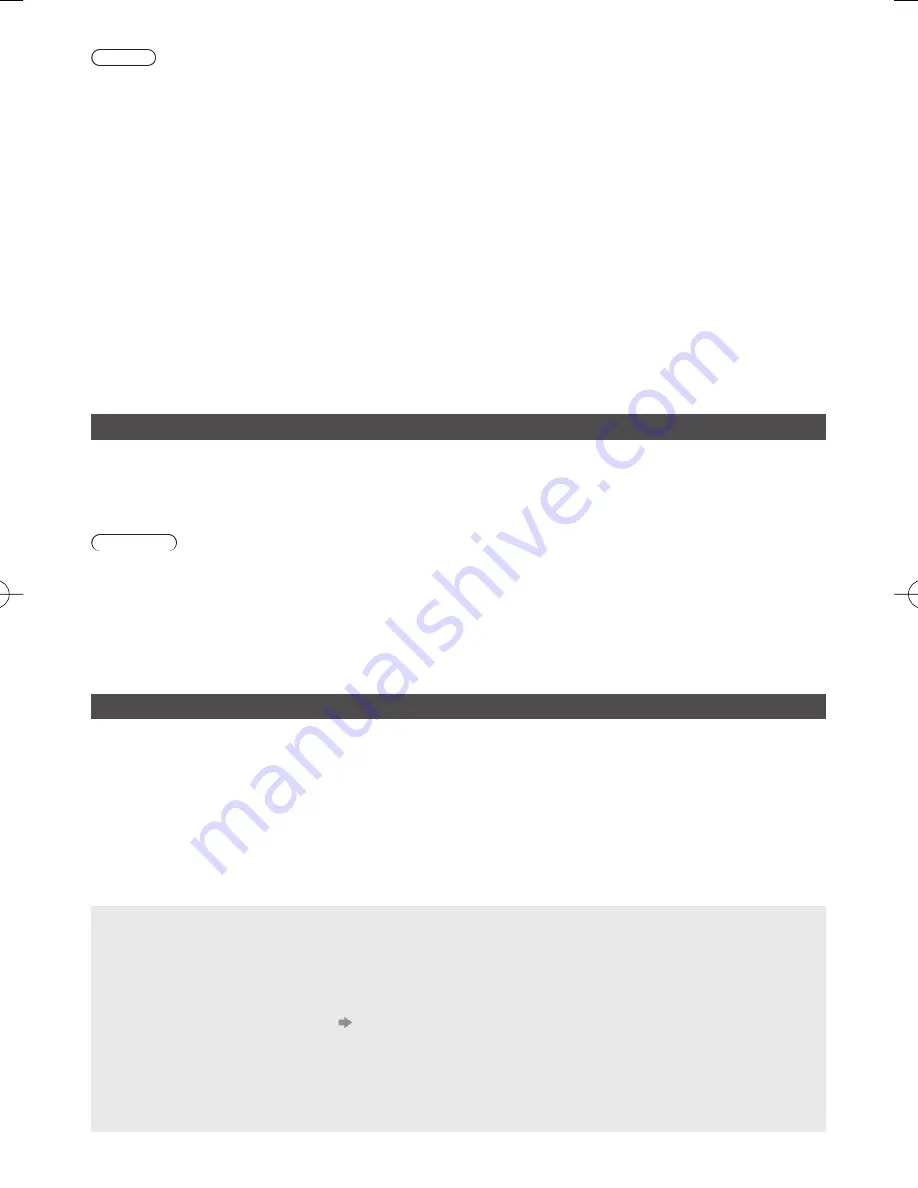
17
Note
●
Turn off the 3D Eyewear after using it.
●
Use the 3D Eyewear within approximately 3.2 m from the TV. You cannot view the 3D images with the 3D Eyewear
too far from the TV, because of the difficulty of receiving radio waves from the TV.
●
The range may be shortened depending on the obstacles between the TV and the 3D Eyewear, or the surrounding
environment.
●
Use the 3D Eyewear where there is no interference from other Bluetooth devices.
●
3D content will not be correctly visible if the 3D Eyewear is worn upside down or back-to-front.
●
When viewing 3D images, make sure your eyes are at an approximately horizontal level and keep a position where
you do not see double images.
●
If light appears to flicker under fluorescents or dimmers when using the 3D Eyewear, change the setting of [3D
Refresh Rate] in [3D Settings] (Picture Menu).
●
There are differences in the viewing range of the 3D Eyewear among individuals.
Maintenance
First, remove the mains plug from the socket outlet.
Display panel, Cabinet, Pedestal
Regular care:
Gently wipe the surface of the display panel, cabinet, or pedestal by using a soft cloth to clean the dirt or fingerprints.
For stubborn dirt:
First clean the dust on the surface. Dampen a soft cloth with clean water or diluted neutral detergent (1 part detergent
to 100 parts water). Wring the cloth and wipe the surface. Finally, wipe away all the moisture.
Caution
●
Do not use a hard cloth or rub the surface too hard, otherwise this may cause scratches on the surface.
●
Take care not to subject the TV’s surfaces to water or detergent. Liquid inside the TV could lead to product failure.
●
Take care not to subject the surfaces to insect repellent, solvent, thinner or other volatile substances. This may
degrade surface quality or cause peeling of the paint.
●
The surface of the display panel is specially treated and may be easily damaged. Take care not to tap or scratch the
surface with your fingernail or other hard objects.
●
Do not allow the cabinet and pedestal to make contact with a rubber or PVC substance for a long time. This may
degrade surface quality.
Mains plug
Wipe the mains plug with a dry cloth at regular intervals. Moisture and dust may cause fire or electrical shock.
FAQs
Before requesting service or assistance, please follow these simple guides to solve the problem.
●
For more information, refer to [eHELP] (Support > FAQs).
The TV does not switch on
●
Check the mains lead is plugged into the TV and the socket outlet.
The TV goes into Standby mode
●
Auto power standby function is activated.
The remote control does not work or is intermittent
●
Are the batteries installed correctly?
(p. 11)
●
Has the TV been switched on?
●
The batteries may be running low. Replace them with new ones.
●
Point the remote control directly at the TV’s remote control signal receiver (within about 7 m and a 30 degree
angle of the signal receiver).
●
Situate the TV away from sunshine or other sources of bright light not to shine on the TV’s remote control signal
receiver.




































