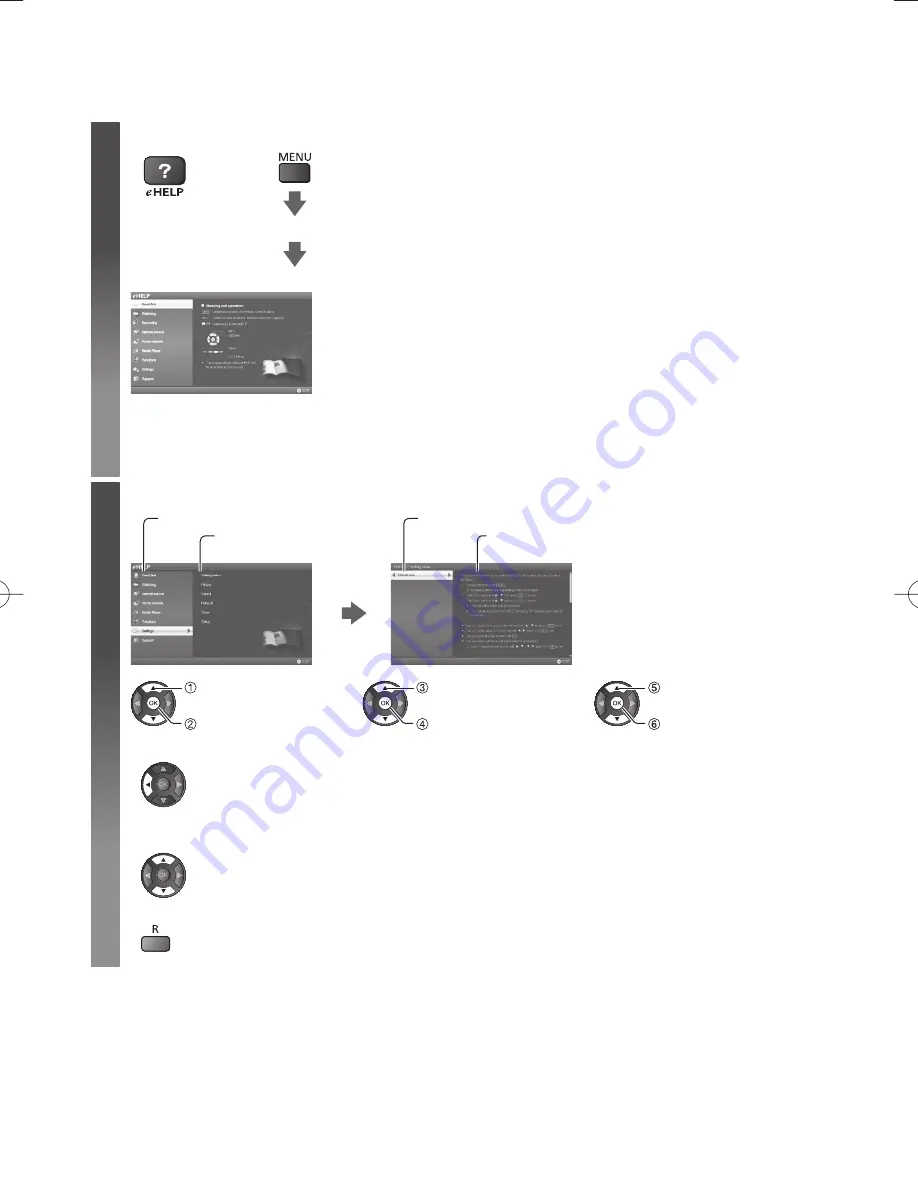
15
How to Use eHELP
[eHELP] is the detailed operating instructions built into the TV, and helps you to get more understanding of the
operations for each feature.
1
Display [eHELP]
or
[Help]
[eHELP]
●
[Read first] will be displayed on the top page. Please read these instructions fully to get more understanding of
the operation in [eHELP].
●
If this is not the first time to view [eHELP] from when the TV is turned on, the confirmation screen is displayed
to select whether [First Page] or [Last Page].
2
Select the category and item
Category field
Item field
Sub item field
Description
select category
access
select item
access
select sub item
access
●
To return to the previous field
●
To scroll the description (if more than 1 page)
While the description is highlighted
●
To display the menu related to the description (only for some descriptions)
(red)






































