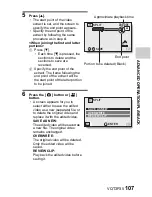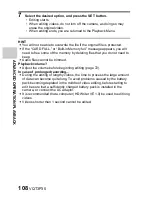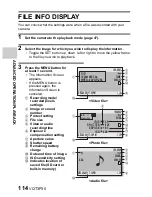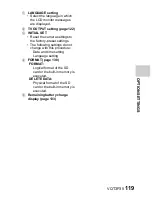106
VQT3P35
AD
V
A
NCED OPERA
T
IO
N/PL
A
Y
B
A
C
K
4
Specify the start point of the extract.
h
Play the video until approximately the desired point, pause the video
then play the video one frame at a time, stopping at the start point of
the extract. This will be the first frame of the extract.
h
If the start point of the video is also the start point of the extract,
proceed to step 5.
<Procedure>
Play:
After pausing playback, press and hold [
H
] for about 2 seconds for
forward playback, or [
G
] for reverse playback.
Pause:
During playback, press the SET button.
Accelerated playback:
During playback, press [
G
] or [
H
] to change the playback speed.
Single frame:
After pausing playback, press [
H
] to move forward one frame, or [
G
]
to move back one frame.
Summary of Contents for Viera Link HX-WA10
Page 62: ...62 VQT3P35 BASIC OPERATION SHOOTING How to use the accessories k Handstrap ...
Page 214: ...214 VQT3P35 ...
Page 215: ...VQT3P35 215 ...