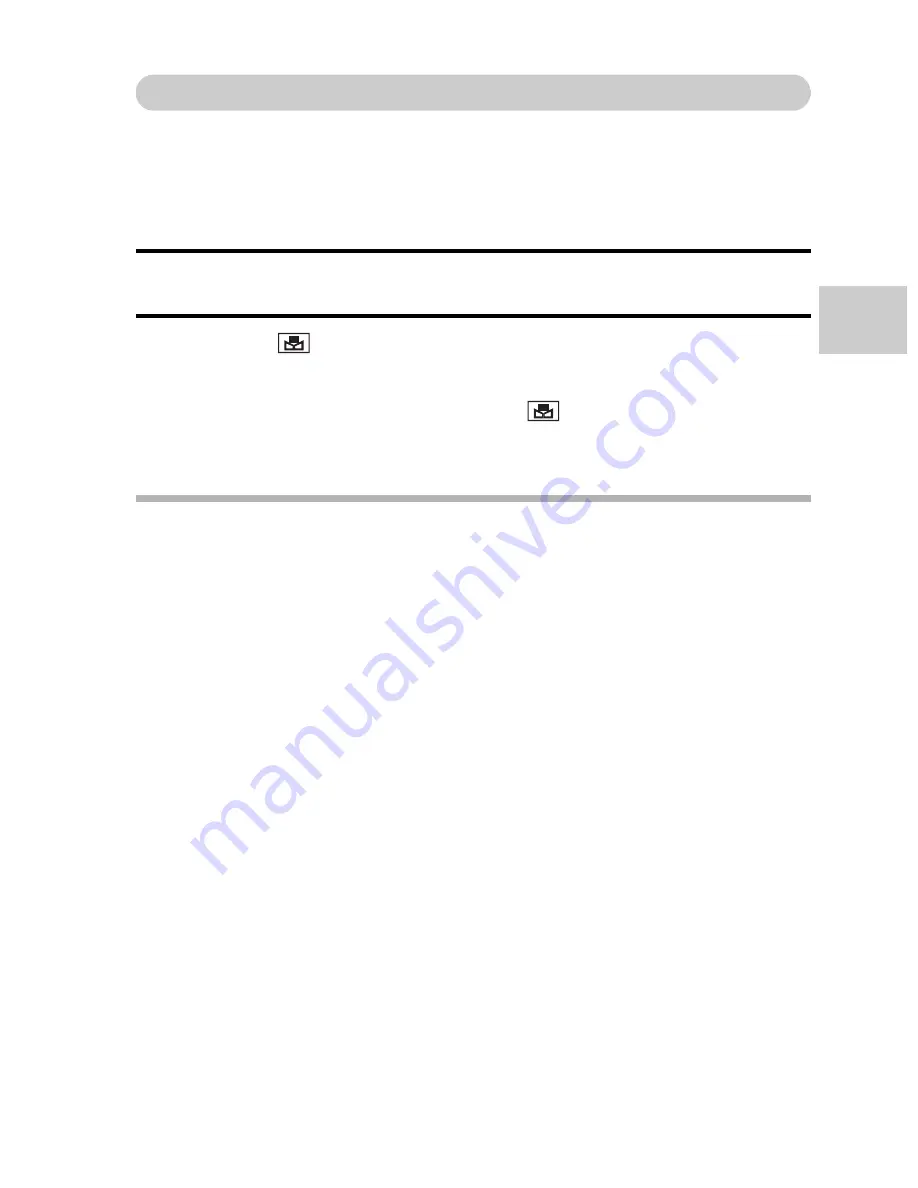
VQT3M88
77
AD
V
A
NCED OPERA
T
IO
N/SH
OO
TING
White balance setting (page 43)
This camera automatically adjusts the white balance under most lighting
conditions. However, if you want to specify the lighting conditions or change
the overall tone of the image, the white balance can be manually set.
How to use the “white set”
1
Fill the entire screen with a plain white card (or piece of paper, etc.).
2
Select the
icon, and press the SET button.
h
This completes the white balance setting.
h
The LCD monitor display momentarily goes dark, and then you are
returned to the Recording Menu. If the
icon shows on the
Recording Menu, it indicates that the white balance setting was
completed.
HINT
To cancel the white balance setting
i
Select
>
, and then press the SET button.
If the color or brightness of the screen changes, if bands appear on the
screen, or if the LCD monitor flickers during indoor photography...
i
When shooting under fluorescent lighting, sodium-vapor lighting, mercury
lighting, etc., the color and/or brightness of the screen may change, or
horizontal bands may appear across the screen. This is not a malfunction.
Reset the white balance in the following cases.
h
When there is a change in the lighting, or the recording location is
changed
i
If the colors in the image are not correct, confirm that the white balance
setting matches the actual light source.






























