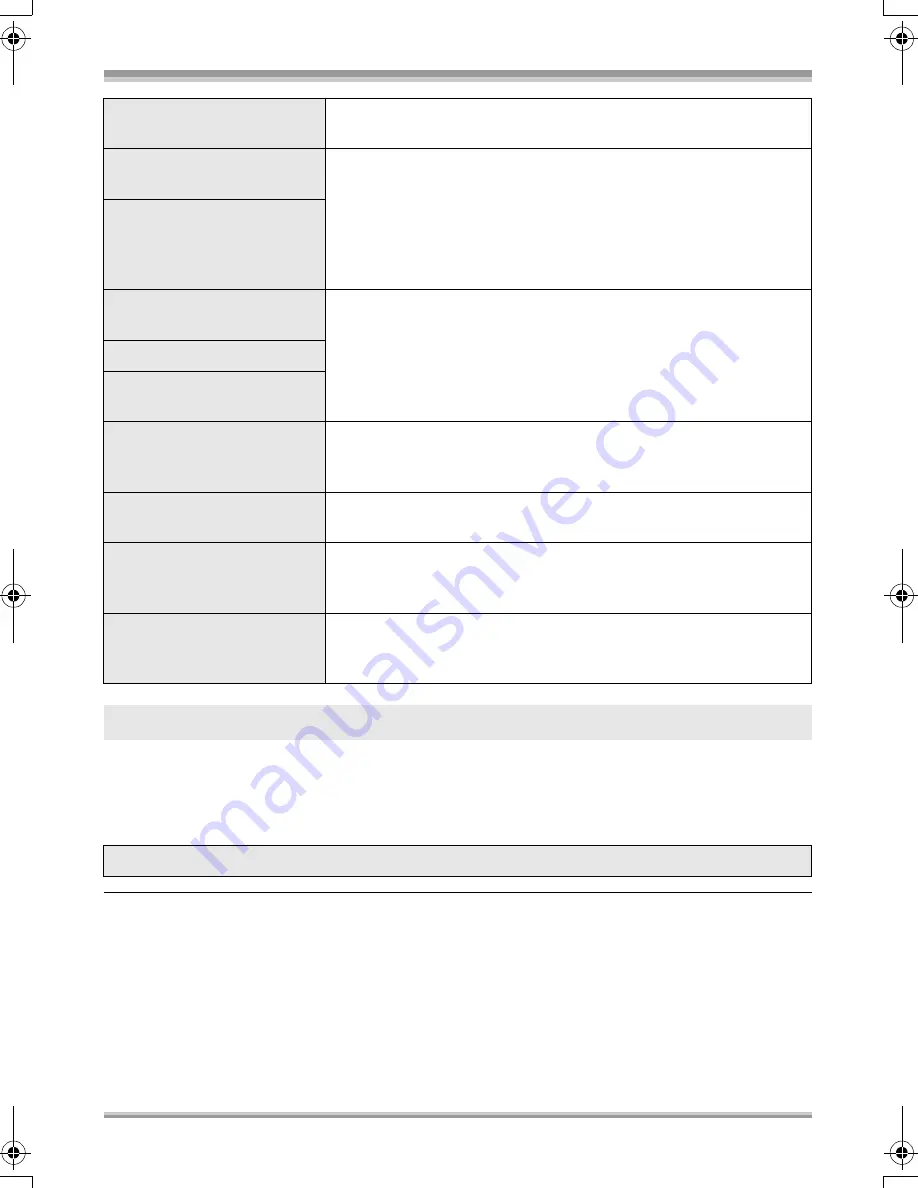
Others
97
LSQT1146
It is possible that the system cannot complete writing of a file normally when, for example, power is
turned off for some reason during recording or editing.
If faulty management information is found when a disc is accessed, the following message may appear.
Be sure to follow the messages. (Repairing may take time depending on the error.)
≥
When you repair the disc, use a battery with sufficient battery power or the AC adaptor. Even if the
power is turned off without repairing the disc, you can repair the disc when you turn the power on
again.
≥
Depending on the condition of the data, it may not be possible to completely repair the data.
≥
Do not repair a disc that has been recorded on another device. This may cause the loss of data or the
disc.
CARD FULL.
The SD card is full so no further data can be recorded. Delete
unnecessary files (
l
71) or insert a new SD card.
PUSH THE RESET
SWITCH.
An irregularity in the unit has been detected. Press the RESET
button to restart the unit. (
l
103)
CHECK THE DISC AFTER
PUSHING THE RESET
SWITCH TO REPAIR THE
DATA.
CHANGE TO MANUAL
MODE.
You are attempting to use a function that cannot be used
simultaneously.
CANCEL MAGICPIX MODE.
TURN OFF THE VIDEO
LIGHT.
CANNOT SET.
With DVD-RW (Video format) and DVD-R, if the number of dates
displayed becomes 99 when [PLAY MODE] is set to [BY DATE], you
cannot change the aspect setting from 16:9 to 4:3 and vice versa.
PLEASE CONNECT AC
ADAPTOR
Finalizations cannot be executed and the unit cannot be connected
to the computer when using a battery. Use the AC adaptor.
DISCONNECT USB
CABLE.
The unit cannot correctly establish the connection to the computer
or printer. Disconnect and reconnect the USB cable and then select
the desired USB function again.
CANNOT OPERATE WHILE
CONNECTED TO
COMPUTER.
The unit’s power cannot be turned off when the unit is connected to
the computer.
About recovery
DISC ERROR HAS OCCURRED. NOW REPAIRING DATA ON THE DISC.
LSQT1146.book 97 ページ 2006年12月5日 火曜日 午前10時40分
















































