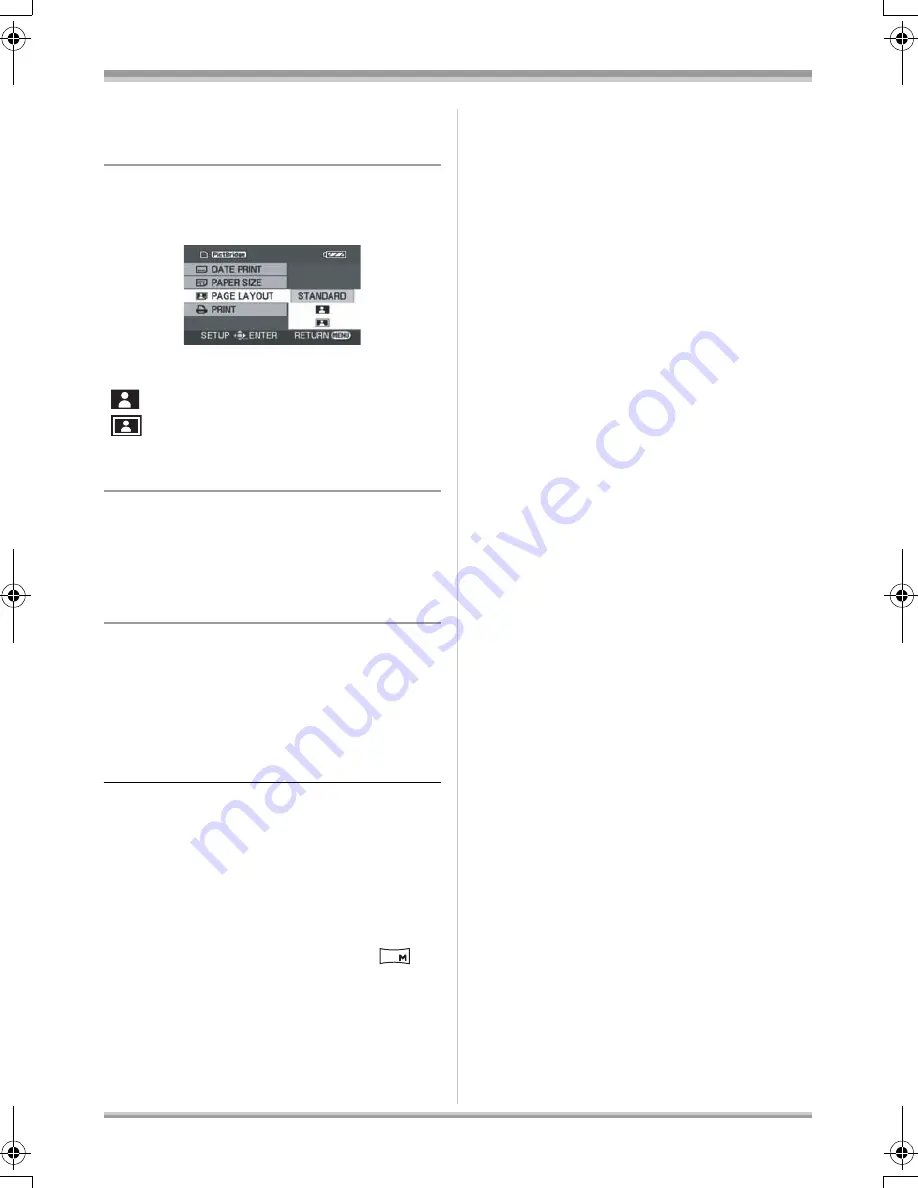
82
LSQT1146
With other products
≥
You cannot set paper sizes not supported on
the printer.
8
Select the layout setting on
[PAGE LAYOUT].
≥
You cannot set page layouts not supported on
the printer.
9
Select [PRINT]
#
[YES] and
press the joystick.
The pictures are printed.
≥
Exit PictBridge by disconnecting the USB cable
after the pictures have been printed.
When you want to stop printing halfway
Move the joystick down.
A confirmation message appears. If [YES] is
selected, the number of prints set is canceled
and the screen returns to step 3. If [NO] is
selected, all the settings are kept and the screen
returns to step 3.
≥
Avoid the following operations during printing.
These operations disable proper printing.
j
Disconnecting the USB cable
j
Removing the SD card
j
Switching the mode dial
j
Turning off the power
≥
Check the settings for the paper size, quality of
print, etc. on the printer.
≥
The sides of pictures recorded when [
] is
set may be cut at printing. Check before
printing.
When using a printer with a trimming or
borderless printing function, cancel this
function before printing. (Refer to the operating
instructions of the printer for details.)
≥
You may not be able to print still pictures
recorded with other products.
≥
When the unit is connected directly to the
printer, the DPOF settings cannot be used.
≥
Connect the printer directly to this unit. Do not
use a USB hub.
[A4]:
A4 size
[STANDARD]:
Layout specific to the printer
[
]:
No frame print
[
]:
Frame print
0.2
LSQT1146.book 82 ページ 2006年12月5日 火曜日 午前10時40分






























