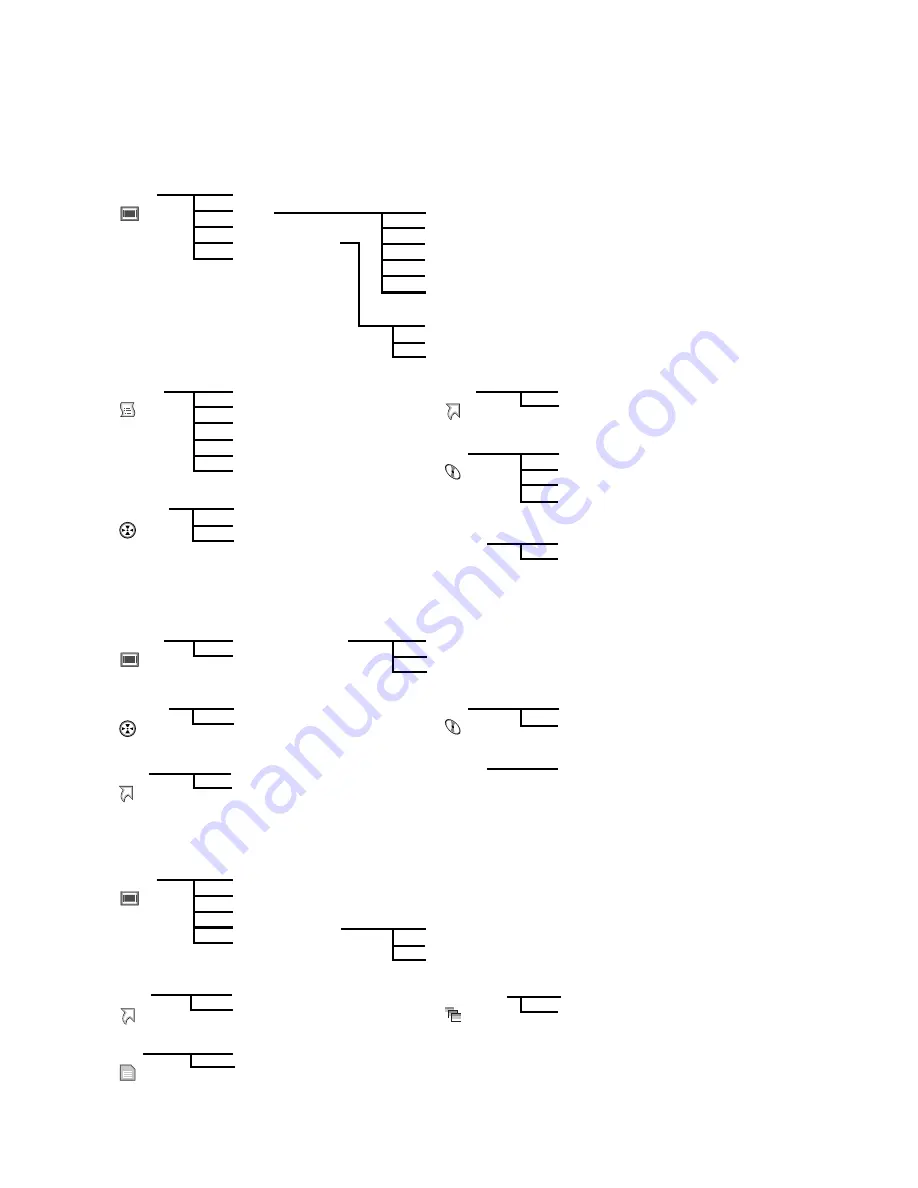
100
Understanding Flow of Disc Navigation Menu
Press the MENU button on the Disc Navigation screen: The menu screens for Disc Navigation and menu screens for
disc and card will appear.
See pages
78-79 and 95 for how to interpret the screen.
Refer to pages indicated for details.
l
When using DVD-RAM disc
l
When using DVD-R disc
l
When using card
Delete (P.101)
Edit
Copy (P.108)
Select (P.111)
Detail (P.112)
Thumbnail (P.103)
Skip (P.104)
Fade (P.105)
Combine (P.106)
Divide (P.107)
Move*
(P.104)
Start
→
Current (P.111)
Current
→
End (P.111)
All (P.111)
Switch (P.113)
Play (P.114)
Title (P.114)
Switch (P.117)
Play (P.117)
Create (P.116)
Edit
(P.118 - 121)
Title (P.122)
Delete (P.122)
Scene
Program
Play list
Top (P.123)
End (P.123)
Category (P.128)
Repeat Play (P.128)
Capacity (P.124)
Protect Disc
(P.124)
Format Disc
(P.125)
Update Control Info. (P.126)
Go To
Disc
Others
ETC
* Will appear when a play
list is displayed.
Switch (P.113)
Play (P.114)
Select (P.111)
Detail (P.112)
Program
Scene
Top (P.123)
End (P.123)
Repeat Play (P.128)
Capacity (P.124)
Finalize Disc (P.127)
Go To
Disc
Others
ETC
Start
→
Current (P.111)
Current
→
End
(P.111)
All (P.111)
Delete (P.101)
Lock
(P.109)
DPOF (P.110)
Select (P.111)
Detail (P.112)
Start
→
Current (P.111)
Current
→
End
(P.111)
All (P.111)
Scene
Top (P.123)
End (P.123)
Go To
Capacity (P.124)
Format Card
(P.125)
All
(P.129)
DPOF (P.129)
Slide Show
Card
Summary of Contents for VDR-M50PP
Page 172: ...172 MEMO...
Page 173: ...173...
















































