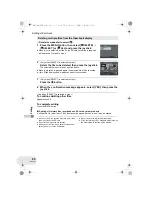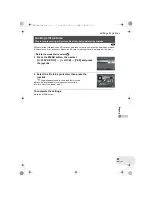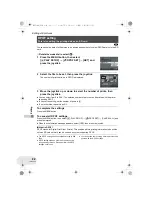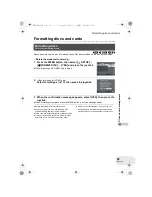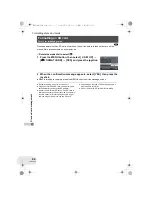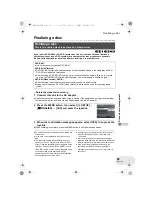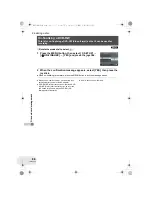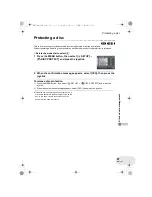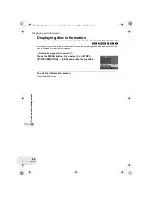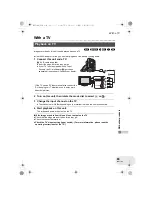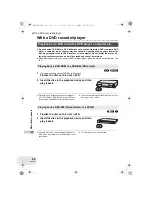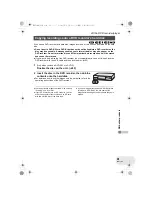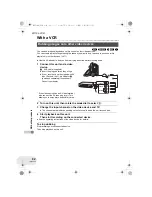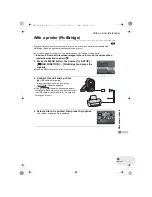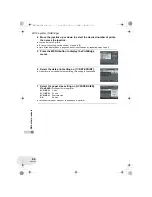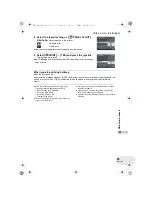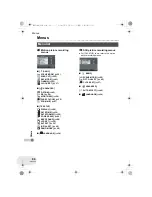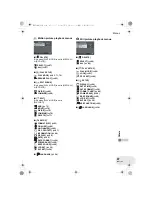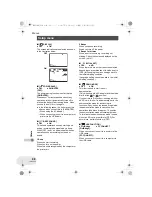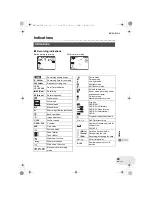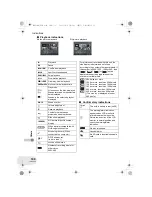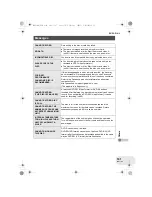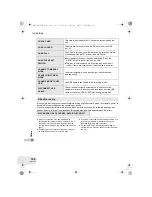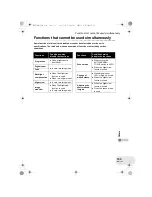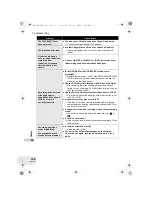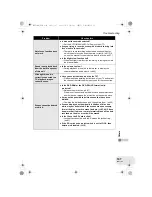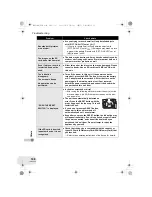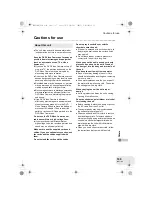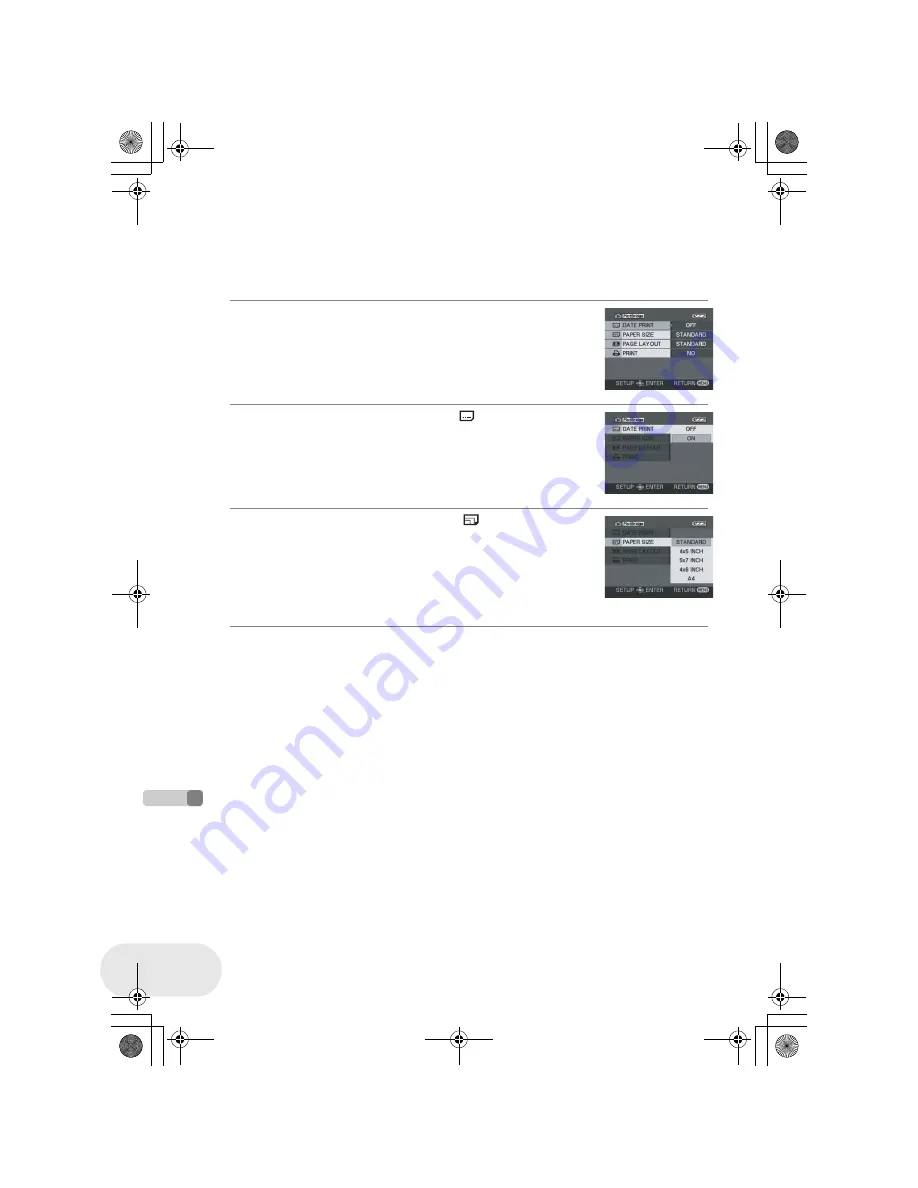
Wi
th
ot
h
e
r pr
od
u
ct
s
With a printer (PictBridge)
94
LSQT1180
4 Move the joystick up or down to select the desired number of prints,
then press the joystick.
≥
You can set up to 9 prints.
≥
To cancel the setting, set the number of prints to [0].
≥
Up to 8 files displayed on a page can be set in succession by repeating steps 3 and 4.
5 Press the MENU button to display the PictBridge
menus.
6 Select the date print setting on [
DATE PRINT].
≥
If the printer is not capable of date printing, this setting is unavailable.
7 Select the paper size setting on [
PAPER SIZE].
≥
You cannot set paper sizes not supported on the printer.
STANDARD:
Size specific to the printer
4
t
5 INCH:
L size
5
t
7 INCH:
2L size
4
t
6 INCH:
Postcard size
A4:
A4 size
LSQT1180(ENG).book 94 ページ 2007年1月29日 月曜日 午後3時25分