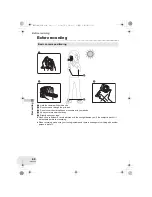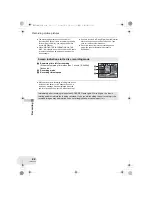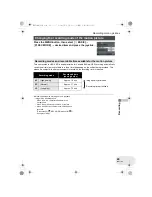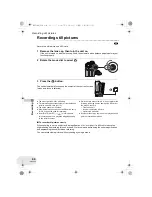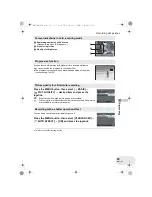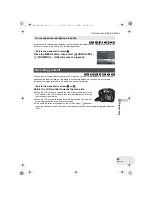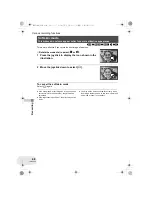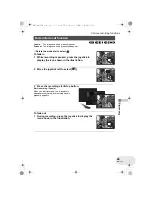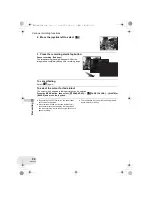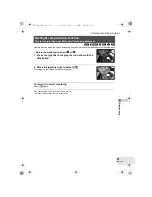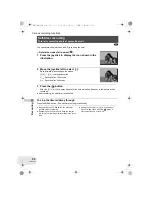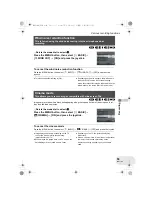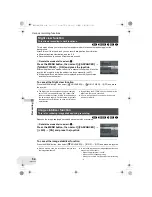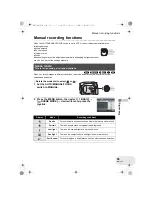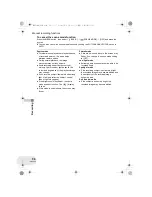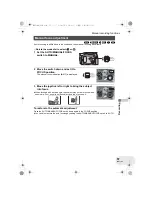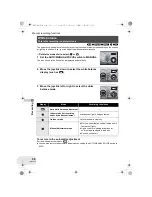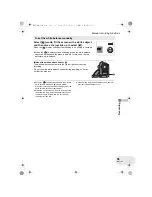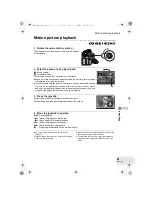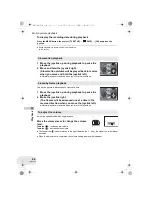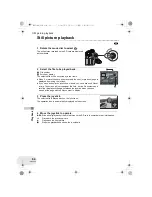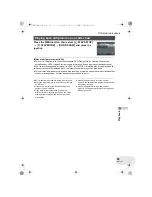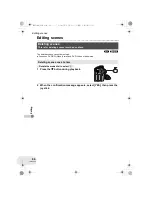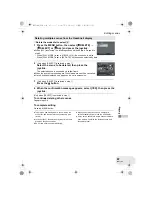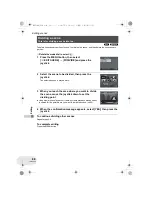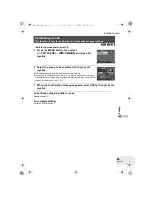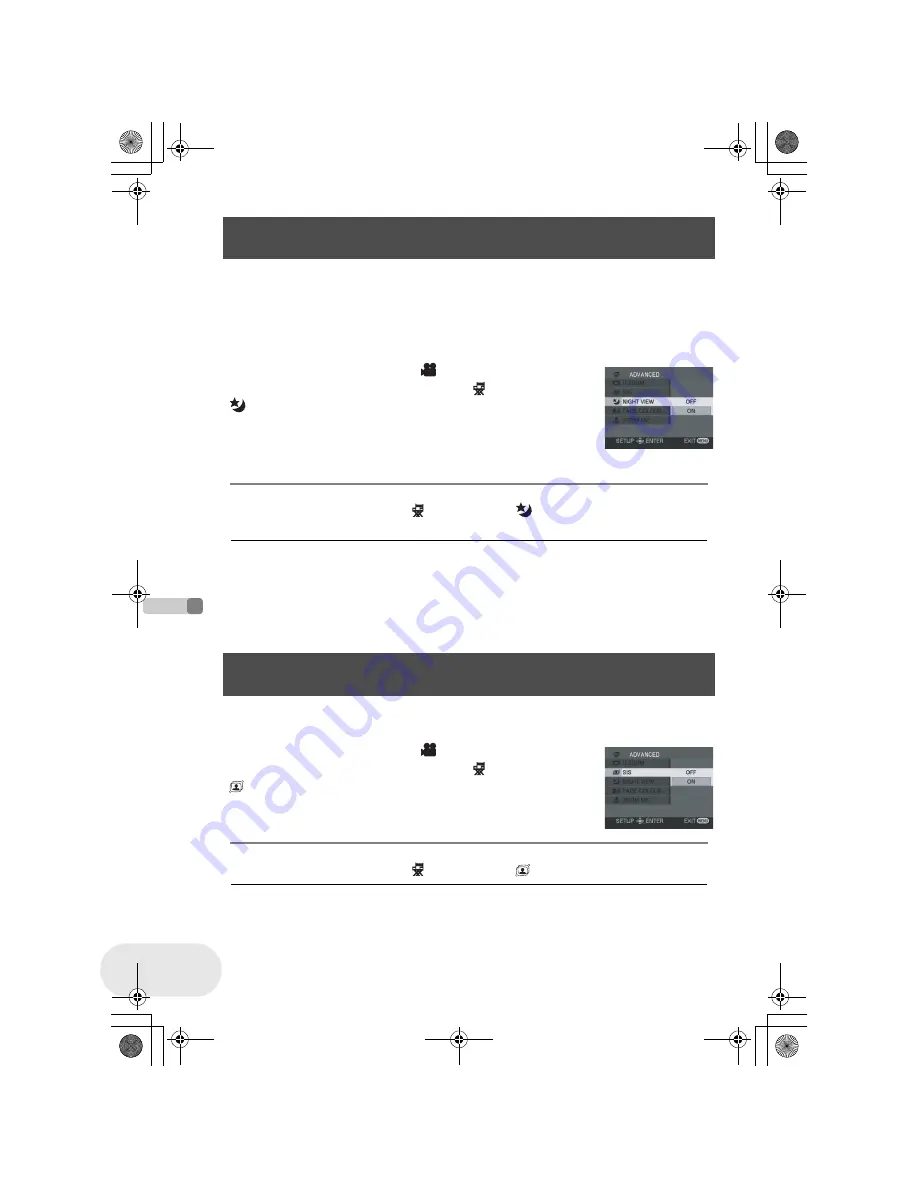
Re
cording
Various recording functions
54
LSQT1180
(RAM)
(-RW‹VR›)
(-RW‹V›)
(-R)
This function allows you to record colour subjects in dark locations to stand out against the
background.
Attach this unit to a tripod, and you can record images free from vibration.
≥
Minimum required illumination: approx. 2 lx
≥
Recorded scene is seen as if frames were missed.
¬
Rotate the mode dial to select
.
Press the MENU button, then select [
ADVANCED]
#
[
NIGHT VIEW]
#
[ON] and press the joystick.
After exiting the menu screen, the unit is in manual focus mode. Move the
joystick left or right to bring the subject into focus manually. (
l
57)
≥
If the manual focus indication is not displayed, press the joystick twice
and then focus the subject.
To cancel the Night view function
Press the MENU button, then select [
ADVANCED]
#
[
NIGHT VIEW]
#
[OFF] and press
the joystick.
≥
The Night view function makes the signal charging
time of CCD up to approximately 25
k
longer than
usual, so that dark scenes invisible to the naked eye
can be recorded brightly. For this reason, bright dots
that are usually invisible may be seen, but this is not
a malfunction.
≥
By operating the OFF/ON switch or mode dial, the
Night view function is cancelled.
≥
If set in a bright place, the screen may become
whitish for a while.
(RAM)
(-RW‹VR›)
(-RW‹V›)
(-R)
Reduces the image shaking due to hand movement when recording.
¬
Rotate the mode dial to select
.
Press the MENU button, then select [
ADVANCED]
#
[
SIS]
#
[ON] and press the joystick.
To cancel the image stabilizer function
Press the MENU button, then select [
ADVANCED]
#
[
SIS]
#
[OFF] and press the joystick.
≥
When a tripod is used, we recommend that you turn
the image stabilizer off.
≥
In the following cases, the image stabilizer function
may not work effectively.
– When the digital zoom is used
– When the unit is shaken greatly
– When you record a moving subject while tracking
it
Night view function
This allows recording in dark locations.
Image stabilizer function
This is for reducing image shakes during recording.
LSQT1180(ENG).book 54 ページ 2007年1月29日 月曜日 午後3時25分