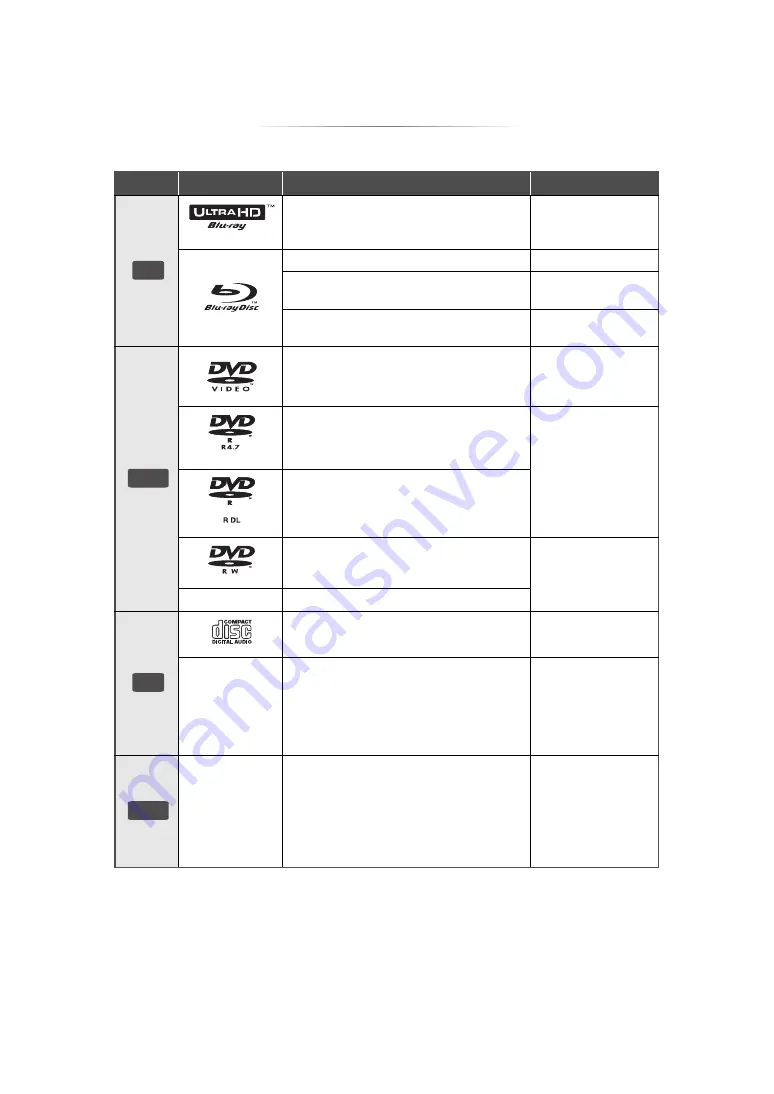
- 6 -
Playable media
Device
Media markings
Device types
Contents format
Ultra HD Blu-ray*
1
*
2
Video
BD-Video
Video
BD-RE
BD-RE DL
Video,
JPEG, MPO
BD-R
BD-R DL
Video, MKV,
JPEG, MPO
DVD-Video
Video
DVD-R
Video, AVCHD, MKV,
JPEG, MPO,
AAC, AIFF, ALAC,
DSD (DFF, DSF),
FLAC, MP3, WAV,
WMA
DVD-R DL
DVD-RW
Video, AVCHD
—
+R/+RW/+R DL
Music CD
Music [CD-DA]
—
CD-R
CD-RW
MKV,
JPEG, MPO,
AAC, AIFF, ALAC,
FLAC, MP3,
Music [CD-DA], WAV,
WMA
—
USB devices
(up to 4 TB)
AVCHD, AVCHD 3D,
MKV, MP4, MPEG2,
JPEG, MPO,
AAC, AIFF, ALAC,
DSD (DFF, DSF),
FLAC, MP3, WAV,
WMA
≥
See pages 7 and 39 for more information on the types of content that can be played.
*1
See “Enjoying Ultra HD Blu-ray” (
*2
Unless otherwise indicated, BD-Video content includes Ultra HD Blu-ray content in these operating instructions.
BD
DVD
CD
USB
Summary of Contents for UltraHD DP-UB391
Page 43: ... 43 Reference ...





















