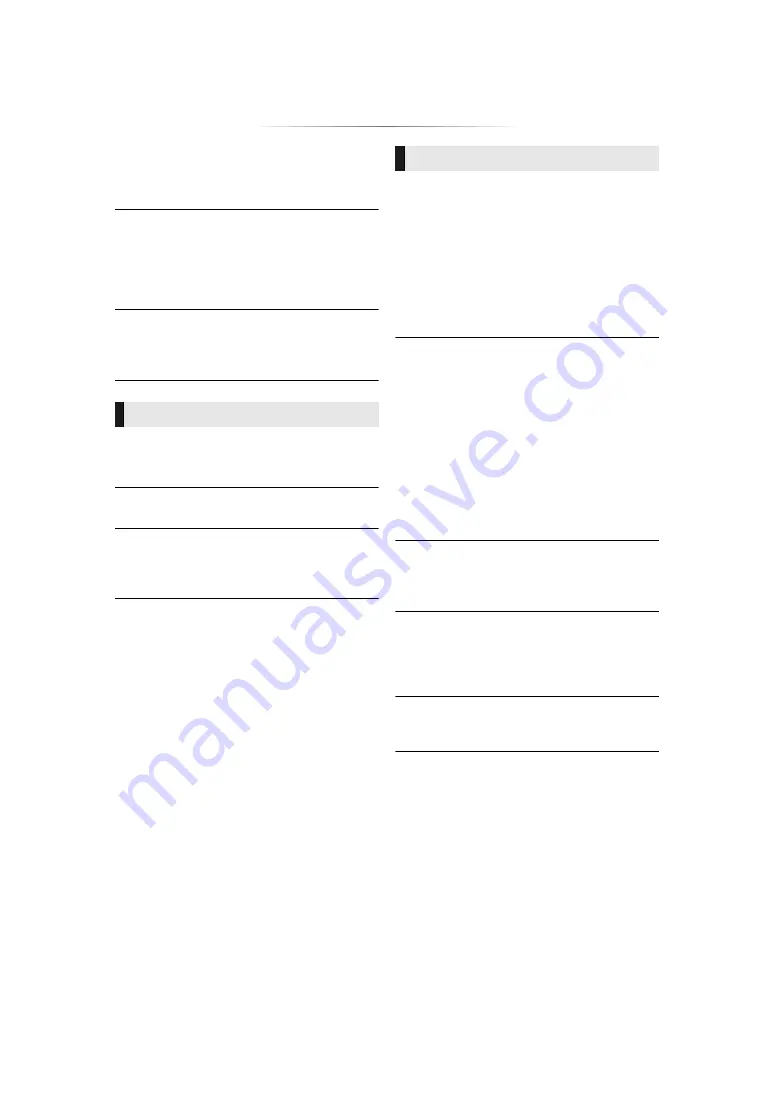
- 31 -
∫
HDMI Output Settings of Music Playback
Minimise the audio noise during music playback
by automatically switching the video output to
1080i.
∫
Settings for High Clarity Sound
Set a terminal that will stop processing audio
signals when “High Clarity Sound” (
27) is set to
“On (Video Off)” or “On (Video On)”.
≥
Set an option for video playback and audio
playback.
∫
Audio Delay
Synchronization between picture and sound is
corrected by adjusting the delay time of the audio
output.
∫
3D BD-Video Playback
Select the playback method of 3D compatible
video software.
∫
3D AVCHD Output
Select the output method of 3D AVCHD videos.
∫
3D Playback Message
Set to display or hide the 3D viewing warning
screen when playing back the 3D compatible
video software.
∫
Soundtrack Preference
Choose the language for audio.
≥
If “Original” is selected, the original language of
each disc will be selected.
≥
When the selected language is not recorded on
the disc, or depending on how the navigation is
created on the disc, it may playback in a
different language than the selected language.
≥
Enter a code (
41) when you select “Other
****”.
∫
Subtitle Preference
Choose the language for the subtitle.
≥
When “Automatic” is selected, a subtitle for the
language selected in the “Soundtrack
Preference” is displayed only when the
language other than the language selected in
the “Soundtrack Preference” is played back.
≥
When the selected language is not recorded on
the disc, or depending on how the navigation is
created on the disc, it may playback in a
different language than the selected language.
≥
Enter a code (
41) when you select “Other
****”.
∫
Menu Preference
Choose the language for the disc menus.
≥
Enter a code (
41) when you select “Other
****”.
∫
Subtitle Text
Select a desired item according to the language
used for MKV subtitles text.
≥
This item is displayed only after playing back a
file.
∫
On-Screen Language
Choose the language for menus and on-screen
messages.
3D
Language
Summary of Contents for UltraHD DP-UB391
Page 43: ... 43 Reference ...




























