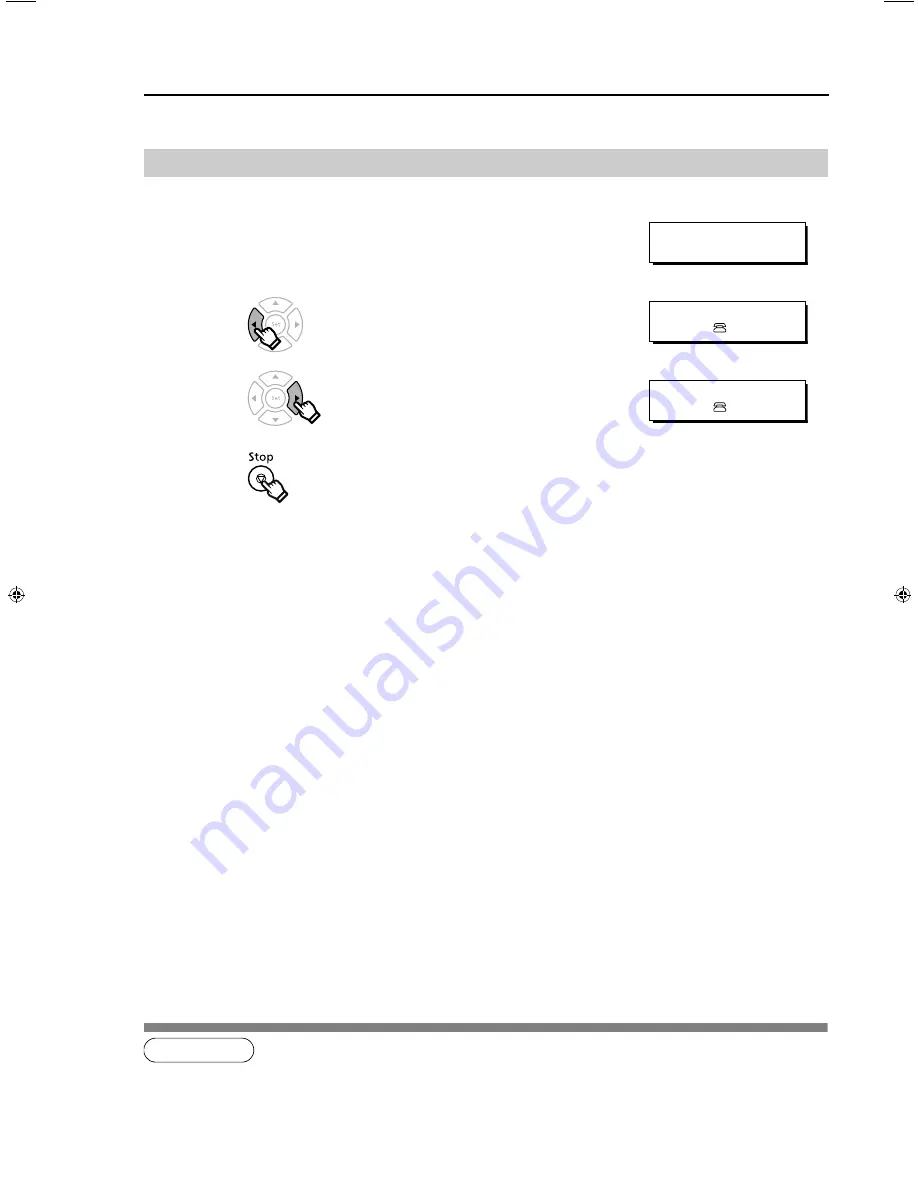
28
Adjusting the Volume
1
Setting the Ringer Volume
1
Standby
2
repeatedly to lower the volume.
or
repeatedly to raise the volume.
3
NOTE
1. You can also adjust the volume of the key touch tone and the volume of the buzzer in the Fax Parameter No.10 (KEY /
BUZZER VOLUME). For more details, refer to the Operating Instructions (For Advanced Operations) on the provided CD-
ROM.
MMM-dd-yyyy 15:00
00%
RINGER VOLUME
((
))
RINGER VOLUME
((((
))))
Summary of Contents for UF-7200
Page 60: ...memo 60 ...






























