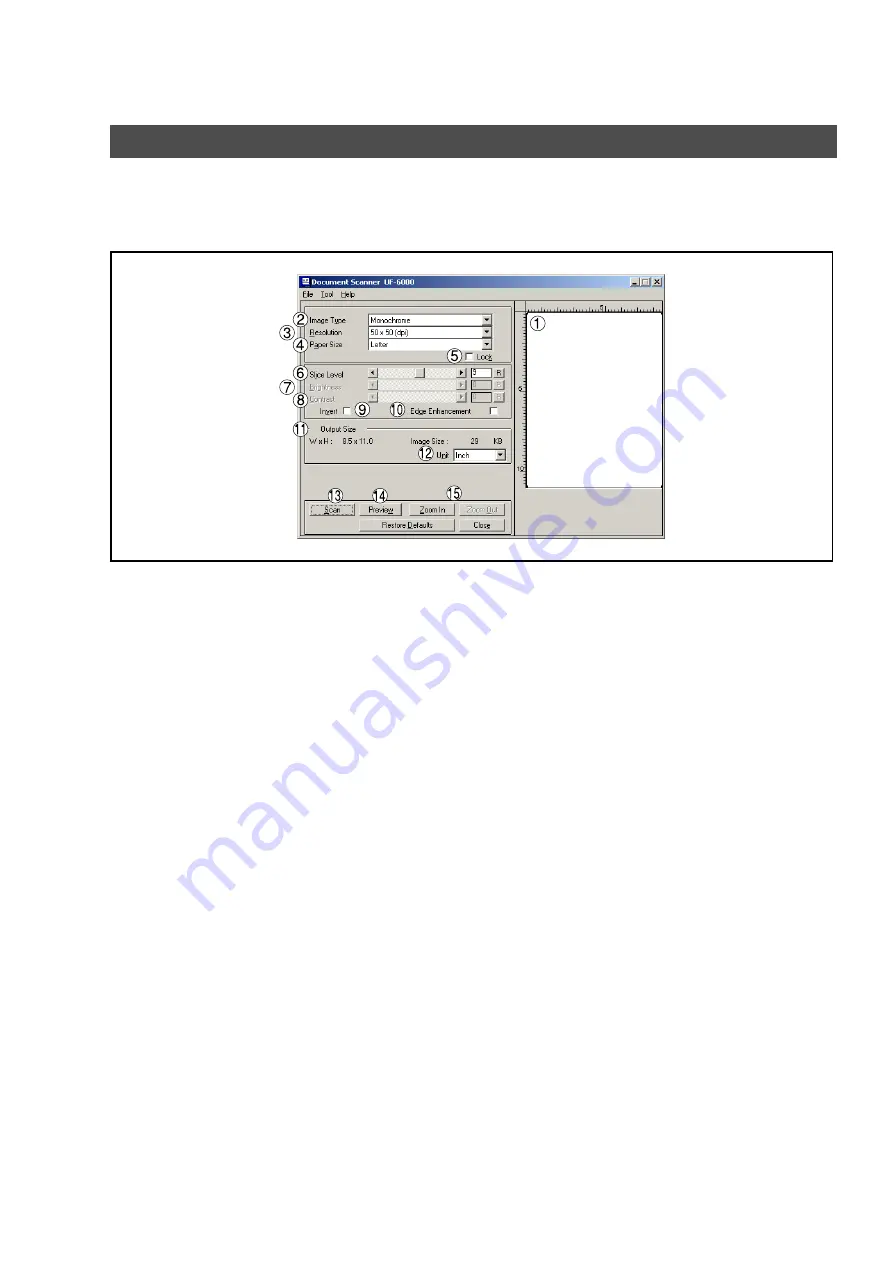
90
Document Scanner
Upon image scanning, an image is imported directly into a document using a TWAIN-compatible application
(image editing software, etc.).
Selecting
Acquire Image...
in the
File
menu displays for the Document Scanner dialog box.
Main Window
1.
Preview Window
Displays images of a preview scan. The black frame represents the actual scanning area (Output Size). You may
adjust/select the final scanning area by resizing the black frame over the desired area of the image. The size of the
black frame is shown in the Output Size field.
2.
Image Type
Select the type of image to be scanned.
•
Monochrome image (no halftone correction)
A method suitable for an image containing mainly text and drawings. Select this type when halftone correction
results in a blurred image.
•
Halftone image (error diffusion)
This method, using no uniform pattern in halftone, is suitable for natural images such as photographs and
produces smooth images. The method, although requiring somewhat large file sizes, produces high-quality
images in comparison to the dither method.
•
Halftone image (4x4, 8x8 dot dither)
This method, which produces images with a unique uniform pattern, is suitable for photographs.
•
Halftone image (4x4 Bayer's dither)
This method, with somewhat lower image quality, reduces file sizes.
•
Grayscale image (256 scales)
This method, best suitable to natural images such as photographs, produces tones with high fidelity by no
halftone correction. Compared to halftone image scanning, this method requires longer scanning times and
results in larger file sizes.
3.
Resolution
Select the resolution for scanning.
Note:
Standard, Fine and Super Fine resolution are best suited to send images to an ordinary fax machine.
4.
Paper Size
Select the size of originals to be scanned. The size and orientation of the preview window changes according to
the selected document size.
5.
Lock
Fixes the size of the scanning area (black border) in the preview window, disallowing changing the size.
6.
Slice Level (valid only when monochrome is selected)
Summary of Contents for UF 4000 - Laser Fax B/W
Page 5: ...5 memo ...
















































