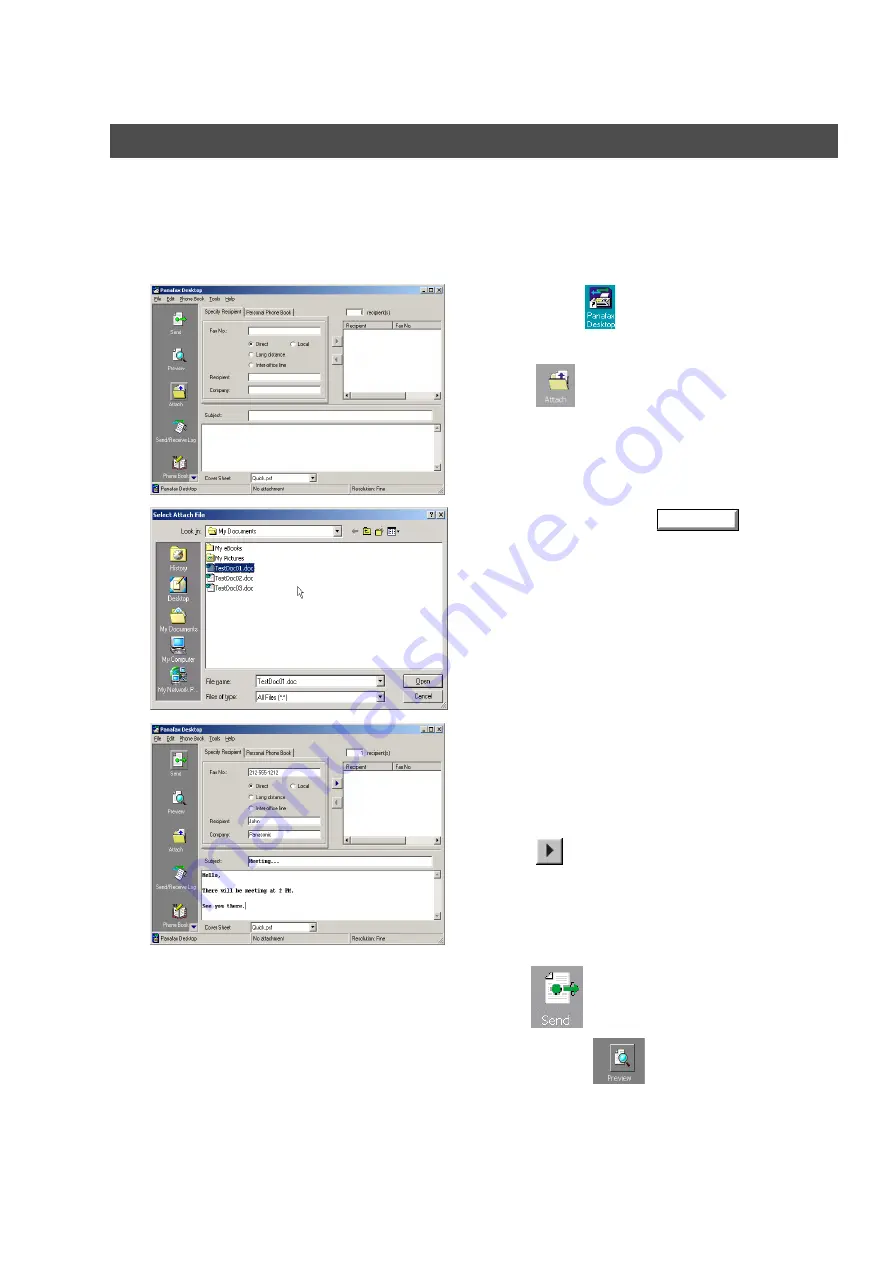
Panafax Desktop
108
Sending Document
Sending a Document via the Panafax Desktop
You can send a fax directly from a file made in any Windows Application by simply attaching the file via the
Panafax Desktop.
For example, compose a document from your word processor application. When you are finished and ready
to fax it to a remote location, simply follow the procedure below.
1
Double-click the
icon on the Windows Desktop.
The
Panafax Desktop
window appears.
Click the
icon to select a file for the
transmission.
2
Select the file and click the
button to
convert the document into a Fax image.
3
From the Panafax Desktop window, enter the
recipient's Fax No., Name and Company or select
from your Personal Phone Book.
Note:
To input a pause, use the comma ",".
Click the
button to enter the recipient into the
recipient list.
Enter/select another recipient if you desire.
Type the Subject in the Subject field and a brief
message to be included on the Cover Sheet.
Click the
icon when ready to send the fax.
Note:
Click the
icon to verify the fax image to
be sent to the remote station(s).
Open
Summary of Contents for UF 4000 - Laser Fax B/W
Page 5: ...5 memo ...






























