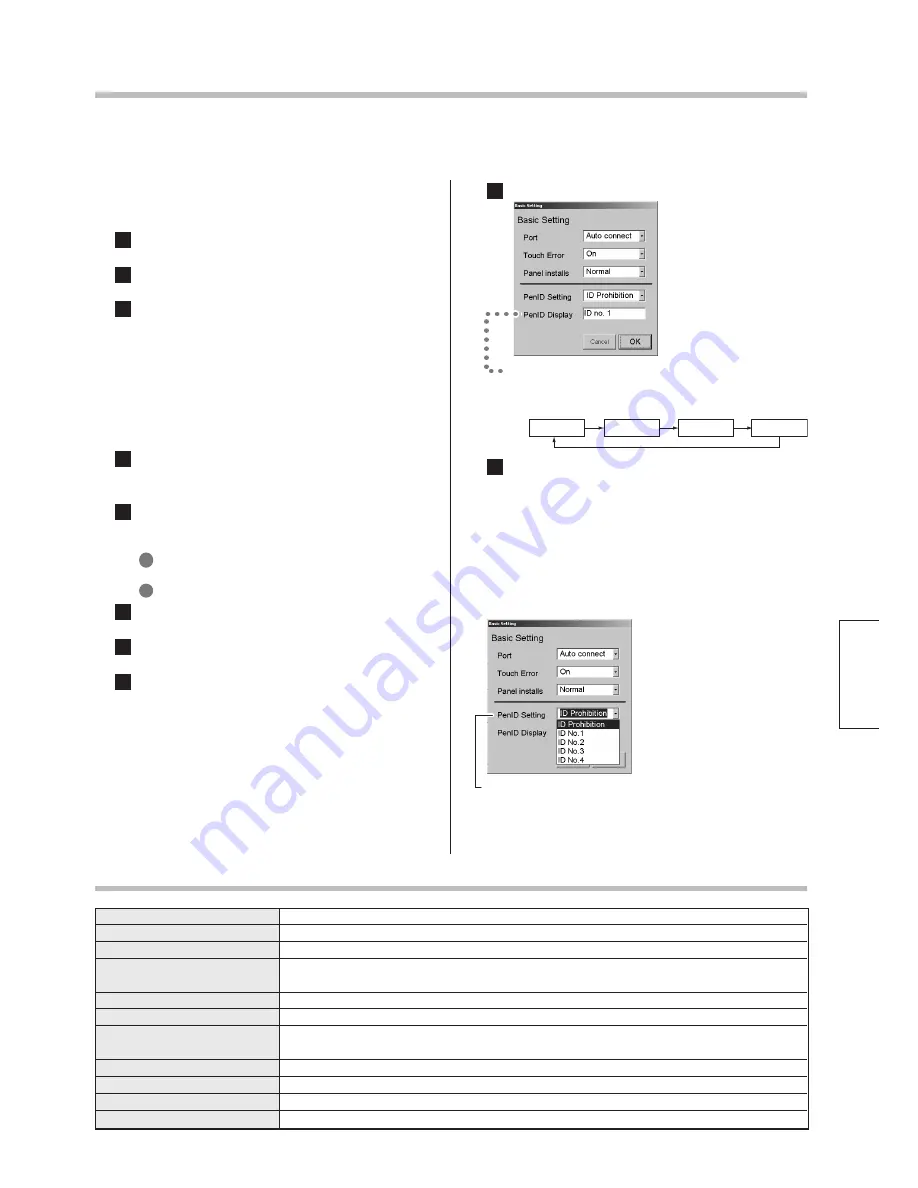
7
I
D prohibition : Recognizes the signals from any
touch pens regardless the Pen ID.
ID no. 1
-
4 : Recognizes the signals only from the
touch pens with the same ID.
Touch Pen ID setting and use
■
Prior to touch pen ID setting
Carefully read the Manual for the touch panel, and
then continue with the following procedure.
1
Turn on the power to the plasma display and
PC, in that order.
2
Switch the plasma display input to PC.
3
After the PC has finished starting up, open
“Touch panel setting program” from the “Task
Bar” on the PC screen, and click on the “Basic
Setting” button.
■
Touch Pen ID setting
Perform the following operation on the touch panel
within 5 meters. (16.4 feet)
1
Turn the battery cap of the touch pen counter-
clock-wise and remove it. (Be sure that batteries
keep staying in the touch pen.)
2
Hold the touch pen so the pen tip is facing
downwards, press and hold the pen tip, and
perform the following operation.
1
Refit the battery cap and wait for at least 2
seconds.
2
Slowly press the function switch 3 times.
3
Release the pen tip.
4
Slowly press the function switch 3 times.
5
Press the pen tip.
The touch pen will enter the ID setting mode.
■
Touch Panel setting for Pen ID
Press “Pen ID Setting” on the “Basic Setting” screen.
In order to use multiple touch pens and touch panels in close distance, it is necessary to set ID numbers for each
touch pen and touch panel setting, so that all pens can be operated without interfering with each other.
6
Press the function switch, and set the ID number.
●
By pressing the function switch on the touch
pen, ID number can be changed with the
following sequence.
7
Press the pen tip. ID number will be set.
Specifications
ID no.1
ID no.2
ID no.3
ID no.4
Battery
Battery life
System
Transmitted information
Data transmission time
IDs (Identification nos.)
ID setting method
Infrared wavelength
Burst frequency
Number of infrared LEDs
Transmission distance
LR03, AAA, R03 ... 2 pcs
Approx. 500 hours (With 1 operation per second, using 750 mAh alkaline dry cells)
PIC microcomputer control, Infrared data transmission system
ON/OFF status of pen tip switch
ID (Identification no.)
Approx. 10 ms (1 block of data)
4 nos.
Pen
: Set in ID setting mode
Touch panel : Set with touch panel setting program
940 nm
38 kHz
3
Approx. 5 m
English
Be sure to follow the above procedure when
changing ID numbers.


































