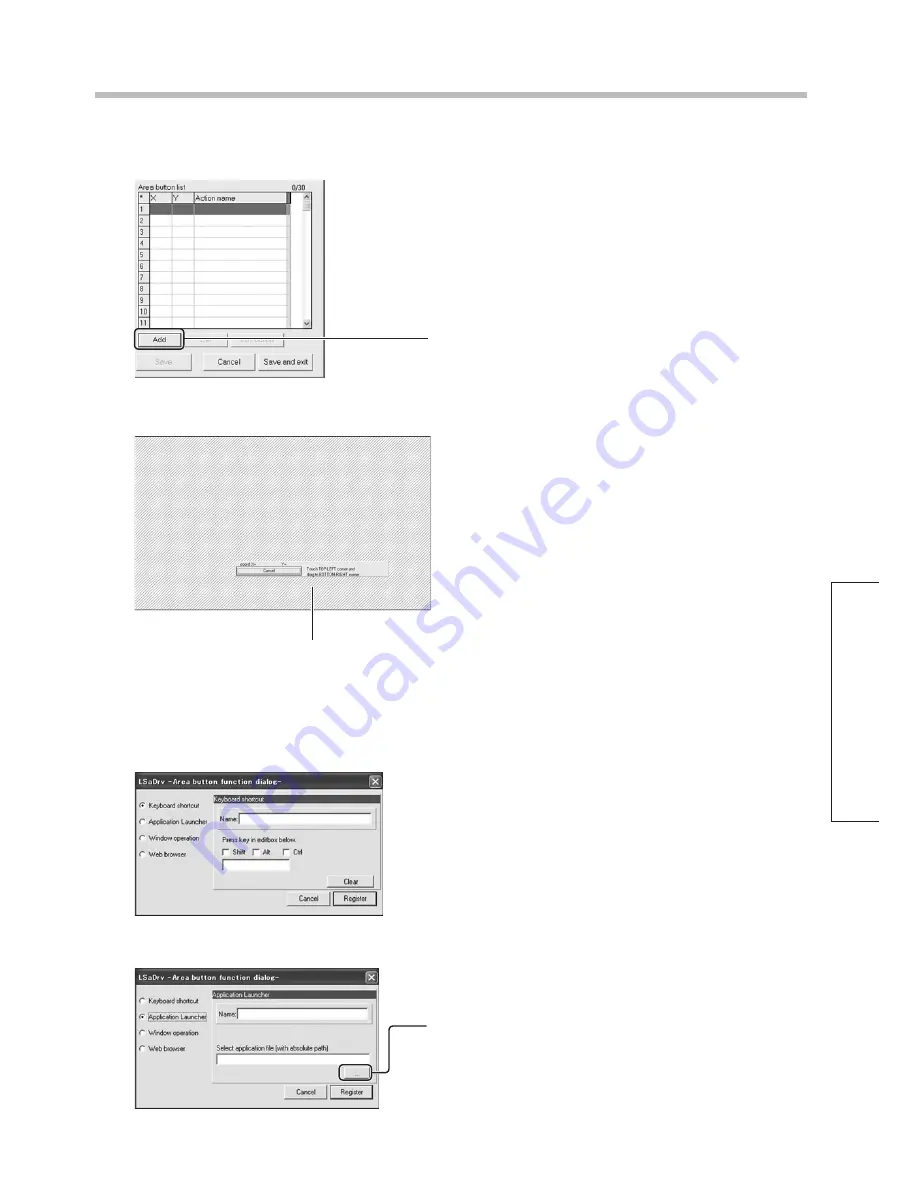
33
Operation
Touch Panel Setup
■
Adding (Creating) Area Buttons
Up to 30 area buttons can be created.
When you remove the touch pen from the display, Area button function dialog box opens.
Assign an operation to the created area.
Keyboard shortcut:
Single letter keys can be assigned to area buttons.
Applicable keys are the alphanumeric keys and function
keys. However, lower case and upper case letters cannot
be differentiated.
Input the name of the shortcut.
Place a checkmark in the “Shift”, “Alt” and “Ctrl”
checkboxes as necessary.
Input the letter to assign to the area button.
Application Launcher:
Applications can be assigned to area buttons.
Input the name of the launcher.
Click on the […] (browse) button and select the
application (The path to the application can be directly
input, as well.).
Click this button.
• A square appears to indicate the area of the area button.
The diagonal lines in the background indicate the display area.
Touch the location where wanting to create an area button and drag the pen.
Summary of Contents for TY-TP65P10S
Page 46: ...46 MEMO ...
Page 47: ...47 ...






























