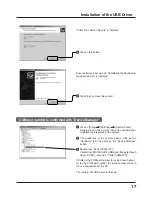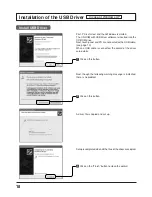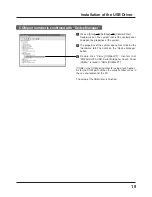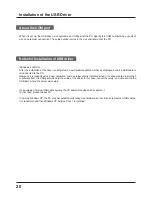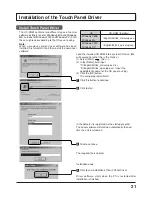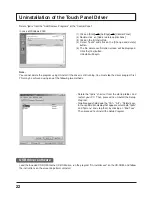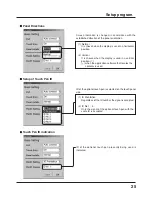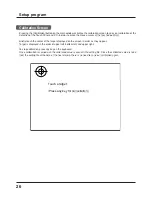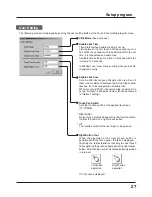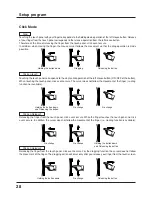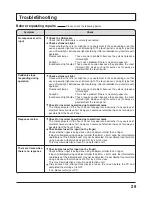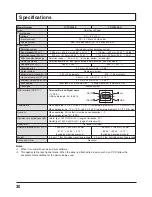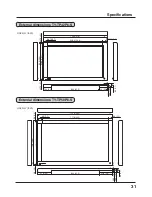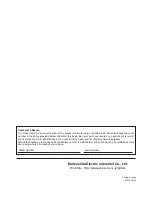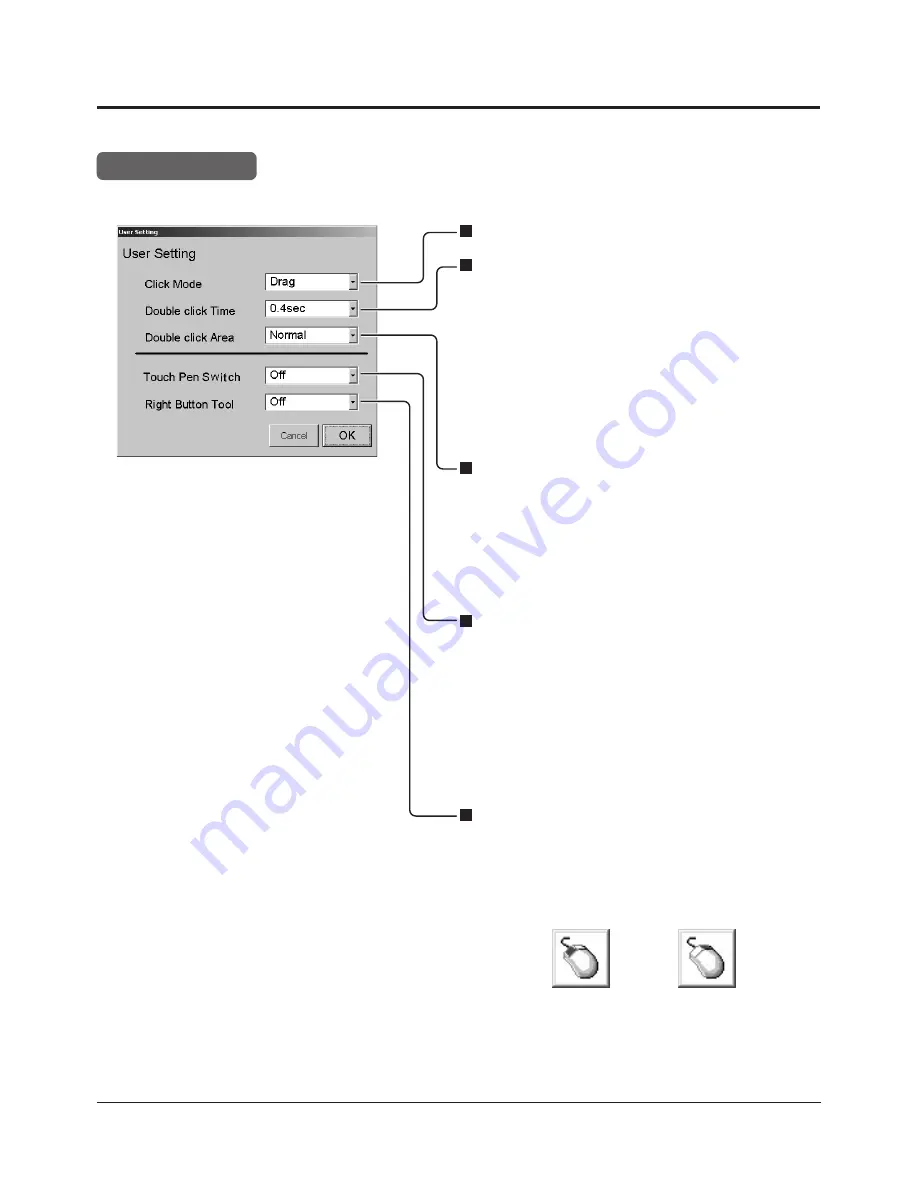
27
Setup program
The following window is displayed by pushing the user setting button of the Touch Panel setting program menu.
User Setting
Click Mode
(See next page)
Double click Time
Time interval when double-clicking is set up.
Time between the first touch and the second touch is
set. When the second touch is performed within the set
time, it is recognized as double click.
Available time settings are 0.2 to 1.0 seconds within the
interval of 0.2 seconds.
In Windows use “slow” mouse setting when you want to
change this setup.
Double click Area
Sets the effective ranges of double click area. Even if
there is some distance between the first and the second
touches, it can be recognized as double click.
When it is set up “Wide”, it becomes wide, and when it is
set up “Narrow”, it becomes narrow. (When compared
to “Normal” setting.)
Touch Pen Switch
Sets the function switch of the optional touch pen.
(TY-TPEN6)
•
Right Button
By touching a display while pushing the function switch,
it works the same as a right mouse button.
•
Off
The function switch of the touch pen is inoperative.
Right Button Tool
When the operation of the right mouse button is
performed with the touch panel, this tool is displayed.
Touching the tool establishes that only the next touch
corresponds to the pressing operation of the right mouse
button. After that the normal left mouse button operation
is returned.
Off : No tool is displayed.
Left button
operation
Right button
operation