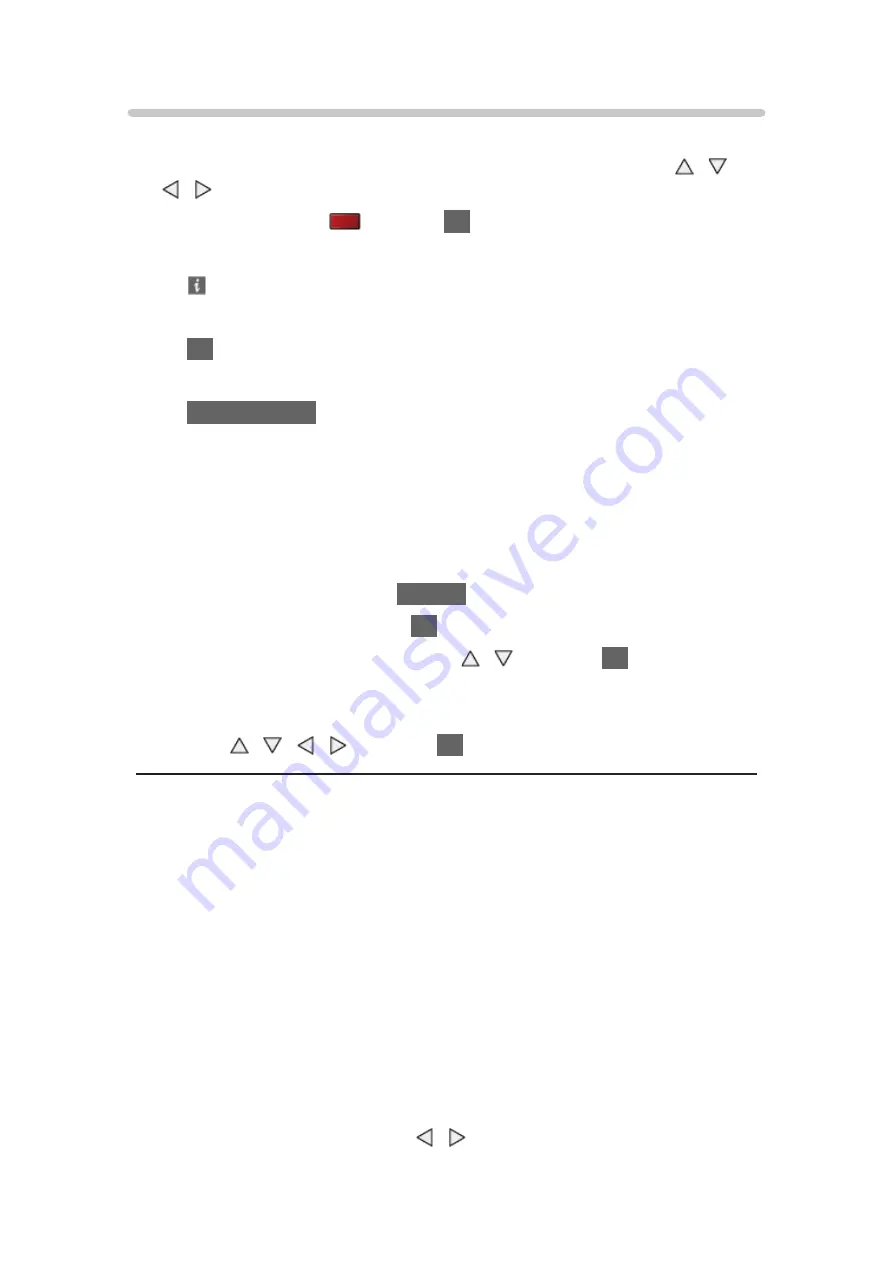
- 126 -
Using slideshow
Slideshow ends when all photos within the current thumbnail are viewed.
1. Select the file from the thumbnail of photos for the first view with / /
/
2. Start Slideshow with
(red) and
OK
●
To display / hide the operation guide
●
To pause (return to Single view)
OK
●
To return to thumbnail
BACK/RETURN
●
You can change the back ground music by setting
Back Ground Music
in
Slideshow Settings
(see below).
■
Slideshow Settings
Set up the settings for Photo mode.
1. Display the option menu with
OPTION
2. Select
Slideshow Settings
with
OK
3. Select one of the following items with / and press
OK
to access
Frame
/
Colour Effect
/
Transition Effect
/
Auto Makeup
/
Screen Mode
/
Burst Playback
/
Interval
/
Repeat
/
Back Ground Music
4. Set with / / / and press
OK
to store
Frame
(
Off
/
Multi
/
Collage
/
Drift (+ calendar)
/
Drift
/
Gallery (+ calendar)
/
Gallery
/
Cinema
)
Selects the frame type of the slideshow.
Multi
:
9 photos are displayed orderly at once.
Collage
:
Each photo is displayed at a random position and random scale.
Drift (+ calendar)
/
Drift
:
Photos are displayed with flow images.
●
You can select whether to display the calendar or not. The month of
calendar is changed with / .
















































