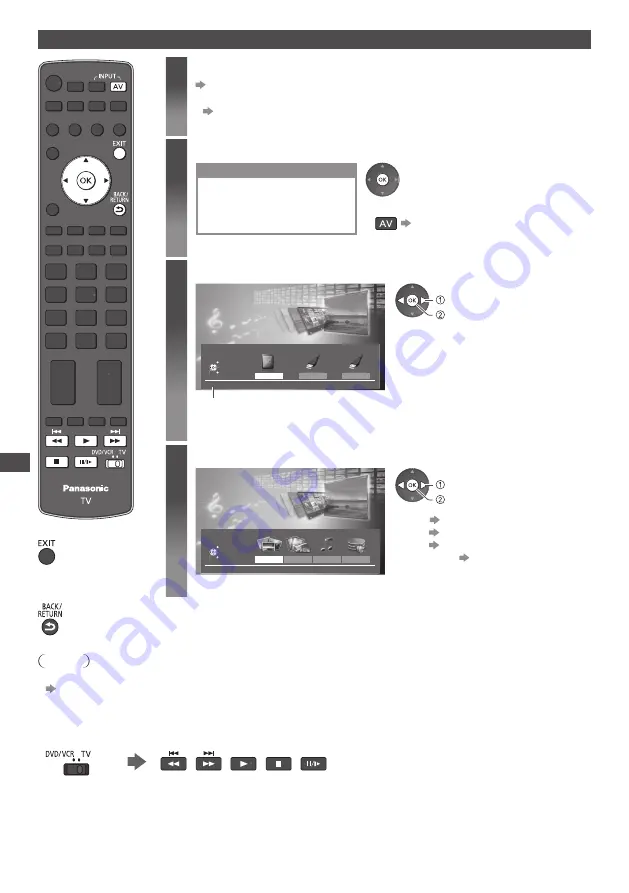
U
sing Media Pla
y
er
80
Starting Media Player
1
Insert the SD Card or USB Flash Memory to the TV
(p. 79)
•
T
o
p
l
a
y
ba
ck c
ontents
in
the
U
S
B HDD, c
he
ck
the
c
onne
c
tion
an
d
settin
g
s
a
r
e
c
o
m
p
l
ete
d
.
(p. 74, 75)
2
Start Media Player
Si
g
na
l
o
u
tp
u
t
fr
o
m
a
ll AV
te
rm
ina
l
s
w
i
ll
be
d
isab
l
e
d dur
in
g M
e
d
ia
Pl
a
y
e
r v
ie
w
.
Pr
ess
OK
to
p
r
o
c
ee
d
.
Pr
ess
EXIT
to
r
et
ur
n
to
TV v
ie
w
in
g
.
Media Player
•
Al
so
possib
l
e
b
y
p
r
essin
g f
o
ll
o
w
in
g
b
u
tton.
“Watching External Inputs” (p. 28)
3
Select the device you want to access to
M
e
d
ia
Pl
a
y
e
r
U
S
B HDD1
U
S
B Fl
ash...
Dr
i
v
e
Se
l
e
c
t
S
D C
a
rd
EXIT
Se
l
e
c
t
RETURN
Acc
ess
Se
l
e
c
te
d d
e
v
i
c
e
na
m
e
S
D C
a
rd
a
cc
ess
se
l
e
c
t
•
If
t
w
o
o
r m
o
r
e
d
e
v
i
c
es
a
r
e
not
c
onne
c
te
d,
this
step
w
i
ll
be
s
k
ippe
d
.
4
Select the content
M
e
d
ia
Pl
a
y
e
r
P
hoto
V
i
d
eo
Mu
si
c
R
e
c
o
rd
e
d TV
C
ontents
Se
l
e
c
t
S
D C
a
rd
EXIT
Se
l
e
c
t
RETURN
Acc
ess
a
cc
ess
se
l
e
c
t
[P
hoto
]
“Photo mode” (p. 81)
[V
i
d
eo
]
“Video mode” (p. 86)
[Mu
si
c]
“Music mode” (p. 90)
[R
e
c
o
rd
e
d TV]
“Recorded TV mode” (p. 88)
■
To return to TV
■
To return to the
previous screen
Note
•
Y
o
u c
an
a
l
so
a
cc
ess
ea
c
h
m
o
d
e
d
i
r
e
c
t
ly
b
y u
sin
g VIERA TOOL
S.
“How to Use VIERA TOOLS” (p. 39)
•
[R
e
c
o
rd
e
d TV]
is
a
v
ai
l
ab
l
e
f
o
r c
ontents
r
e
c
o
rd
e
d w
ith
this
TV
on
the
U
S
B HDD
/
S
D C
a
rd
.
•
Se
l
e
c
t
the
app
r
op
r
iate
d
e
v
i
c
e
an
d c
ontent
f
o
r
p
l
a
y
in
g
ba
ck
ea
c
h
f
i
l
e.
•
Y
o
u c
an
u
se
the
f
o
ll
o
w
in
g
b
u
ttons
dur
in
g
p
l
a
y
ba
ck
.
Set
the
position
to
“TV”






























