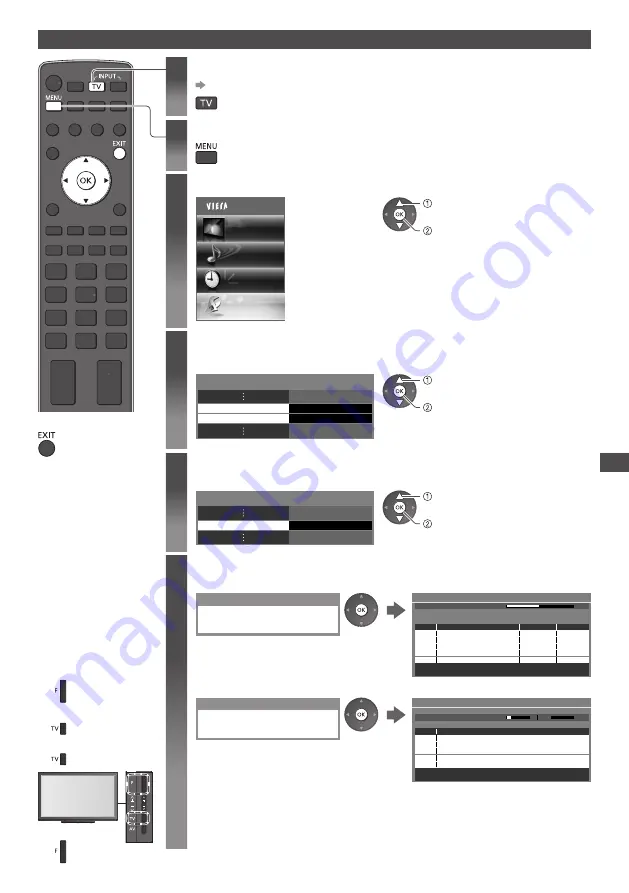
Retuning fr
om S
etup Menu
53
DVB-T or Analogue channels
1
Select DVB-T or Analogue
(p. 19)
2
Display the menu
3
Select [Setup]
Main Menu
Picture
Sound
Timer
Setup
a
cc
ess
se
l
e
c
t
4
Select [DVB-T Tuning Menu] or [Analogue Tuning
Menu]
DVB-T Tu
nin
g M
en
u
Acc
ess
A
na
l
o
gu
e
Tu
nin
g M
en
u
Acc
ess
a
cc
ess
se
l
e
c
t
•
T
he
d
isp
l
a
y
e
d
ite
m d
epen
d
s
on
the
se
l
e
c
te
d
m
o
d
e.
5
Select [Auto Setup]
Ex
a
m
p
l
e
:
Au
to
Set
u
p
Acc
ess
DVB-T Tuning Menu
a
cc
ess
se
l
e
c
t
6
Start Auto Setup
(
Settin
g
s
a
r
e
m
a
d
e
a
u
to
m
ati
c
a
lly)
DVB-T
:
DVB-T Auto Setup
All DVB-T
t
u
nin
g d
ata
w
i
ll
be
e
r
ase
d
CH 5
69
62
62
62
100
100
CBBC C
hanne
l
BBC R
a
d
io
Wa
l
es
E4
100
62
100
C
a
r
toon
Nwk
Sea
rc
hin
g
CH
C
hanne
l N
a
m
e
Ty
pe
Fr
ee
TV
Fr
ee
TV
Fr
ee
TV
Fr
ee
TV
Qu
a
l
it
y
Fr
ee
TV
:
4
P
a
y TV
:
0
R
a
d
io:
0
DVB-T Auto Setup
Pr
o
gr
ess
T
his
w
i
ll
ta
k
e
abo
u
t
3 m
in
u
tes.
A
na
l
o
gu
e
:
Analogue Auto Setup
All
ana
l
o
gu
e
t
u
nin
g d
ata
w
i
ll
be
e
r
ase
d
CH 29
CH 33
BBC1
CH 2
78
41
CC 1
Sea
rc
hin
g
CH
C
hanne
l N
a
m
e
A
na
l
o
gu
e:
2
Analogue Auto Setup
S
c
an
T
his
w
i
ll
ta
k
e
abo
u
t
3 m
in
u
tes.
•
T
he
c
hanne
l, l
an
gu
a
g
e
, c
o
u
nt
ry
/
r
e
g
ion
settin
g
s
a
r
e
d
o
w
n
l
oa
d
e
d
to
a
Q-L
in
k
o
r
VIERA L
in
k c
o
m
patib
l
e
e
qu
ip
m
ent
c
onne
c
te
d
to
the
TV
.
When the operation is completed, the channel at the lowest position will be
displayed.
■
To return to TV
For Auto Setup, using
the buttons on the side
panel of the TV (p. 10)
1
Pr
ess
r
epeate
dly u
nti
l
[Au
to
Set
u
p
]
appea
r
s
2
Acc
ess
[Au
to
Set
u
p
]
3
Sta
r
t
[Au
to
Set
u
p
]
•
T
o
r
et
ur
n
to
TV
















































