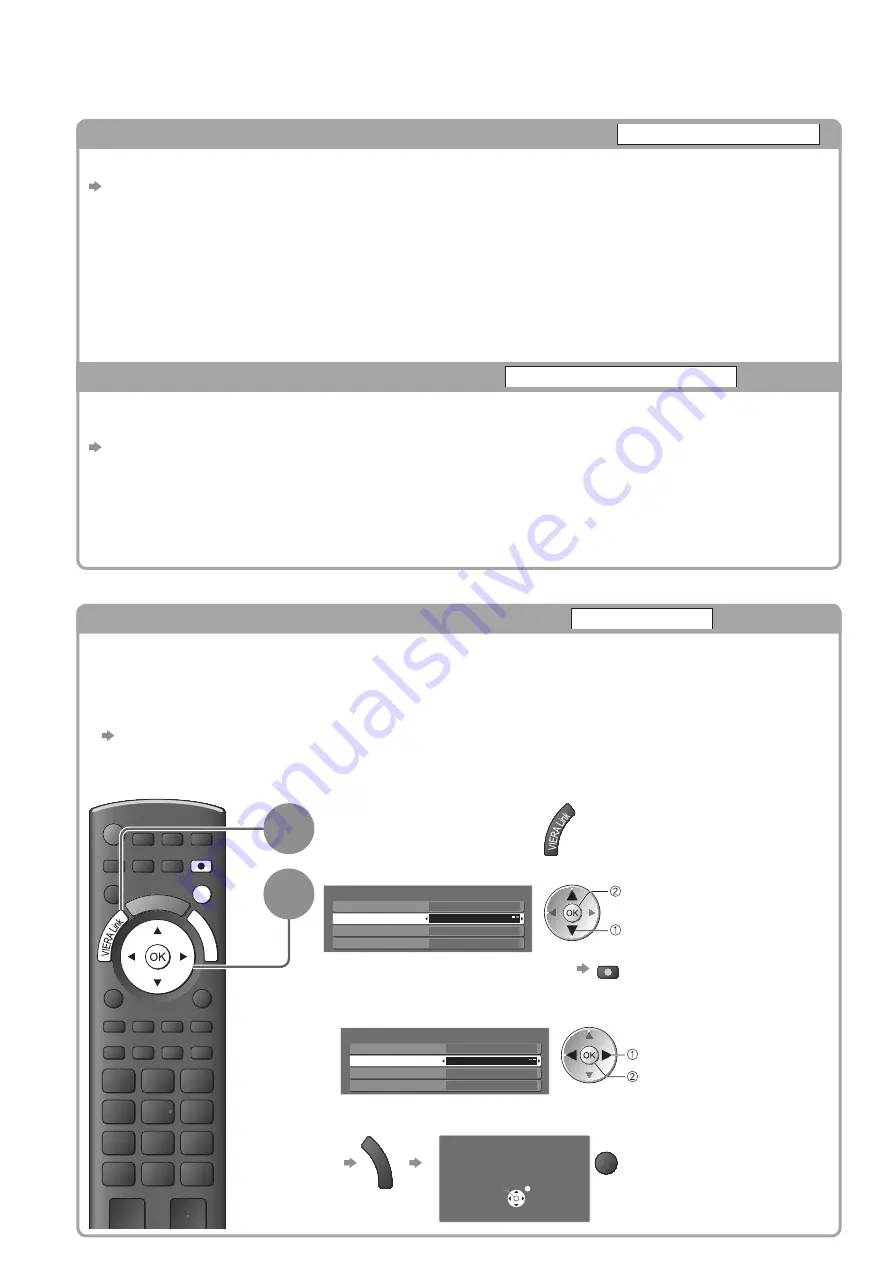
72
Link Functions
(
Q-Link
VIERA Link
)
Direct TV Recording -
What you see is What you record
Direct TV Rec
Recording the current programme in DIGA Recorder immediately.
If you connect a variety of recorders including other manufacturers’ recorders at the same time, please
●
connect DIGA Recorder to the TV’s lower HDMI terminal number. For example, if you use HDMI1 and HDMI2
for two recorders, in this case connect DIGA Recorder to HDMI1.
If you cannot operate, check the settings and the equipment
●
“Summary of Q-Link and VIERA Link features” (p. 68 and p. 69), “Preparations” (p. 71)
SCART connection is required to record the DVB-C programme.
●
Changing channel or turning off the TV is available while the recorder is recording from its own tuner.
●
Changing channel is not available while the recorder is recording from the TV tuner.
●
EXIT
DIRECT TV REC
G
U
ID
E
1
Display “VIERA Link Menu”
2
Select “Direct TV Rec” and start recording
Direct TV Rec
Speaker Selection
VIERA Link Menu
Home Cinema
Start
VIERA Link Control
Speaker Selection
Home Cinema
Recorder
Pause Live TV
select
start
You can also start recording directly
●
DIRECT TV REC
To stop recording
■
Select “Stop” in “Direct TV Rec” and access
Direct TV Rec
Speaker Selection
VIERA Link Menu
Home Cinema
Stop
VIERA Link Control
Speaker Selection
Home Cinema
Recorder
Pause Live TV
select
stop
You can also stop recording directly.
●
Unlock the tuner
G
U
ID
E
Unlock
Continue
Tuner Locked
Please stop recording to operate
EXIT
Features available
■
(Using VIERA Link Menu)
Features available
■
Reduce unnecessary power consumption in standby
Standby Power Save
Set Standby Power Save “On” in the Setup Menu to use this function
“Standby Power Save” (p. 32)
The power consumption in Standby mode of the connected equipment is controlled higher or lower in
synchronization with the TV On / Off state to reduce the consumption.
When the TV is set to Standby mode, the connected equipment is automatically set to Standby and the power
consumption in Standby mode of the connected equipment is automatically minimized.
When the TV is turned on, the connected equipment is still in Standby mode, but the power consumption is
increased to make startup time early.
This function is effective if the connected equipment can change the power consumption in Standby mode
●
and is set to higher consumption.
This function will work when “Power off Link” is set to “On”.
●
Auto standby for unnecessary equipment
Intelligent Auto Standby
Set Intelligent Auto Standby “On (With reminder)” or “On (No reminder)” in the Setup Menu to
use this function
“Intelligent Auto Standby” (p. 32)
When the TV is On, non-watched or non-used connected equipment goes into Standby mode automatically
to reduce the power consumption. For example, when the input mode is switched from HDMI, when Speaker
Selection is changed to “TV” (except for watching a disc).
If you select “On (With reminder)”, the on screen message will be displayed to be noticed before working this
●
function.
This function may not work properly depending on the connected equipment. If required, set to “Off”.
●
















































