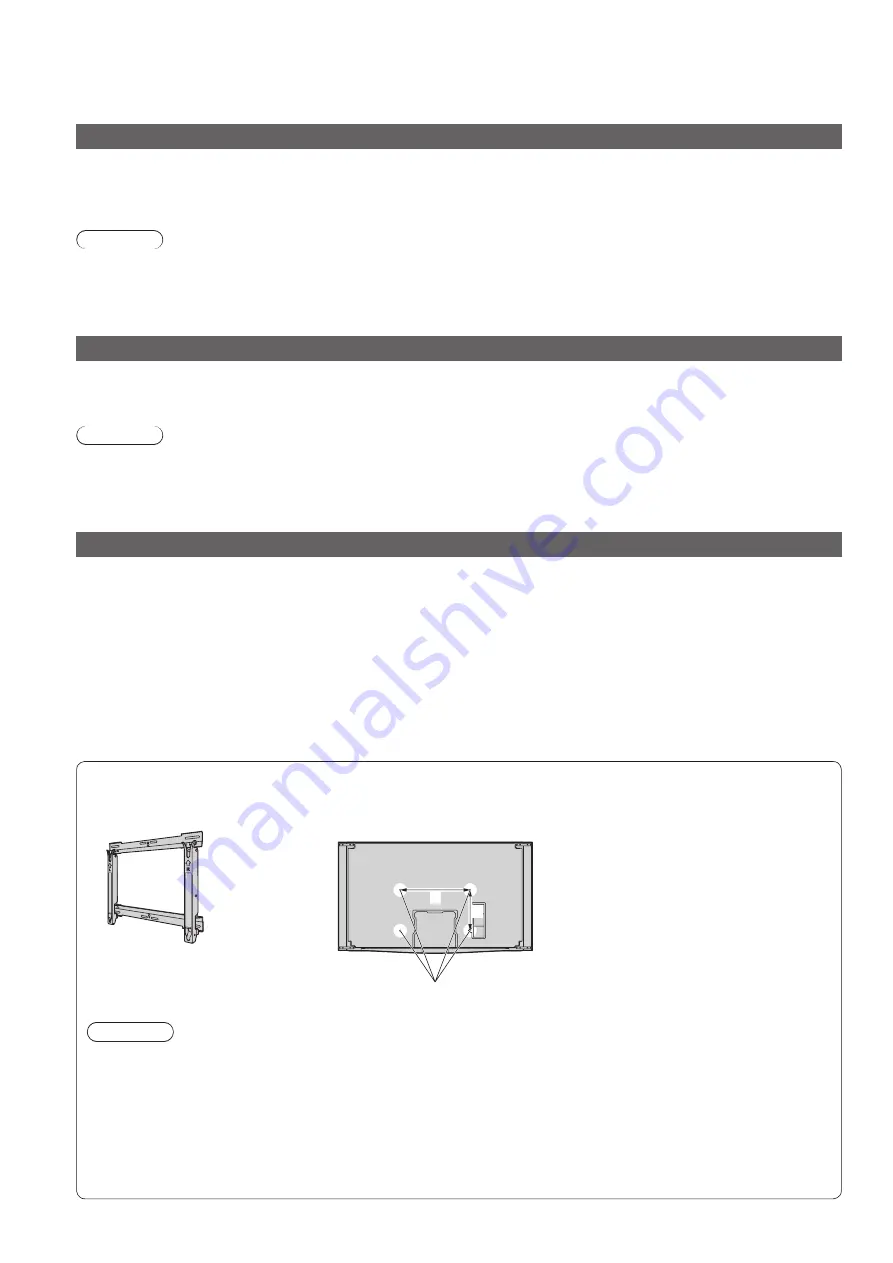
6
Maintenance
Options
First, remove the mains plug from the socket outlet.
Display panel
Regular care: Gently wipe the surface clean of dirt by using a soft cloth.
Major contamination: Wipe the surface clean using a soft cloth dampened with clean water or diluted neutral
detergent (1 part detergent to 100 parts water). Then, using a soft dry cloth, evenly wipe the surface clean until it is
dry.
Caution
The surface of the display panel has been specially treated and may be easily damaged.
●
Do not tap or scratch the surface with your fingernail or other hard object.
Take care not to subject the surface to insect repellent, solvent, thinner, or other volatile substances (this may
●
degrade surface quality).
Cabinet, Pedestal, Tuner Box
Regular care: Wipe the surface clean using a soft dry cloth.
Major contamination: Dampen a soft cloth with clean water or water containing a small amount of neutral detergent.
Then, wring the cloth and wipe the surface clean with it. Finally, wipe the surface clean with a dry cloth.
Caution
Take care not to subject the unit’s surfaces to detergent. (A liquid inside the unit could lead to product failure.)
●
Take care not to subject surfaces to insect repellent, solvent, thinner, or other volatile substances (this may
●
deteriorate the surface by peeling the paint).
Do not allow the cabinet and pedestal to make contact with a rubber or PVC substance for a long time.
●
Mains plug
Wipe the mains plug with a dry cloth at regular intervals. (Moisture and dust may lead to fire or electrical shock.)
Optional accessories
Wall-hanging bracket
TY-WK5P1SW
●
Please contact your nearest Panasonic dealer to purchase the recommended
wall-hanging bracket. For additional details, please refer to the wall-hanging
bracket installation manual.
Rear of the Display Unit
Holes for wall-hanging
bracket installation
a
b
TX-P46Z11E
●
a: 472 mm / b: 300 mm
TX-P54Z11E
●
a: 516 mm / b: 300 mm
Caution
In order to maintain the unit’s performance and safety, be absolutely sure to ask your dealer or a licenced
●
contractor to secure the wall-hanging brackets.
Carefully read the instructions accompanying optional accessories, and be absolutely sure to take steps to
●
prevent the Display Unit from tipping over.
Handle the Display Unit carefully during installation since subjecting it to impact or other forces may cause
●
product damage.
Take care when fixing wall brackets to the wall. Always ensure that there are no electrical cables or pipes in
●
the wall before hanging bracket.
To prevent fall and injury, remove the Display Unit from its fixed wall position when it is no longer in use.
●







































