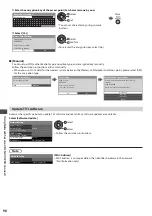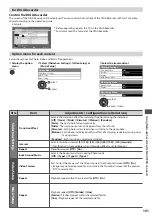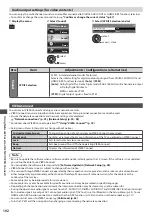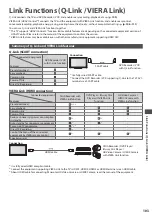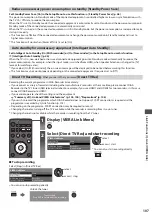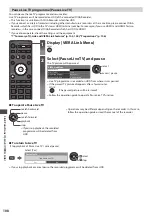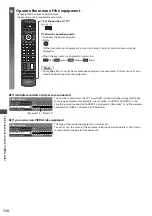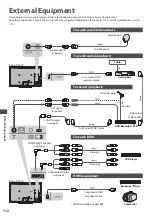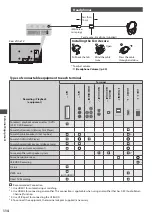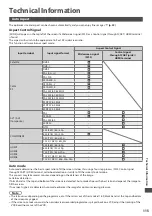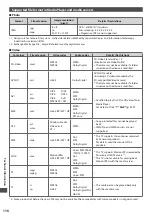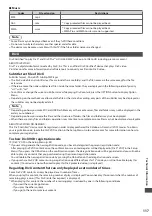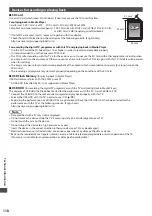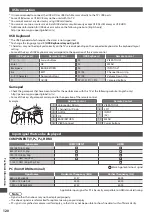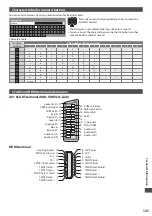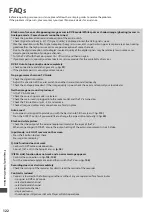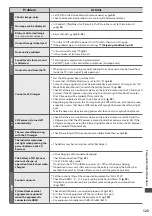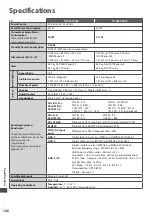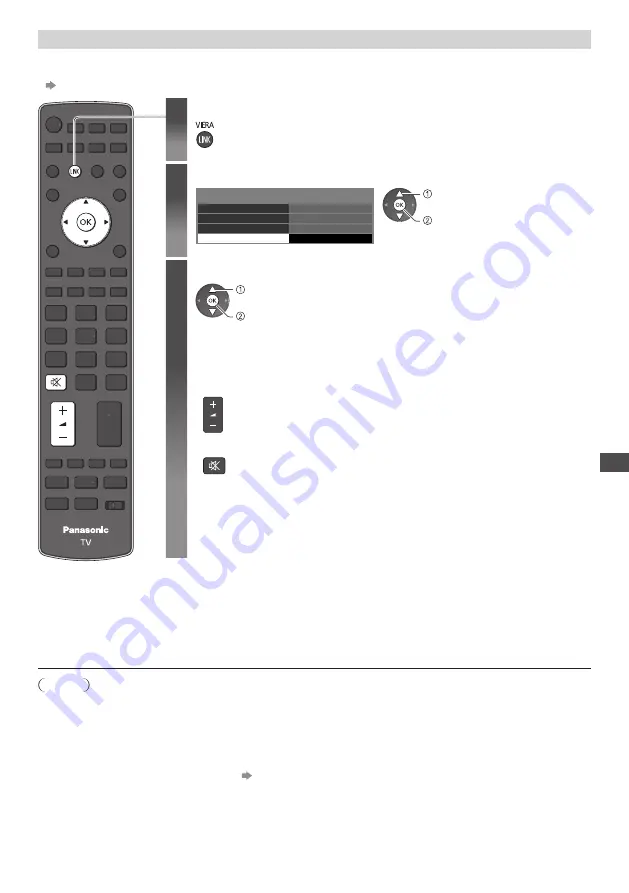
Link F
unc
tions (
Q
-Link /
VIER
A Link)
111
Speaker control [Speaker Selection]
Y
o
u c
an
c
ont
r
o
l
the
theat
r
e
spea
k
e
r w
ith
this
TV r
e
m
ote
c
ont
r
o
l (
point
the
r
e
m
ote
c
ont
r
o
l
at
the
TV’
s
si
g
na
l r
e
c
ei
v
e
r)
.
•
If y
o
u c
annot
ope
r
ate
, c
he
ck
the
settin
g
s
an
d
the
e
qu
ip
m
ent
“Summary of Q-Link and VIERA Link features” (p. 103, 104), “Preparations” (p. 106)
1
Display [VIERA Link Menu]
2
Select [Speaker Selection]
VIERA Link Menu
P
a
u
se
L
i
v
e
TV
D
i
r
e
c
t
TV R
e
c
VIERA L
in
k C
ont
r
o
l
Spea
k
e
r
Se
l
e
c
tion
Sta
r
t
H
o
m
e
C
ine
m
a
R
e
c
o
rd
e
r
Sta
r
t
a
cc
ess
se
l
e
c
t
3
Set to [Home Cinema] or [TV]
sto
r
e
se
l
e
c
t
[Home Cinema]
Pl
a
y
e
r
theat
r
e
, Blu-r
a
y D
is
c
theat
r
e
o
r Am
p
l
i
f
ie
r w
i
ll
be
a
u
to
m
ati
c
a
lly
t
ur
ne
d
on
i
f
it
is
in
Stan
d
b
y m
o
d
e
an
d
the
so
u
n
d
is
fr
o
m
theat
r
e
spea
k
e
r
s
c
onne
c
te
d
to
the
e
qu
ip
m
ent.
•
V
o
lum
e
u
p
/
d
o
w
n
•
Mu
te
•
T
he
so
u
n
d
o
f TV
spea
k
e
r
s
is
mu
te.
•
When
the
e
qu
ip
m
ent
is
t
ur
ne
d
o
ff, TV
spea
k
e
r
s
w
i
ll
be
a
c
ti
v
e.
[TV]
TV
spea
k
e
r
s
a
r
e
a
c
ti
v
e.
Multi-channel sound
If y
o
u w
ish
to
en
j
o
y
the
mul
ti
-c
hanne
l
so
u
n
d (
e.
g
.
D
o
l
b
y D
i
g
ita
l 5
.
1c
h
) v
ia
an
Am
p
l
i
f
ie
r, c
onne
c
t
w
ith
HDMI c
ab
l
e
an
d O
pti
c
a
l d
i
g
ita
l
a
ud
io
c
ab
l
e
(
p.
104),
an
d
then
se
l
e
c
t
[H
o
m
e
C
ine
m
a
]
.
If y
o
ur
Am
p
l
i
f
ie
r
has
“HDAVI C
ont
r
o
l 5” fu
n
c
tion
, y
o
u c
an
c
onne
c
t
on
ly w
ith
HDMI c
ab
l
e.
I
n
this
c
ase
,
c
onne
c
t
y
o
ur Am
p
l
i
f
ie
r
to
the
TV’
s
HDMI2
te
rm
ina
l
.
T
o
en
j
o
y
the
so
u
n
d fr
o
m
the
DIGA R
e
c
o
rd
e
r
in
mul
ti
-c
hanne
l
so
u
n
d, c
onne
c
t
an
HDMI c
ab
l
e
fr
o
m
the
DIGA R
e
c
o
rd
e
r
to
the
Am
p
l
i
f
ie
r (
p.
104)
.
Note
•
T
hese
fu
n
c
tions
m
a
y
not
w
o
rk
p
r
ope
rly d
epen
d
in
g
on
the
c
onne
c
te
d
e
qu
ip
m
ent.
•
Im
a
g
e
o
r
so
u
n
d m
a
y
not
be
a
v
ai
l
ab
l
e
f
o
r
the
f
i
r
st
f
e
w
se
c
on
d
s
w
hen
inp
u
t
m
o
d
e
is
s
w
it
c
he
d
.
•
E
as
y
p
l
a
y
ba
ck m
a
y
be
a
v
ai
l
ab
l
e
b
y u
sin
g
the
r
e
m
ote
c
ont
r
o
l f
o
r Pl
a
y
e
r
theat
r
e
, Blu-r
a
y D
is
c
theat
r
e
o
r Am
p
l
i
f
ie
r
.
R
ea
d
the
m
an
u
a
l
o
f
the
e
qu
ip
m
ent.
•
“HDAVI C
ont
r
o
l 5”
is
the
ne
w
est
stan
d
a
rd (curr
ent
as
o
f D
e
c
e
m
be
r, 2010) f
o
r HDAVI C
ont
r
o
l c
o
m
patib
l
e
e
qu
ip
m
ent.
T
his
stan
d
a
rd
is
c
o
m
patib
l
e
w
ith
c
on
v
entiona
l HDAVI
e
qu
ip
m
ent.
•
T
o
c
on
f
i
rm
this
TV’
s
v
e
r
sion
o
f HDAVI C
ont
r
o
l
[System Information] (p. 49)