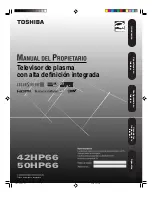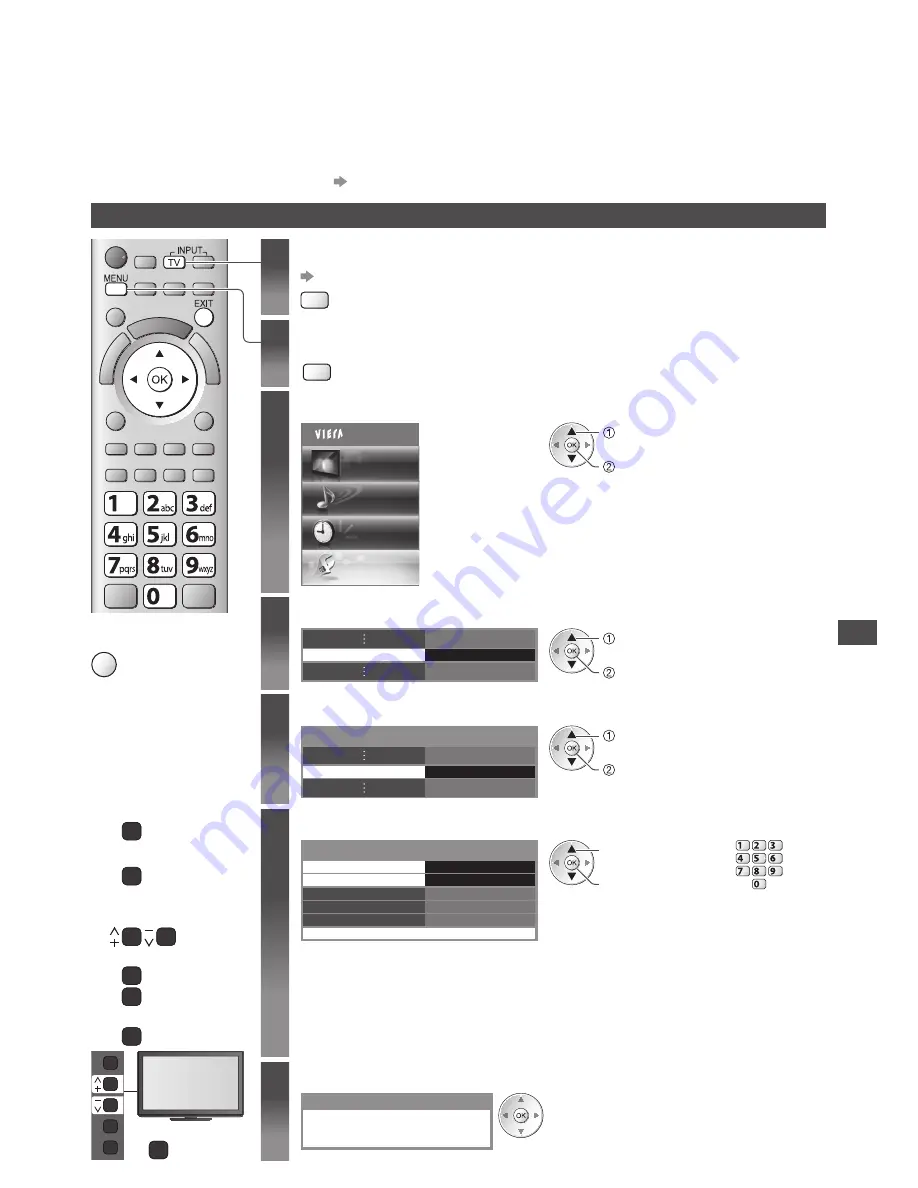
Retuning fr
om S
etup Menu
45
Retuning from Setup Menu
Au
to
m
ati
c
a
lly r
et
u
ne
the
c
hanne
l
s
r
e
c
ei
v
e
d
in
the
a
r
ea.
•
T
his
fu
n
c
tion
is
a
v
ai
l
ab
l
e
i
f c
hanne
l
t
u
nin
g
is
a
lr
ea
dy
pe
rf
o
rm
e
d
.
•
O
n
ly
the
se
l
e
c
te
d m
o
d
e
is
r
et
u
ne
d
.
•
All
the
p
r
e
v
io
u
s
t
u
nin
g
settin
g
s
a
r
e
e
r
ase
d
.
•
If C
hi
ld L
o
ck PIN
n
um
be
r (
p.
56)
has
been
set
,
the
PIN
n
um
be
r
is
r
e
qu
i
r
e
d
.
•
If
t
u
nin
g
has
not
been
d
one
c
o
m
p
l
ete
ly
[Manual Tuning] (p. 49, 52)
DVB-C channels
1
Select DVB-C
(p. 18)
TV
2
Display the menu
MENU
3
Select [Setup]
Main Menu
Picture
Sound
Timer
Setup
a
cc
ess
se
l
e
c
t
4
Select [DVB-C Tuning Menu]
DVB-C Tu
nin
g M
en
u
Acc
ess
a
cc
ess
se
l
e
c
t
5
Select [Auto Setup]
Au
to
Set
u
p
Acc
ess
DVB-C Tuning Menu
a
cc
ess
se
l
e
c
t
6
Set the Auto Setup settings
Sea
rc
h
M
o
d
e
Fr
ee
C
hanne
l
s
S
c
an
M
o
d
e
Fr
e
qu
en
cy
S
ym
bo
l R
ate
N
et
w
o
rk ID
DVB-C Auto Setup Settings
Qu
i
ck
Au
to
Au
to
Au
to
Sta
r
t
s
c
an
a
cc
ess
/
sto
r
e
se
l
e
c
t
abc
def
jkl
ghi
mno
tuv
pqrs
wxyz
•
Af
te
r
settin
g
s
,
se
l
e
c
t
[
Sta
r
t
s
c
an
]
.
•
[
S
c
an
M
o
d
e
]
[Full] :
s
c
ans
the
w
ho
l
e
fr
e
qu
en
cy r
an
g
e
[Quick] :
s
c
ans
the
s
u
itab
l
e
fr
e
qu
en
cy
in
y
o
ur c
o
u
nt
ry
•
N
o
rm
a
lly
set
[Fr
e
qu
en
cy], [
S
ym
bo
l R
ate
]
an
d [N
et
w
o
rk ID]
to
[Au
to
]
.
If [Au
to
]
is
not
d
isp
l
a
y
e
d
o
r
i
f
ne
c
essa
ry,
ente
r [Fr
e
qu
en
cy], [
S
ym
bo
l R
ate
]
an
d [N
et
w
o
rk
ID]
spe
c
i
f
ie
d
b
y y
o
ur c
ab
l
e
p
r
o
v
i
d
e
r w
ith
n
um
e
r
i
c
b
u
ttons.
7
Start Auto Setup
(
Settin
g
s
a
r
e
m
a
d
e
a
u
to
m
ati
c
a
lly)
DVB-C Auto Setup
All DVB-C
t
u
nin
g d
ata
w
i
ll
be
e
r
ase
d
When the operation is completed, the
channel at the lowest position will be
displayed.
■
To return to TV
EXIT
For Auto Setup, using
the buttons on the side
panel of the TV (p. 10)
1
Pr
ess
r
epeate
dly u
nti
l
[Au
to
Set
u
p
]
appea
r
s
F
2
Acc
ess
[Au
to
Set
u
p
]
TV
3
Set
the
sea
rc
h
m
o
d
e
an
d
s
c
an
m
o
d
e
(
se
l
e
c
t
the
ite
m)
TV
(
set
)
AV
(
sto
r
e
)
4
Sta
r
t
[Au
to
Set
u
p
]
TV
F
TV
AV
•
T
o
r
et
ur
n
to
TV
F