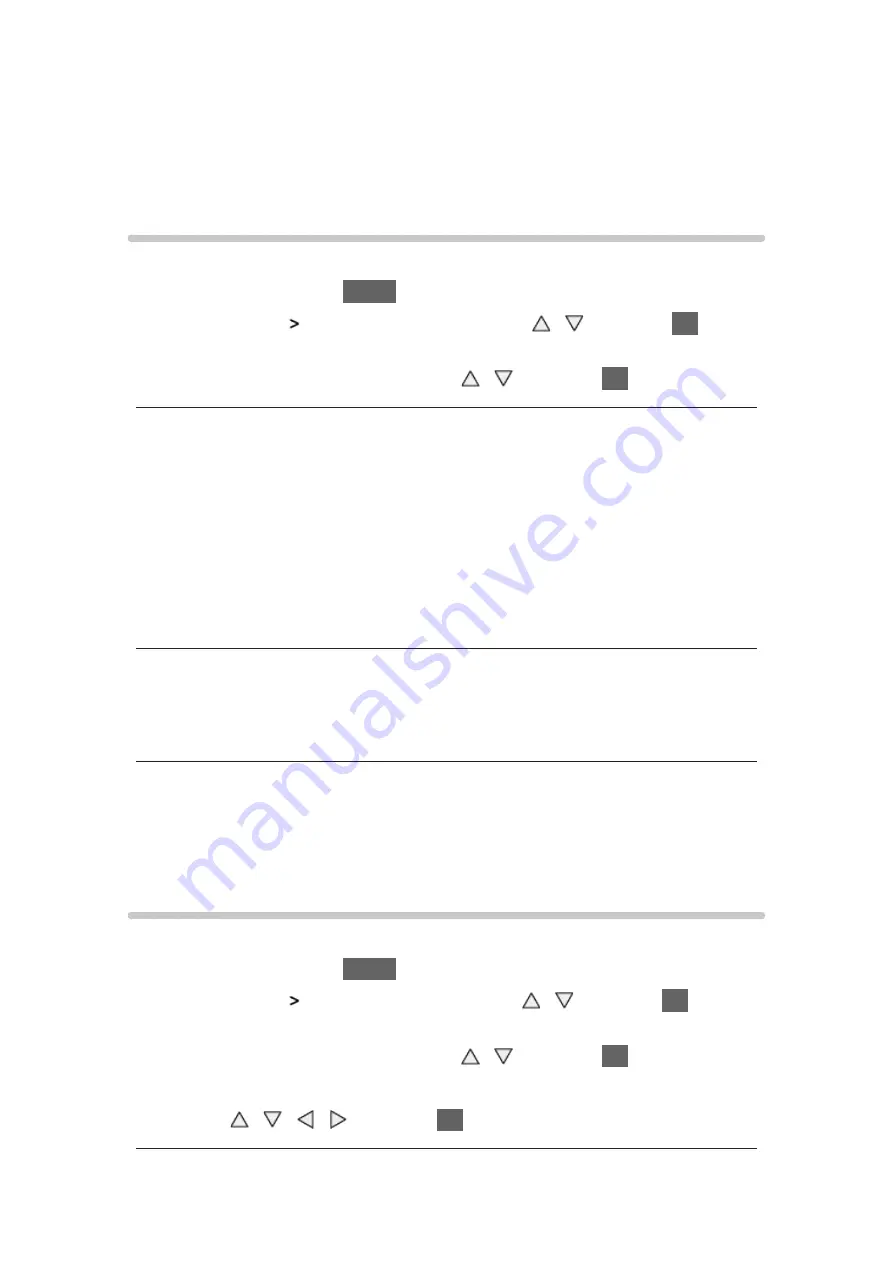
- 94 -
Status Details
:
Displays the detailed network status (SSID, security type, encryption
type, etc.).
●
For more information of the network connection, select
Help
.
VIERA remote Settings
Sets to control the TV with any VIERA remote connected to your network.
1. Display the menu with
MENU
2. Select
Network
VIERA remote Settings
with / and press
OK
to
access
3. Select one of the following items with / and press
OK
to access
VIERA remote
(
On
/
Off
)
Enables to control the TV from the network equipment (smartphone, etc.).
●
You need to install the application for controlling VIERA on your
smartphone. For information of the application (English only):
http://panasonic.net/viera/support
For the operations, refer to the support information of the application.
Device to upload contents
Selects device to upload contents from the network equipment (smartphone,
etc.).
= Note =
●
Depending on the area, this function may not be available. For details,
consult your local Panasonic dealer.
Network Link Settings
Sets to control the TV with devices connected to the network.
1. Display the menu with
MENU
2. Select
Network
Network Link Settings
with / and press
OK
to
access
3. Select one of the following items with / and press
OK
to access
DLNA Server
/
Registration Type
/
Remote Device List
4. Set with / / / and press
OK
to store
















































