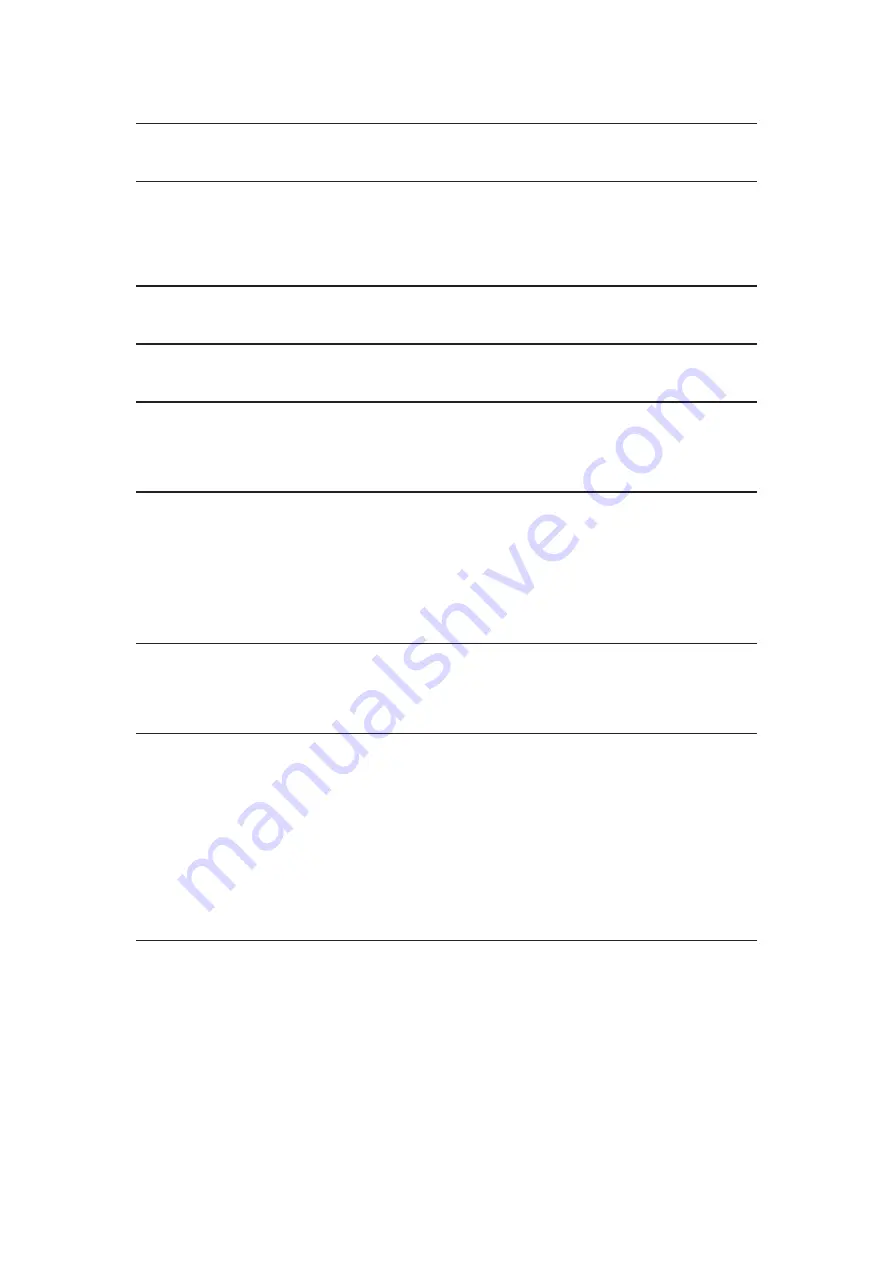
- 186 -
States and other countries.
Mac is a trademark of Apple Inc.
HDMI, the HDMI Logo, and High-Definition Multimedia Interface are
trademarks or registered trademarks of HDMI Licensing LLC in the United
States and other countries.
x.v.Colour™ is a trademark.
HDAVI Control™ is a trademark of Panasonic Corporation.
Manufactured under license from Dolby Laboratories.
Dolby and the double-D symbol are trademarks of Dolby Laboratories.
Manufactured under license under U.S. Patent Nos: 5,956,674; 5,974,380;
6,487,535 & other U.S. and worldwide patents issued & pending. DTS, the
Symbol, & DTS and the Symbol together are registered trademarks & DTS
2.0+Digital Out is a trademark of DTS, Inc. Product includes software. © DTS,
Inc. All Rights Reserved.
Text-To-Speech Powered by Dragon
2002-2013 Nuance Communications, Inc. All rights reserved.
GUIDE Plus+, Rovi and Rovi Guide are trademarks of Rovi Corporation
and/or its subsidiaries. The GUIDE Plus+ and the Rovi Guide system are
manufactured under license from Rovi Corporation and/or its subsidiaries.
The Rovi Guide system is protected by patents and patent applications filed
in the US, Europe, and other countries including one or more of the United
States patents 6,396,546; 5,940,073; 6,239,794 issued to Rovi Corporation
and/or its subsidiaries.
“PlayReady” is a trademark registered by Microsoft. Please be aware of the
following.
(a) This product contains technology subject to certain intellectual property
rights of Microsoft. Use or distribution of this technology outside of this
product is prohibited without the appropriate license(s) from Microsoft.
(b) Content owners use Microsoft PlayReady™ content access technology to
protect their intellectual property, including copyrighted content. This device
uses PlayReady technology to access PlayReady-protected content and/or



































