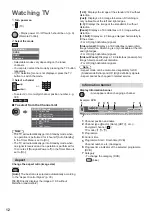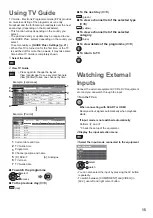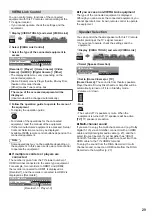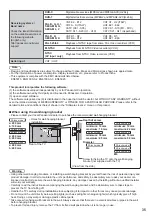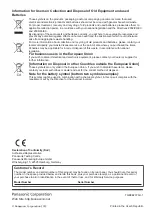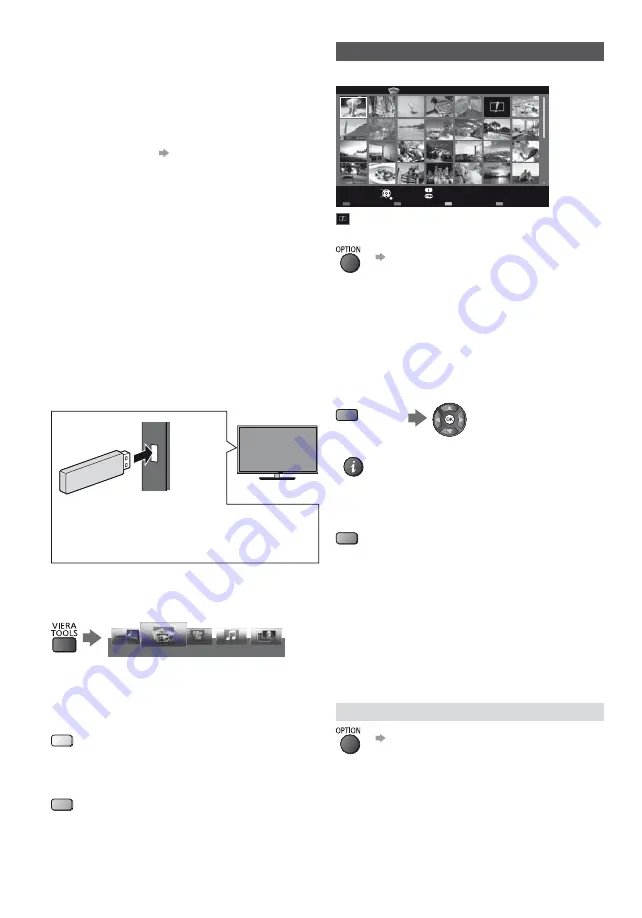
24
Using Media Player
Media Player allows you to enjoy photo, video or music
recorded on a USB Flash Memory.
Photo mode: Digital photo data will be displayed.
Video mode: Digital video data will be played back.
Music mode: Digital music data will be played back.
Supported file format
“Supported file format in
Media Player” (p. 31)
During the operation, audio signal is output from AV1,
DIGITAL AUDIO and HDMI2 (ARC function) terminals.
But no video signals are output. To use HDMI2 with
ARC function, connect an amplifier that has ARC
function and set to use theatre speakers (p. 27, 29).
[Date] shows the date on which the recording was
made by the recording equipment. The file without
record of the date is shown “**/**/****”.
The picture may not appear correctly on this TV
depending on the recording equipment used.
Display may take some time when there are many files
and folders.
Partly degraded files might be displayed at a reduced
resolution.
Picture setting may not work depending on the
conditions.
The folder and file names may be different depending
on the digital camera or digital video camera used.
To insert or remove the USB Flash Memory
Insert or remove straightly and completely.
Connect the USB Flash Memory to the USB port.
Check the type of terminals and devices are correct
when connecting.
1
Insert the USB Flash Memory to the TV
2
Display [VIERA TOOLS] and select the content
(Photo / Video / Music)
VIERA LINK
VIDEO
MUSIC
ECO NAVIGATION
Photo
Select the appropriate device and content for playing
back each file.
To change the device
While the thumbnail is displayed, display the device
selection
(yellow)
To change the contents
While the thumbnail is displayed, display the contents
selection
(blue)
Photo mode
Example: Thumbnail - [All photos]
Select
RETURN
Slideshow
View Select
Drive Select
Contents Select
Info
View
Option Menu
USB
Media Player
Photo
All photos
: Error display
To change the size of photos on a thumbnail screen
[Change Size]
[Single view]
- Photos are displayed one at a time.
Select the file from the thumbnail of photos to be
viewed
[Slideshow]
- Slideshow completes when all photos are
viewed within the current thumbnail.
1
Select the file from the thumbnail of photos
for the first view
2
Start Slideshow
(red)
To display / hide the operation guide
To sort by folder, recorded date or recorded
month
1
Display the view selection in the thumbnail view
(green)
2
Select the sort type
[Folder view]:
Displays the thumbnail grouped by folder.
The files which are not into a folder will be collected to
the folder named “/”.
[Sort by Date] / [Sort by Month]:
Displays the thumbnail grouped by the same date or
month.
The group of the photos without a recorded date is
shown as [Unknown].
Photo Settings
[Slideshow Settings]
Frame
Selects the frame type of the slideshow.
Colour Effect
Selects the colour effect of photos on Single view and
Slideshow.
This function is not available when [Frame] is set to
[Drift], [Gallery] or [Cinema].