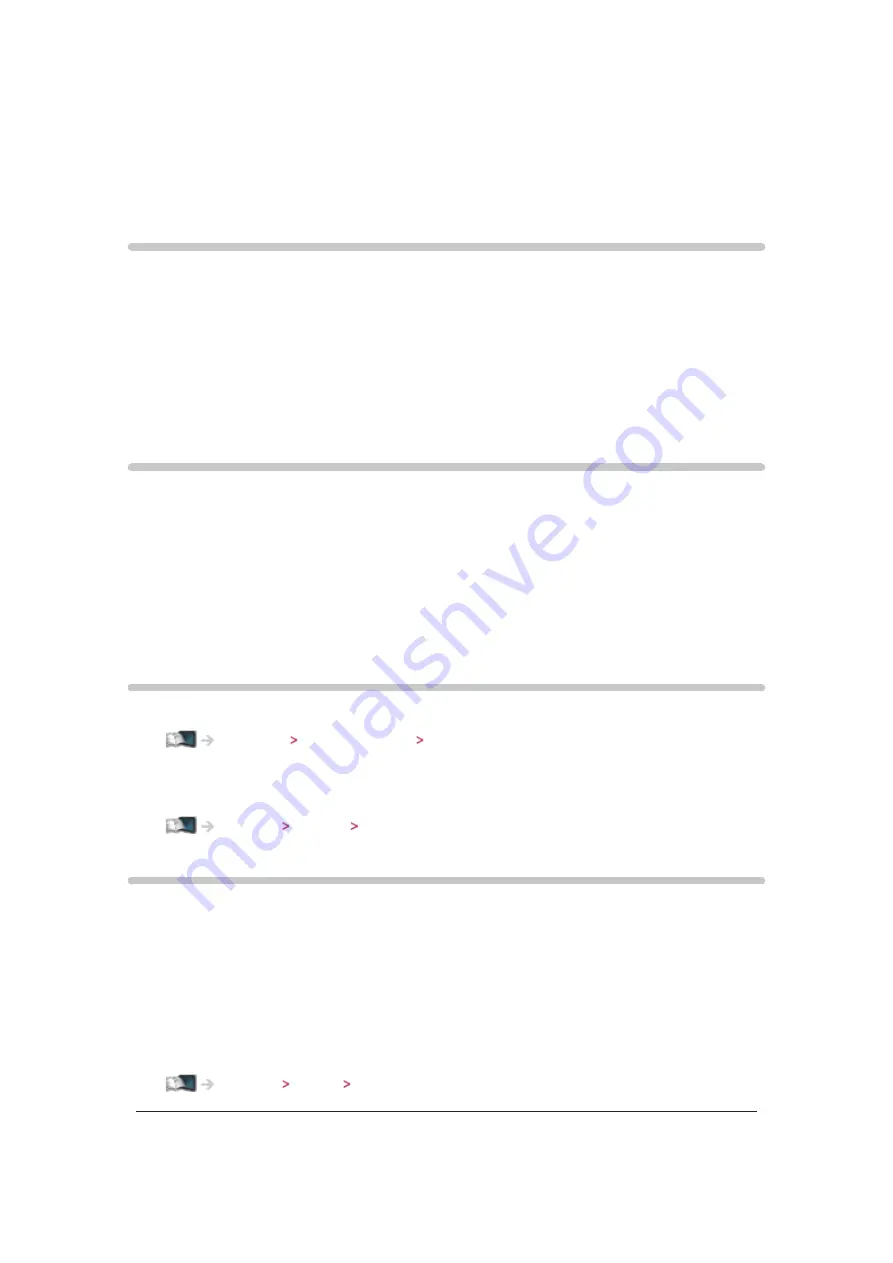
- 126 -
MPEG Noise Reduction
(
Auto
/
Max
/
Mid
/
Min
/
Off
)
Reduces flicker noise in contoured parts of a picture and block noise.
●
Not valid when
1080p Pixel Direct
is set to
On
Intelligent Frame Creation
Automatically compensates the picture frame rate and removes juddering
movements to make the images smooth.
(
Max
/
Mid
/
Min
/
Off
)
●
Depending on the contents, images may be noisy. To prevent the noise,
change the setting.
●
Not valid when
Game Mode
is set to
On
24p Smooth Film
Automatically compensates the picture frame rate to make the 24p source
movie images smooth.
(
Max
/
Mid
/
Min
/
Off
)
●
This function is available for 24p signal input and displayed instead of
Intelligent Frame Creation
.
●
Not valid when
Game Mode
is set to
On
Advanced Settings
You can adjust and set up the detailed picture settings.
Watching For best picture Advanced Settings
This function is available when
Viewing Mode
is set to
True Cinema
or
Custom
.
Option Settings
Game Mode
(
On
/
Off
)
Provides suitable images for fast response signals when playing games.
●
Not valid in TV mode
●
To display a continuous record of time spent using Game mode, set
Playing Time Display
.
















































