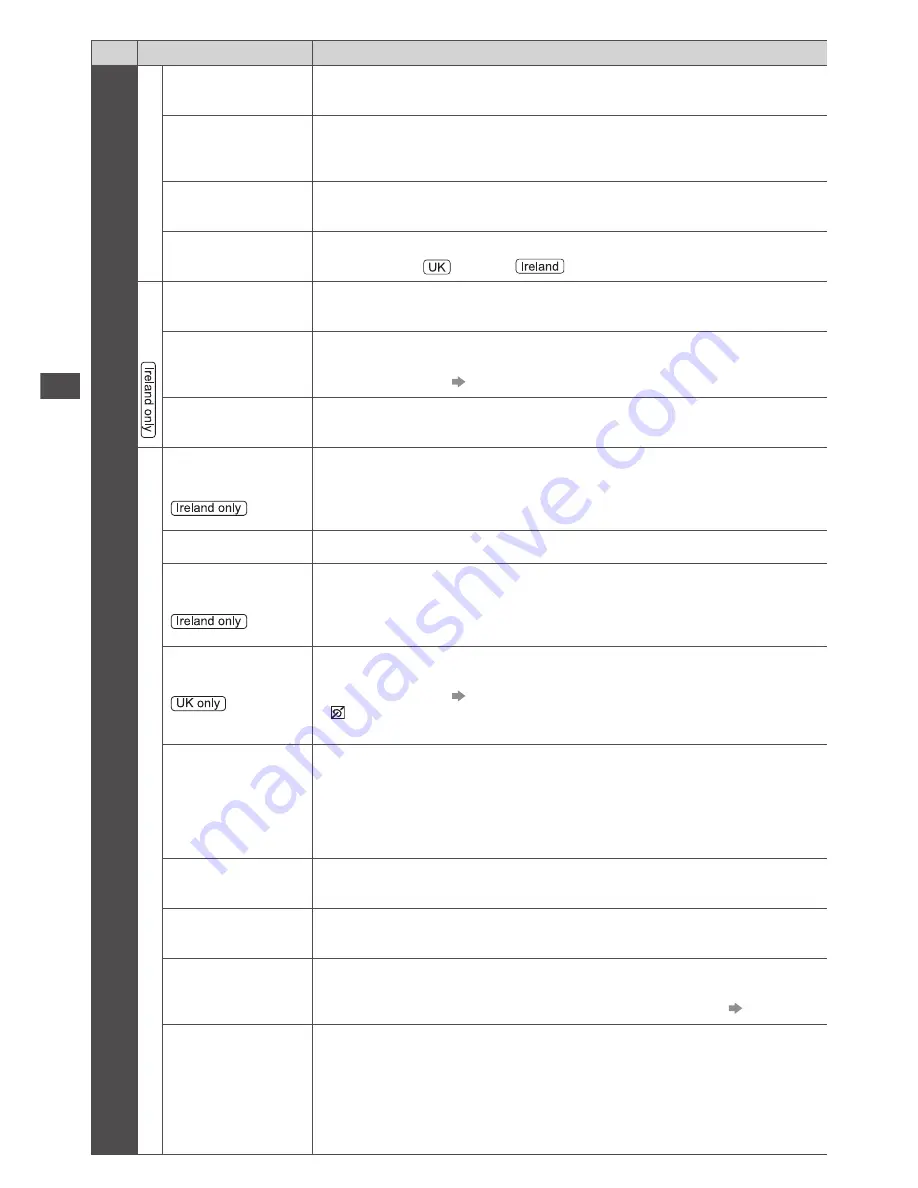
How to Use Menu Functions
46
Menu
Item
Adjustments / Configurations (alternatives)
Setup
Tuning Menu*
Update Channel
List
Updates the channel list while keeping your settings (p. 57)
●
For DVB mode
New Channel
Message
Selects whether to give a notification message when a new channel is found
[Off] / [On]
(p. 57)
●
For DVB mode
Signal Condition
Checks the signal condition (p. 57)
●
Not valid on Analogue mode
Add New Channels
Adds new Other Satellite channels to the channel list (p. 59)
●
For Other Sat.
/ Satellite
mode
Language
Preferred Audio
1 / 2
Selects the first and second preferred language for digital channel multi audio
(depending on the broadcaster)
Preferred Subtitles
1 / 2
Selects the first and second preferred language for digital channel subtitles
(depending on the broadcaster)
●
To display subtitles (p. 24)
Preferred Teletext
Selects the preferred language for digital channel teletext service (depending on
the broadcaster)
Display Settings
Preferred Subtitle
Type
Selects the preferred subtitle type
[Standard] / [Hard of Hearing]
●
[Hard of Hearing] provides aids in understanding and enjoyment with digital
channel subtitles (depending on the broadcaster).
●
[Preferred Subtitles 1 / 2] in [Language] are given priority.
Teletext
Analogue teletext display mode
[FASTEXT] / [List]
(p. 30)
Teletext Character
Set
Selects teletext language font
[West] / [East1] / [East2]
[West]:
English, French, German, Greek, Italian, Spanish, Swedish, Turkish, etc.
[East1]:
Czech, English, Estonian, Lettish, Rumanian, Russian, Ukrainian, etc.
[East2]:
Czech, Hungarian, Lettish, Polish, Rumanian, etc.
Preferred Subtitles
Selects the preferred language for digital channel subtitles (depending on the
broadcaster)
[English] / [Welsh] / [Gaelic] / [Irish]
●
To display subtitles (p. 24)
●
provides aids in understanding and enjoyment with DVB subtitles (depending
on the broadcaster).
Input Labels
Accesses the input labels list to select the label of each input mode or set to skip
unconnected one for easier identification and selection in [TV Selection] (p. 21),
[Input Selection] (p. 33) or banner
●
To name each input mode freely, select [User input] and set characters
(maximum 10 characters).
●
To skip the input mode, select [Skip].
Banner Display
Timeout
Sets how long the Information banner stays on screen
[0 (No display)] / [1] / [2] / [3] / [4] / [5] / [6] / [7] / [8] / [9] / [10] (seconds)
VIERA Connect
Banner
Sets the VIERA Connect introduction banner display
[Off] / [On]
(p. 20, 21)
Playing Time
Display
Set to [On] to display a continuous record of time spent using Game mode in the
top right of the screen every 30 minutes
[Off] / [On]
●
This function is available when [Viewing Mode] is set to [Game]. (p. 41)
Radio Mode
Sets the timer for turning off the screen automatically when a radio channel is
selected
[Off] / [5] / [10] / [15] / [20] (seconds)
●
The sound is active even if the screen turns off. This function is effective in
reducing power consumption when listening to a radio channel.
●
Press any buttons except Standby, Volume Up / Down and MUTE buttons to
turn the screen on.
●
Not valid on Analogue mode
















































