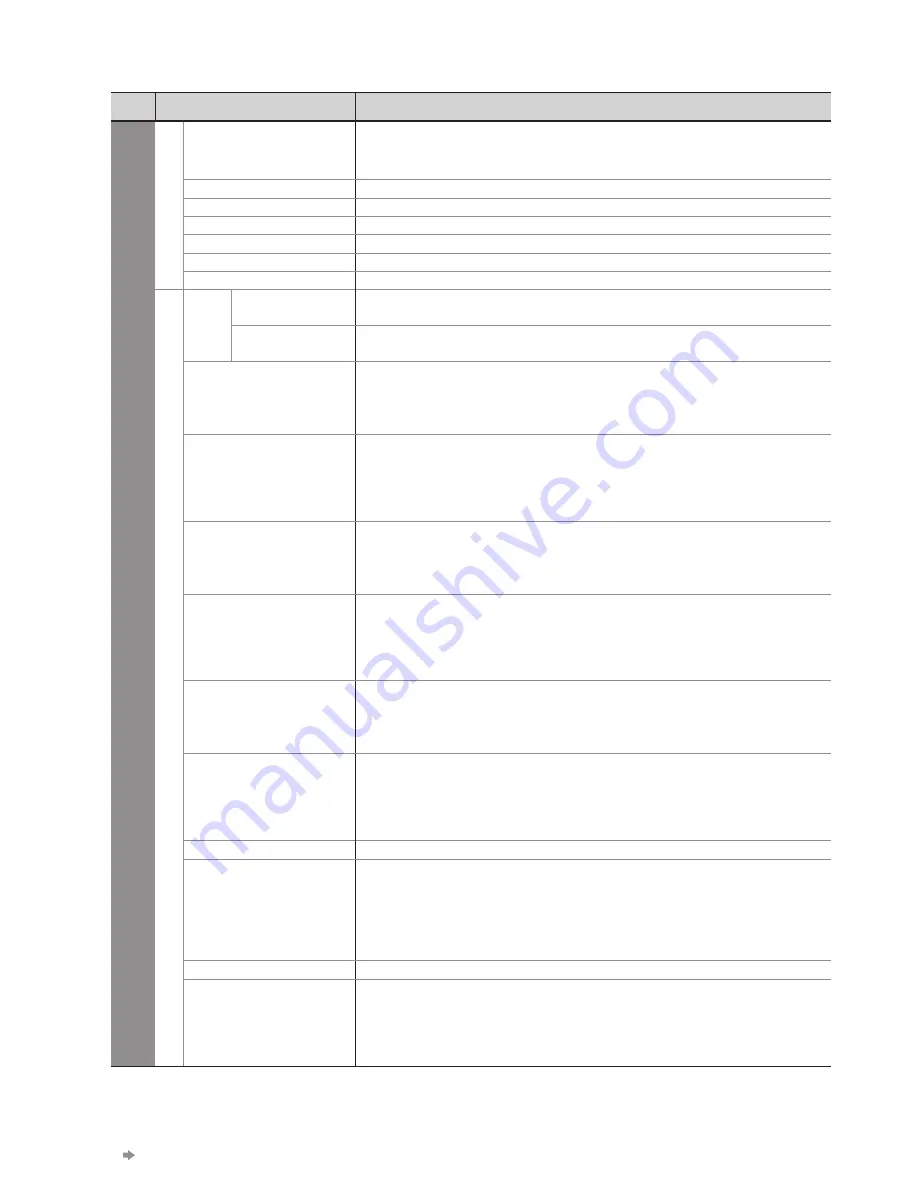
36
Menu
Item
Adjustments / Configurations (alternatives)
Setup
System Menu
USB Keyboard
Layout
Selects the language that your USB Keyboard supports
Use a USB Keyboard to enter characters in VIERA CAST (p. 85).
●
Characters may not be displayed correctly on the TV screen depending on the
●
connected keyboard or the keyboard layout setting.
Shipping Condition
Resets all settings, for example, when moving house (p. 59)
Owner ID
Inputs the owner ID (p. 56)
Common Interface
Uses include to watch pay-TV (p. 57)
System Update
Downloads new software to TV (p. 58)
Software Licence
Displays the software licence information
System Information
Displays the system information of this TV
Other Settings
GUIDE Plus+
Settings
Postcode
Sets your postcode to display advertisements in the GUIDE Plus+ system (p. 23)
System
Information
Displays the system information of the GUIDE Plus+ system
Intelligent Frame
Creation
Automatically compensates the picture frame rate and removes juddering
movements to make the images smooth and clear
(Off / Mid / Max)
This function is not available for selection (default to “Off”) when “Viewing
●
Mode” is set to “Game” or in the mode of PC input, photo or Network service
operations.
24p Smooth Film
Automatically compensates the picture frame rate to make the 24p source movie
images smooth
(Off / Mid / Max)
This is available only for 24p signal input and displayed instead of
●
“Intelligent Frame Creation”.
This function is not available for selection (default to “Off”) when “Viewing Mode”
●
is set to “Game” or in the mode of PC input, photo or Network service operations.
Resolution Enhancer
Enhances the picture resolution to make the image sharper
(Off / Mid / Max)
This function is available for SD (Standard definition) signal.
●
As for HD (High definition) signal, this function is available when aspect mode is
●
set to 16:9 (16:9 Overscan is set to “On”) or Zoom.
Not valid on PC, VIERA CAST and Media Player
●
Power on Preference
Automatically selects the input when the TV is turned on
(TV / AV)
Set to “TV” to view picture from TV tuner.
Set to “AV” to view input from an external equipment connected to a SCART
terminal, e.g. cable TV box.
The external equipment must be switched on and sending a control signal for
●
automatic switching at power on to occur.
Power on Channel
List
Automatically selects All Channels or Favourites list in the Information banner
(p. 17) when the TV is turned on
(All Channel List / Last)
Set to “All Channel List” to display all the channels.
Set to “Last” to display the one you selected last time.
Not available on freesat or analogue mode
●
Auto Standby
Sets the time the TV automatically goes to Standby mode when no operation is
performed for the selected times
(Off / 2 / 4 hours)
Starting Timer Programming automatically does not affect this function.
●
Automatic input switching with the connected equipment affects this function and
●
time-count will be reset.
The notification message will appear 3 minutes before going to Standby mode.
●
Power Save
Reduces brightness of picture to economise on power consumption
(Off / On)
16:9 Overscan
Selects the screen area displaying the image
(Off / On)
On : Enlarges the image to hide the edge of the image.
Off : Displays the image in the original size.
Set to “On” if noise is generated on the edge of the screen.
●
This function is available when aspect is set to Auto (16:9 signal only) or 16:9.
●
This function can be memorized separately for SD (Standard definition) and HD
●
(High definition) signals.
SD Card LED
Lights blue LED while SD Card is inserted
(Off / On)
(p. 68)
DVI Input Setting
Changes the black level in the image for HDMI input mode with DVI input signal
manually
(Normal / Full)
When the DVI input signal from the external equipment, especially from PC, is
●
displayed, the black level may not be suitable. In this case, select “Full”.
The black level for HDMI input signal will be adjusted automatically.
●
For HDMI input mode with DVI input signal only
●
A different menu will be displayed when “Advance(isfccc)” in the Setup Menu is set to “On” or in the mode of PC
●
input, Media Player or Network service operations. (p. 61 - 63, 69 - 75 and p. 84)
Only available items can be selected.
●
If “Demo Settings” item is displayed in the Setup Menu, the TV is in “Shop” viewing environment.
●
To return to “Home” viewing environment initialise all settings by accessing Shipping Condition.
”Shipping Condition” (p. 59)
How to Use Menu Functions
















































