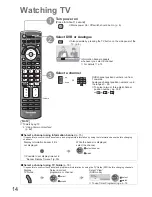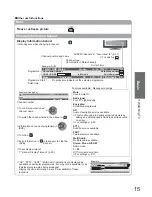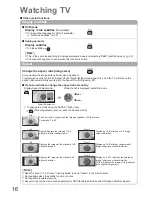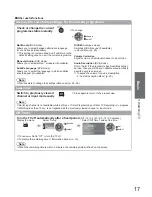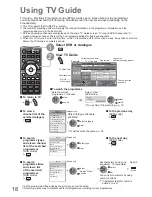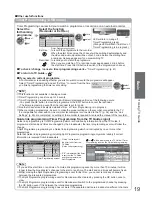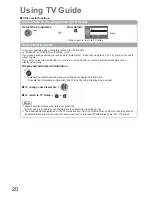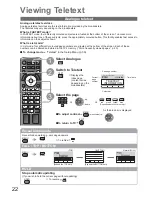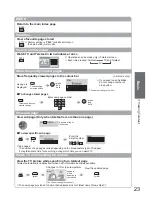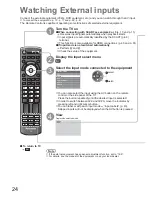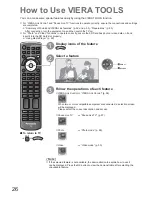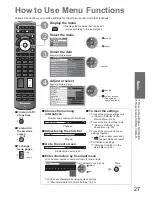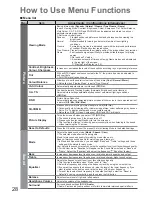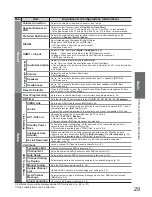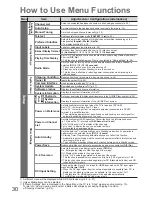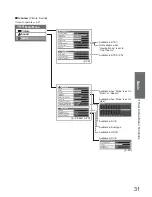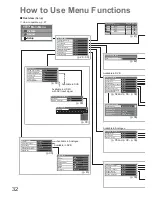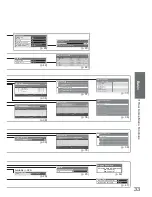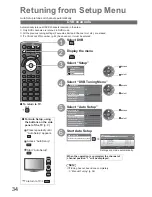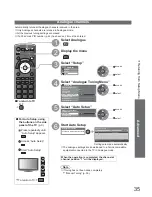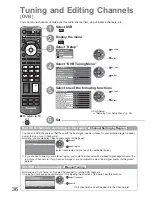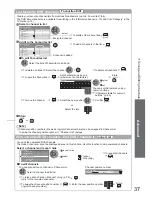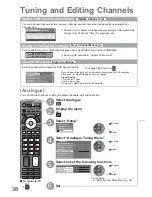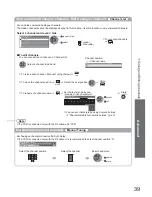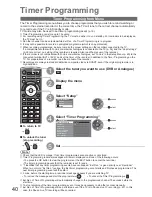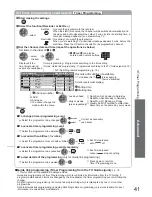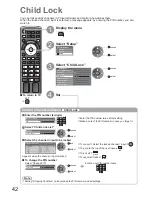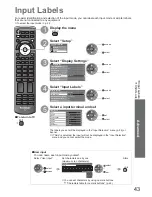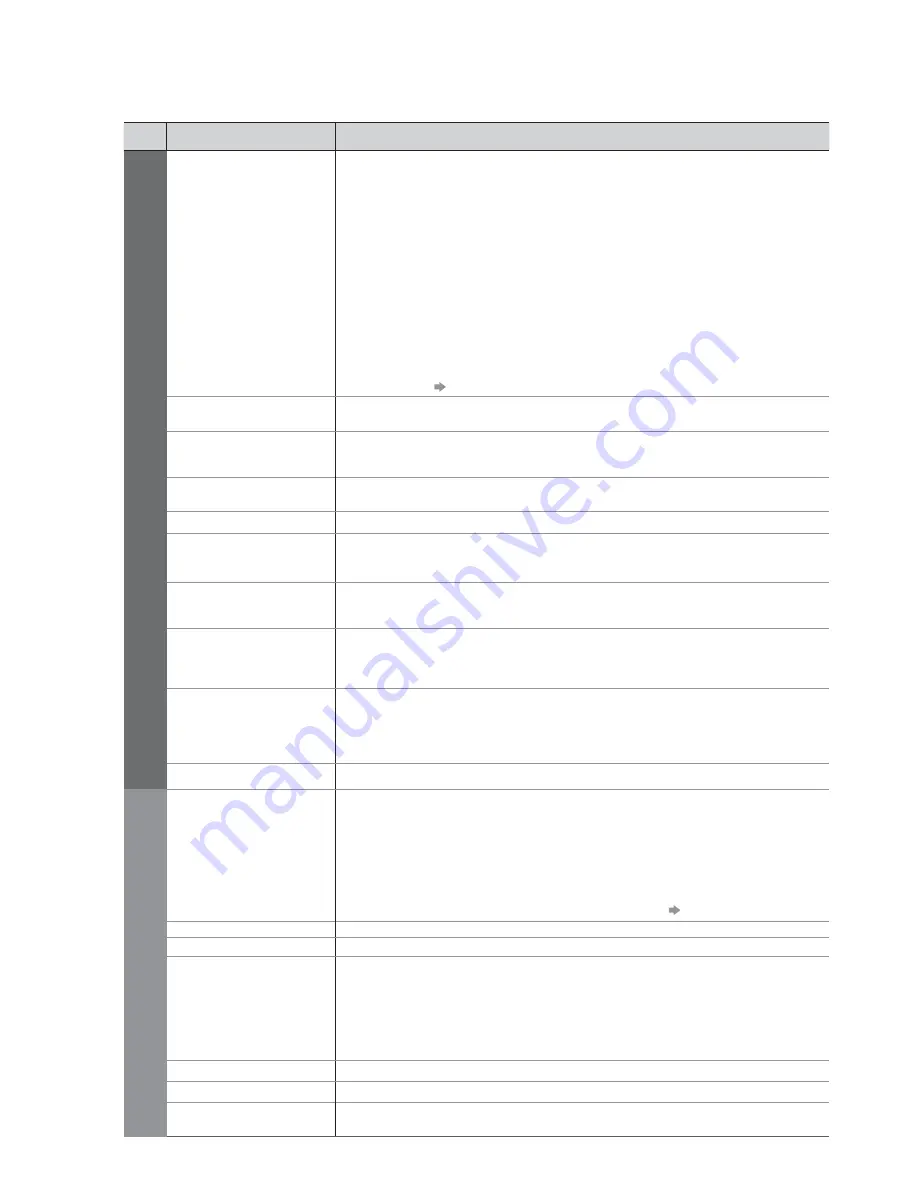
28
How to Use Menu Functions
Menu list
Menu
Item
Adjustments / Configurations (alternatives)
Picture
Viewing Mode
Basic picture mode
(Dynamic / Normal / Cinema / True Cinema / Game)
In each Viewing Mode, Contrast, Brightness, Colour, Sharpness, Tint, Colour Balance,
Vivid Colour, C.A.T.S, P-NR and 3D-COMB can be adjusted and stored to suit your
particular viewing requirement.
Set for each input signal.
Dynamic : Provides enhanced picture contrast and sharpness when viewing in a
bright room.
Normal : Recommended for viewing under normal ambient room lighting
conditions.
Cinema : For watching movies in a darkened room with the improved performance
of contrast, black and colour reproduction
True Cinema : Precisely reproduces the original quality of the image without any revision.
Game : Fast response signal specifically to provide suitable images for playing
games
Not valid on TV mode
A continuous record of time spent using Game mode can be displayed
in the top right of the screen.
“Playing Time Display” (p. 30)
Contrast, Brightness,
Colour, Sharpness
Increases or decreases the levels of these options according to your personal preference
Tint
With an NTSC signal source connected to the TV, the picture hue can be adjusted to
suit your taste
For NTSC signal reception only
Colour Balance
Allows you to set the overall colour tone of the picture
(Cool / Normal / Warm)
Not valid when “Viewing Mode” is set to “True Cinema”
Vivid Colour
Automatically adjusts colours to vivid ones
(Off / On)
C.A.T.S.
Contrast Automatic Tracking System (Automatic Brightness Control function)
Adjusts picture settings automatically dependent on ambient lighting conditions
(Off / On)
P-NR
Picture Noise Reduction
Automatically reduces unwanted picture noise and flicker noise in the contoured parts of
a picture
(Off / Min / Mid / Max)
3D-COMB
Makes still or slow moving pictures look more vivid
(Off / On)
Occasionally, whilst viewing still or slow moving pictures, colour patterning may be seen.
Set to “On” to display sharper and more accurate colours.
Not valid on RGB, S-Video, Component, HDMI and SD Card inputs
Picture Display
Turns the screen off when you select “Off”
(Off / On)
The sound is active even if the screen turns off.
Press any button (except Standby) to turn the screen on.
This function is effective in reducing power consumption when listening to the sound
without watching the TV screen.
Reset to Defaults
Press the OK button to reset the present Picture Viewing Mode to the default settings
Sound
Mode
Selects the basic sound mode
(Music / Speech / User)
The selected mode affects all input signals.
Music: Improves sound quality for watching music videos, etc.
Speech: Improves sound quality for watching news, drama, etc.
In Music and Speech modes, you can adjust “Bass” and “Treble” settings, and those
settings will be stored for each mode.
User: Adjusts the sounds manually by using the equalizer to suit your favourite sound quality.
For the User mode, “Equalizer” will appear on the Sound Menu instead of “Bass” and
“Treble”. Select the “Equalizer” and adjust the frequency.
“Equalizer” (below)
Bass
Increases or decreases level to enhance or minimise lower, deeper sound output
Treble
Increases or decreases level to enhance or minimise sharper, higher sound output
Equalizer
Adjusts the frequency level to suit your favourite sound quality
This function is available when “Mode” is set to “User”.
Select the frequency and change the frequency level by using the cursor button.
If you want to enhance the bass sound, raise the level of the lower frequency. If you
want to enhance the treble sound, raise the level of the higher frequency.
To reset the levels of each frequency to the default settings, select the “Reset to
Defaults” by using cursor button, and then press the OK button.
Balance
Adjusts volume level of right and left speakers
Headphone Volume
Adjusts the volume of the headphones
Surround
Surround sound settings
(Off / V-Audio)
V-Audio: Provides a dynamic enhancer of width to simulate improved spatial effects