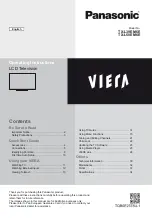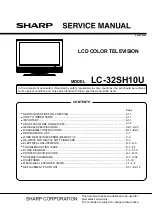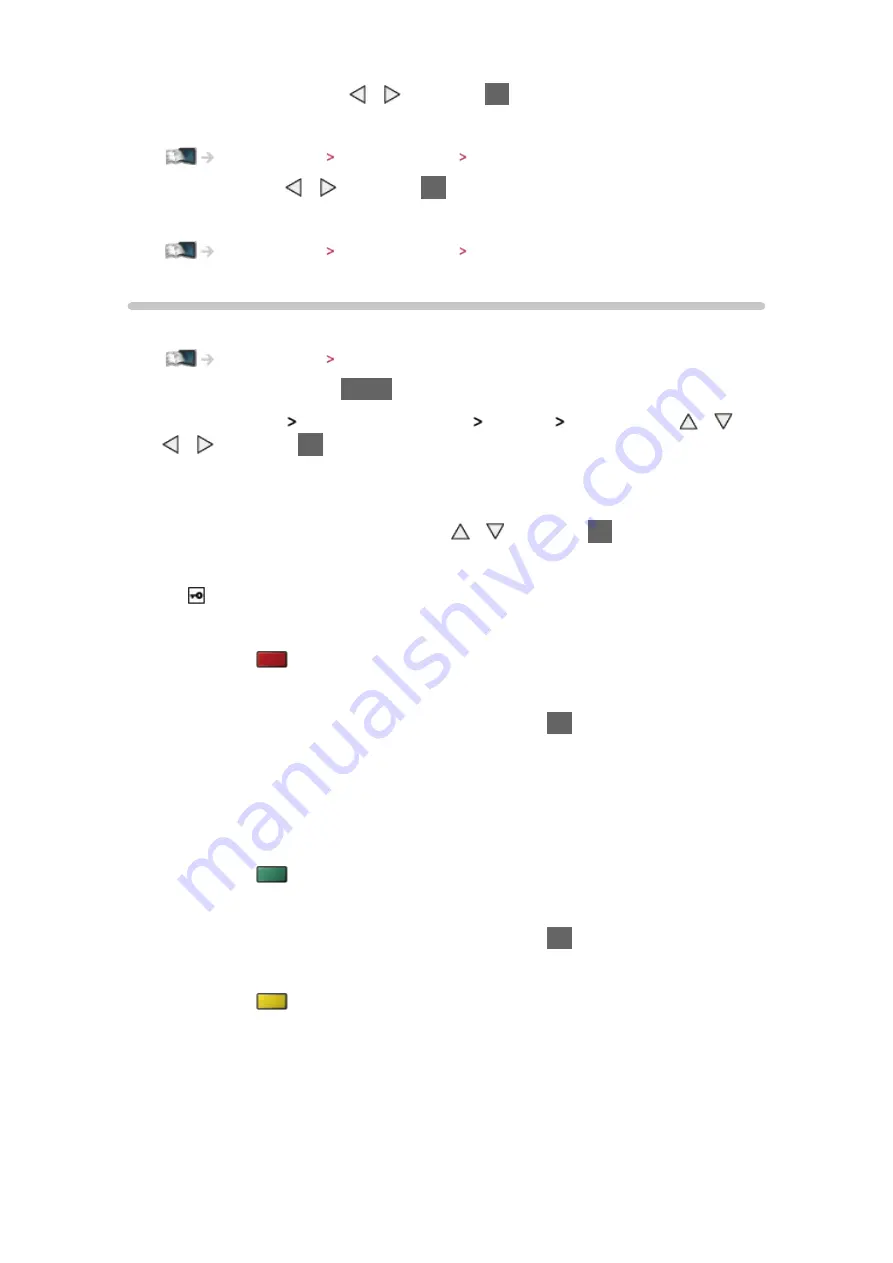
- 63 -
3. Select
Quick setup
with / and press
OK
to access
4. Automatically setup is done and the
Network Status
screen is displayed
Home network Network settings Network Status
5. Select
Exit
with / and press
OK
to set
●
To set manually
Home network Network settings Custom - Wired
Custom - Wireless
Ensure the connections are completed before starting network setup.
Home network Network connections
1. Display the menu with
MENU
2. Select
Network
Network Connection
Custom
Wireless
with / /
/ and press
OK
to access
●
Confirm the encryption key, settings and position of your access point
before starting setup. For details, read the manual of the access point.
3. Select your desired access point with / and press
OK
to access
●
Available Wireless Networks are displayed automatically.
: Encrypted access point
●
For
WPS(Push button)
1) Press
(red)
2) Press the WPS button on the access point until the light flashes
3) Connect the TV with the access point with
OK
– WPS: Wi-Fi Protected Setup™
– If the connection has failed, check the settings and positions of your
access point. And then, follow the on-screen instructions.
●
For
WPS(PIN)
1) Press
(green)
2) Enter the PIN code to the access point
3) Connect the TV with the access point with
OK
●
For
Manual
1) Press
(yellow)
2) You can set up SSID, security type, encryption type, and encryption
key manually
3) Follow the on-screen instructions and set manually
– When you use 11n (5 GHz) for the wireless system between the built-
in wireless LAN and access point, select
AES
for the encryption type.