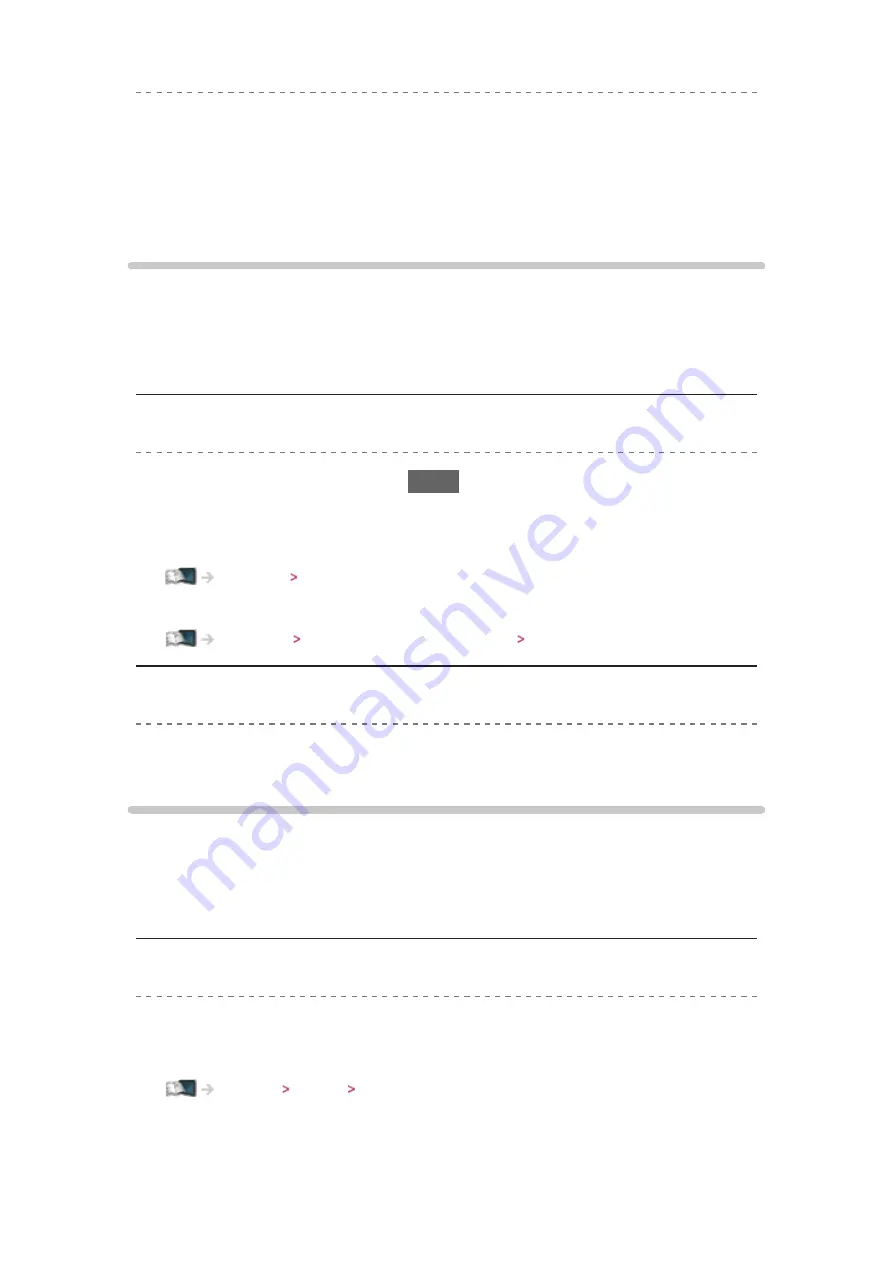
- 135 -
●
Adjust the direction of the aerial to another transmitter installed nearby.
●
Check the analogue broadcast. If the image quality is poor, check the
aerial and consult your local dealer.
●
Check the analogue broadcast (if still available in your area).
Sound
Before requesting service or assistance, please follow these simple guides to
solve the problem.
If the problem still persists, please contact your local Panasonic dealer for
assistance.
No sound is produced
●
Is “Sound mute” active? Press
MUTE
to switch sound mute on or off.
●
Is the volume set to the minimum?
●
Check connections and setting of external equipment.
●
Ensure that
Speaker Selection
is set to
TV
.
Functions VIERA Link “HDAVI Control™” Speaker Selection
Sound level is low or sound is distorted
●
Sound signal reception may be poor.
HDMI
Before requesting service or assistance, please follow these simple guides to
solve the problem.
If the problem still persists, please contact your local Panasonic dealer for
assistance.
Sound is unusual
●
Set the sound setting of the connected equipment to “2ch L.PCM”.
●
Check the
HDMI1 / 2 / 3 Input
setting in the Sound Menu.
Settings Sound Audio output settings
●
If digital sound connection has a problem, select analogue sound
connection.









































