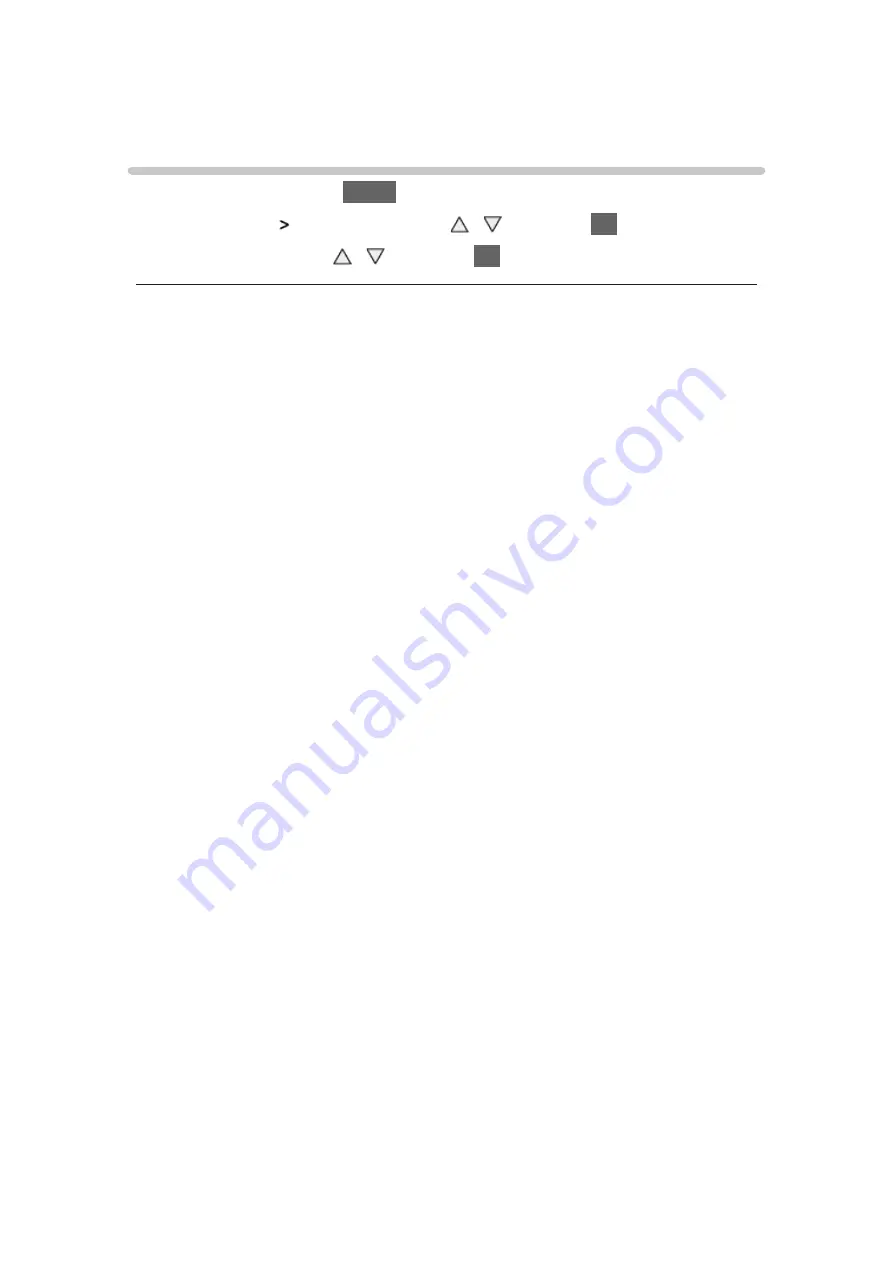
- 31 -
For best picture
Viewing Mode
1. Display the menu with
MENU
2. Select
Picture
Viewing Mode
with / and press
OK
to access
3. Select the mode with / and press
OK
to set
Viewing Mode
(
Dynamic
/
Normal
/
Cinema
/
True Cinema
/
Custom
)
Selects your favourite picture mode for each input.
Dynamic
:
Improves contrast and sharpness for viewing in a bright room.
Normal
:
Normal use for viewing in a normal lighting condition.
Cinema
:
Improves the performance of contrast, black and colour reproduction
for watching movies in a darkened room.
True Cinema
:
Reproduces the original image quality precisely without any revision.
Custom
:
Adjusts each menu item manually to suit your favourite picture quality.
In each Viewing Mode,
Backlight
,
Contrast
,
Brightness
,
Colour
,
Tint
,
Sharpness
,
Colour Temperature
,
Vivid Colour
,
Adaptive Backlight Control
,
Ambient Sensor
,
Noise Reduction
and
MPEG Noise Reduction
can be
adjusted and stored.
When in
True Cinema
or
Custom
mode,
Advanced Settings
can be adjusted
additionally. The settings in
True Cinema
or
Custom
mode can be stored for
each input.
Summary of Contents for TX-L32BL6Y
Page 1: ...eHELP English TX L32BL6Y TX L39BL6Y TX L50BL6Y ...
Page 164: ...Ver 3 00 ...






























