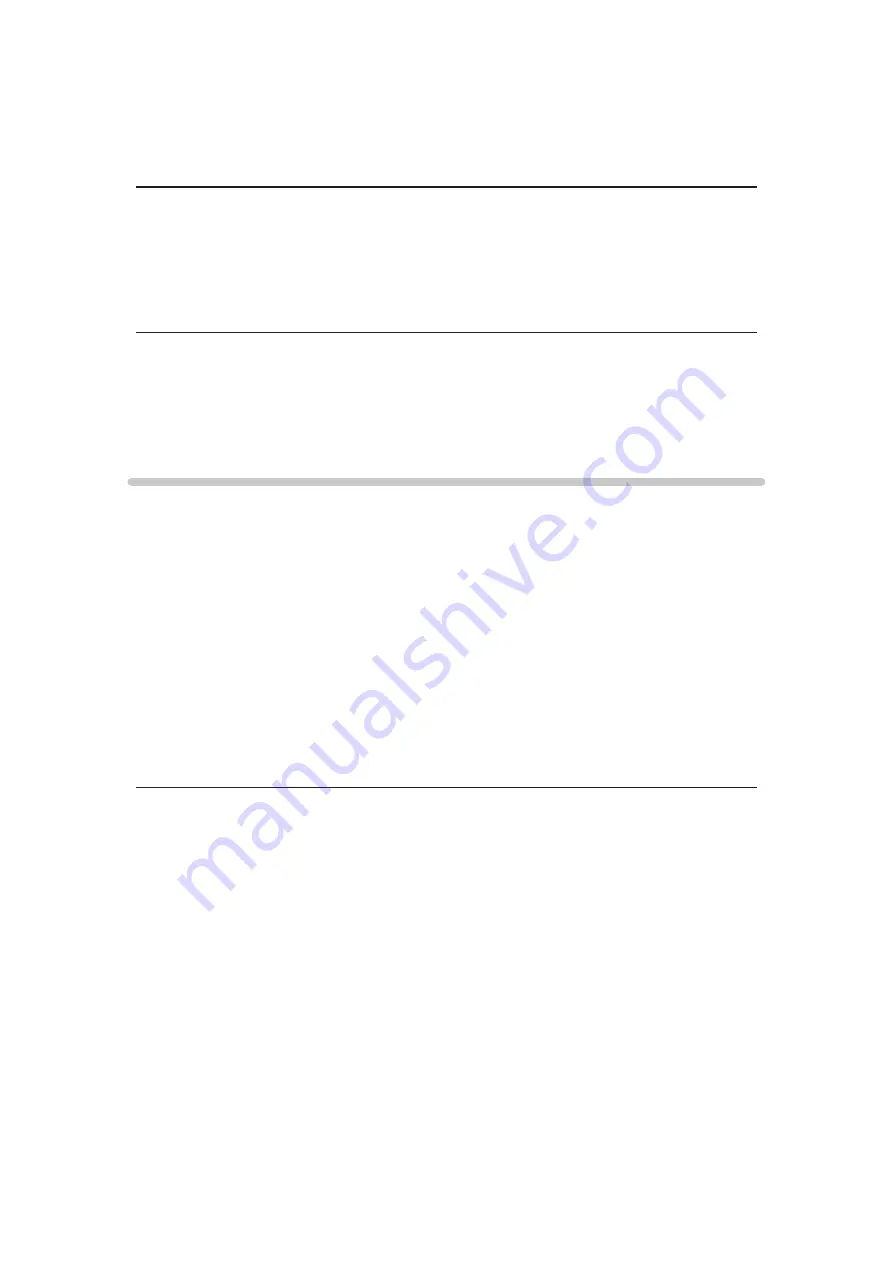
- 140 -
Volume
(
Max
/
Mid
/
Min
)
Selects the volume for the voice guidance.
Language
Changes language for the voice guidance.
●
All languages may not be available. When the selected language is not
supported,
Language
is set to
English
automatically.
User Level
(
Beginner
/
Expert
)
Selects the level of verbosity for the voice guidance.
Advanced settings
MPX
Selects multiplex sound mode (if available).
Stereo
:
Use this normally.
Mono
:
When stereo signal cannot be received
M1
/
M2
:
Available while mono signal is transmitted.
●
For Analogue mode
Audio Preference
(
Auto
/
Multichannel
/
Stereo
/
MPEG
)
●
Selectable options vary depending on the country you select.
Selects the initial setting for audio tracks.
Auto
:
Automatically selects the audio tracks if a programme has more than
two tracks. The priority is given in the following order - Dolby Digital
Plus, HE-AAC, Dolby Digital, MPEG.
Multichannel
:
The priority is given to multi-channel audio track.
Stereo
:
The priority is given to stereo (2ch) audio track.
Summary of Contents for TX-L32BL6Y
Page 1: ...eHELP English TX L32BL6Y TX L39BL6Y TX L50BL6Y ...
Page 164: ...Ver 3 00 ...






























