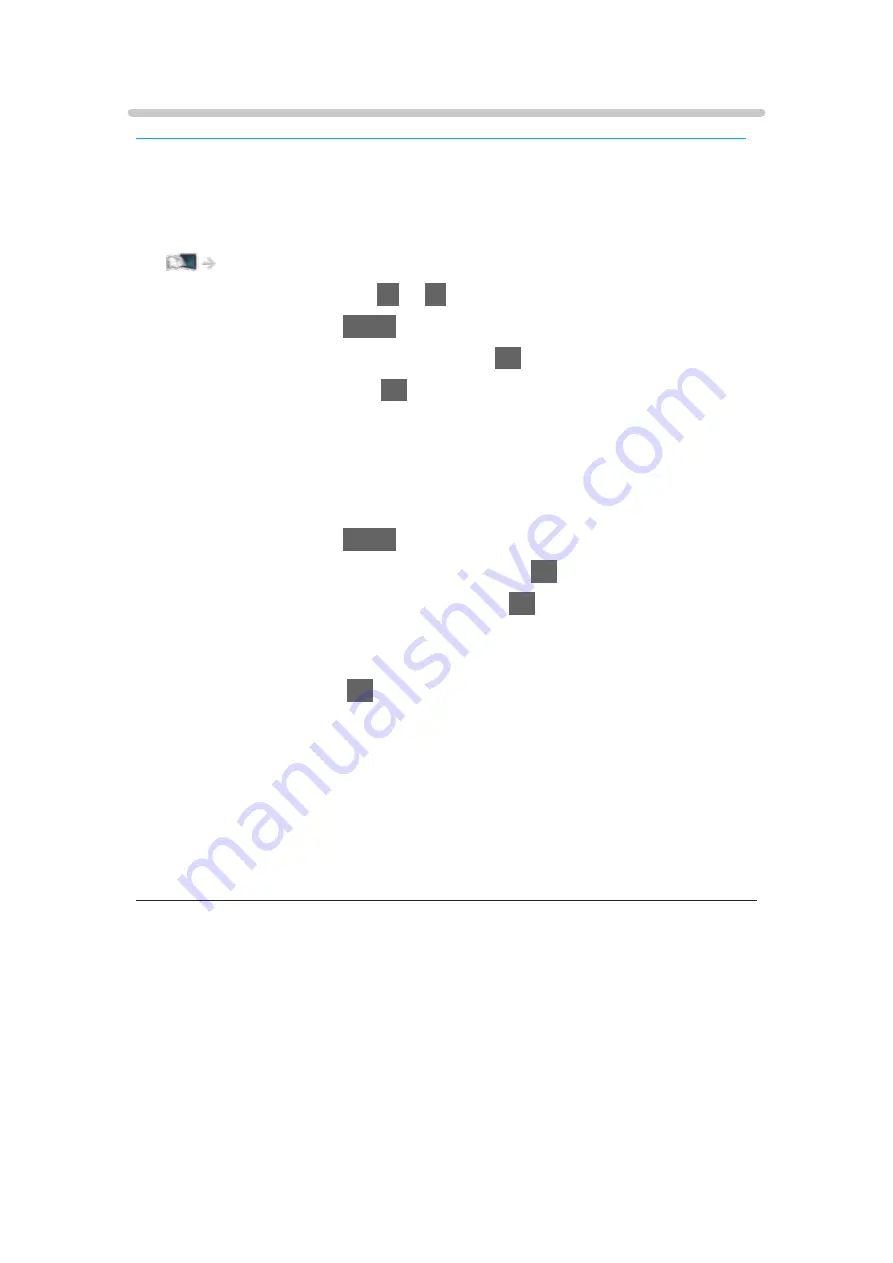
Advanced Settings
Some features are not available on all models. Available menu items are displayed on your TV screen.
You can adjust and set up the detailed picture settings when
Viewing Mode
is
set to
Professional Photo
,
Cinema
,
True Cinema
,
Custom
or
Professional1 /
2
. The settings in
True Cinema
,
Custom
or
Professional1 / 2
can be stored for
each input.
Watching > For best picture > Viewing Mode
1. Select the input mode with
AV
or
TV
.
2. Display the menu with
MENU
.
3. Select
Picture
>
Viewing Mode
and press
OK
to access.
4. Select the mode and press
OK
to set.
Professional Photo
/
Cinema
/
True Cinema
/
Custom
/
Professional1
/
Professional2
■
Adjust the detailed picture settings
1. Display the menu with
MENU
.
2. Select
Picture
>
Advanced Settings
and press
OK
to access.
3. Select one of the following items and press
OK
to access.
Contrast Control
/
HDR Brightness Enhancer
/
Colour Gamut
/
White
Balance
/
Colour Management
/
Gamma
/
Reset to Defaults
4. Set the item and press
OK
to store.
■
Contrast Control
Contrast Control
(
Custom
/
Auto
/
Off
)
Automatically adjusts the detailed contrast settings. Select
Custom
to set
Contrast Control Setting
manually.
Contrast Control Setting
Adaptive Gamma Control
:
Adjusts the gamma curve to make the image brighter.
Black Expander
:
Gradually adjusts the shades of black.
Clear White Effect
:
Makes the white area clearer.
Reset to Defaults
:
Resets items for
Contrast Control Setting
.
- 81 -
Summary of Contents for TX-77EZ1002B
Page 1: ...eHELP English TX 65EZ1002B TX 77EZ1002B TX 55EZ952B TX 65EZ952B ...
Page 290: ...Reset to Defaults Resets the current Picture Viewing Mode to the default settings 290 ...
Page 297: ...Reset to Defaults Resets the current Sound Mode to the default settings 297 ...
Page 301: ...VIERA Name Sets your favourite name for this TV Network Network settings VIERA Name 301 ...
Page 311: ...Time Zone Adjusts the time data Watching Basic Adjusting time 311 ...
Page 347: ...v 3 201 ...






























