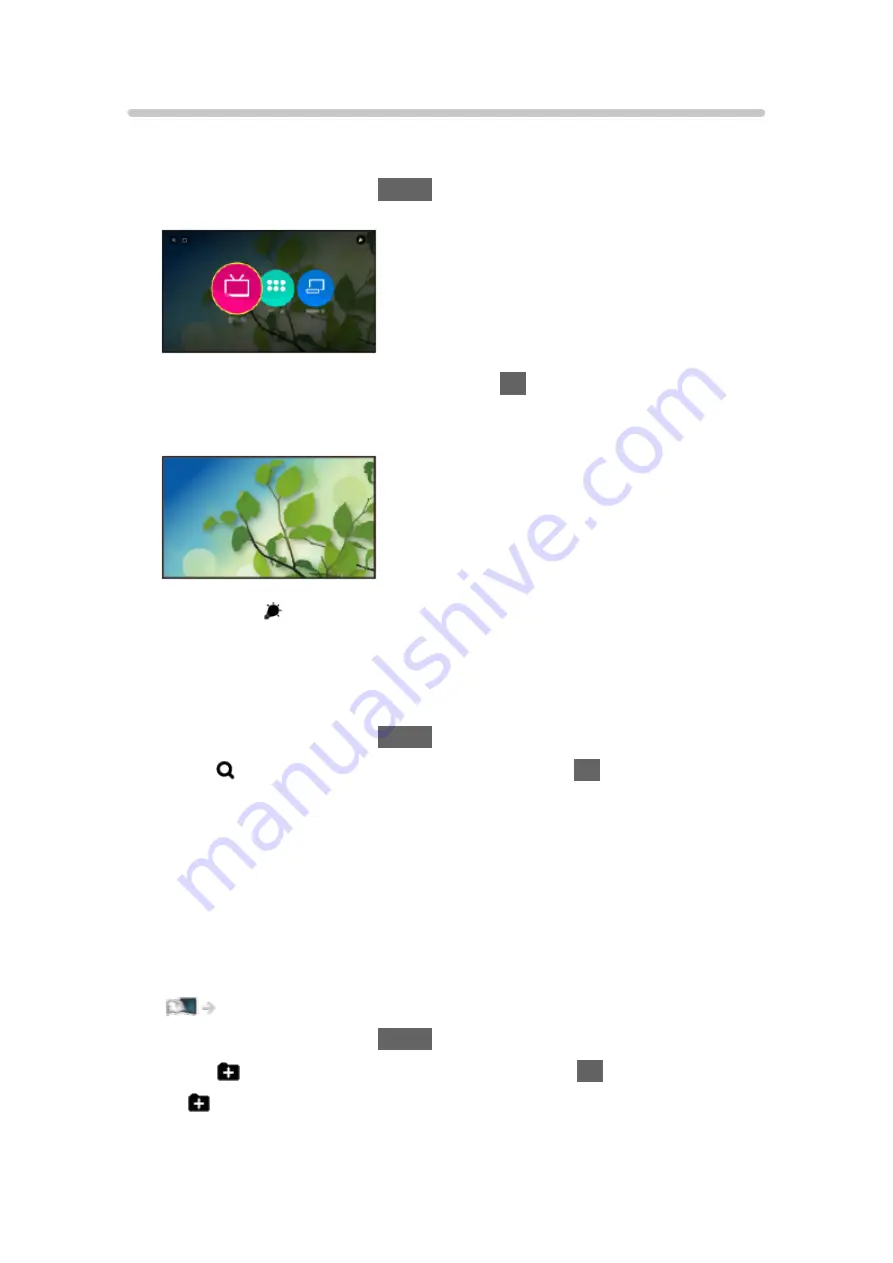
How to use
From Home Screen, you can access all the features such as TV programmes,
applications and connected devices.
1. Display Home Screen with
HOME
.
(Example)
2. Select
Live TV
/
Apps
/
Devices
and press
OK
to access.
●
To watch full-screen TV, select
Live TV
.
(Example)
●
Also refer to on the top right of Home Screen for the operations.
■
Search
You can search for content from various sources.
1. Display Home Screen with
HOME
.
2. Select on the top left of Home Screen and press
OK
to access.
3. Follow the on-screen instructions.
■
My Folder
You can create a folder to store your favourite shortcut icons (TV programme
/ application / device) on Home Screen. Up to 9 shortcuts can be registered in
a folder.
●
To add a shortcut icon
Home Screen > Home Screen > Pin to HOME
1. Display Home Screen with
HOME
.
2. Select on the top left of Home Screen and press
OK
to access.
●
is not displayed while no shortcut icon is added on Home Screen.
3. Follow the on-screen instructions.
- 26 -
Summary of Contents for TX-77EZ1002B
Page 1: ...eHELP English TX 65EZ1002B TX 77EZ1002B TX 55EZ952B TX 65EZ952B ...
Page 290: ...Reset to Defaults Resets the current Picture Viewing Mode to the default settings 290 ...
Page 297: ...Reset to Defaults Resets the current Sound Mode to the default settings 297 ...
Page 301: ...VIERA Name Sets your favourite name for this TV Network Network settings VIERA Name 301 ...
Page 311: ...Time Zone Adjusts the time data Watching Basic Adjusting time 311 ...
Page 347: ...v 3 201 ...






























