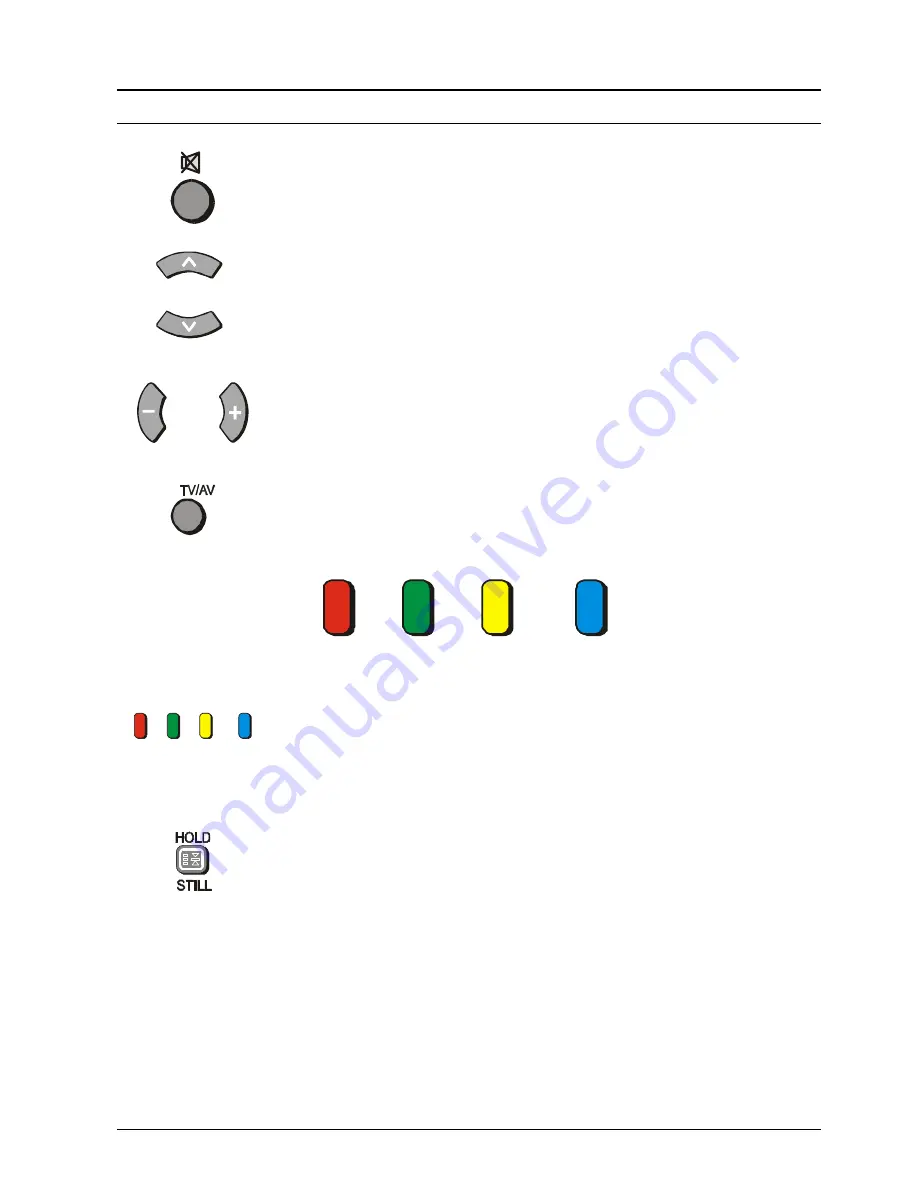
11
Remote Control Television Operation
BUTTON
WHAT IT DOES
SOUND MUTE
Pressing this button reduces the sound from the television to nil. Pressing the button
again returns the sound to the original setting. Pressing the Volume
Up ( + ) or Down ( - ) will also restore the volume level setting.
PROGRAMME NUMBER UP AND DOWN
Pressing this button selects the next higher ( /\ ) or lower ( \/ ) Programme Number in
sequence. Programme Numbers which have been “Skipped” (See page 31) will be
bypassed when this button is used.
VOLUME DOWN AND UP
This button is used to increase ( + ) or decrease ( - ) the volume output level from
the television.
TV / AV
Pressing the TV/AV Button will cycle between TV, the current AV Input, RGB and
back to TV. While the AV indicator is still on screen the different AV inputs can be
selected using the coloured buttons.
RED
GREEN
YELLOW
BLUE
AV1
AV2
AV3 / RGB
AV4
COLOURED BUTTONS
These buttons are used for:
-
selecting different aspect ratios
-
selecting different AV inputs
-
teletext functions
STILL
Press this button to freeze the picture on the screen. Press it again to return to
normal viewing.
If Multi Pip has been selected, pressing the Still button once will freeze the main
picture while the sub picture remains normal. Pressing the Still button again will
freeze the sub picture while the main picture returns to normal. Pressing the Still
button for a third time will return both pictures to normal.
Please refer to drawing on Page 7 for location of Remote Control Buttons.


























