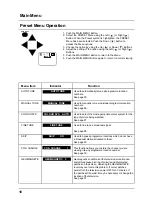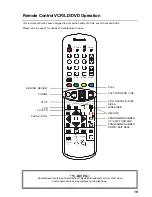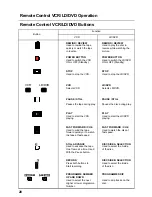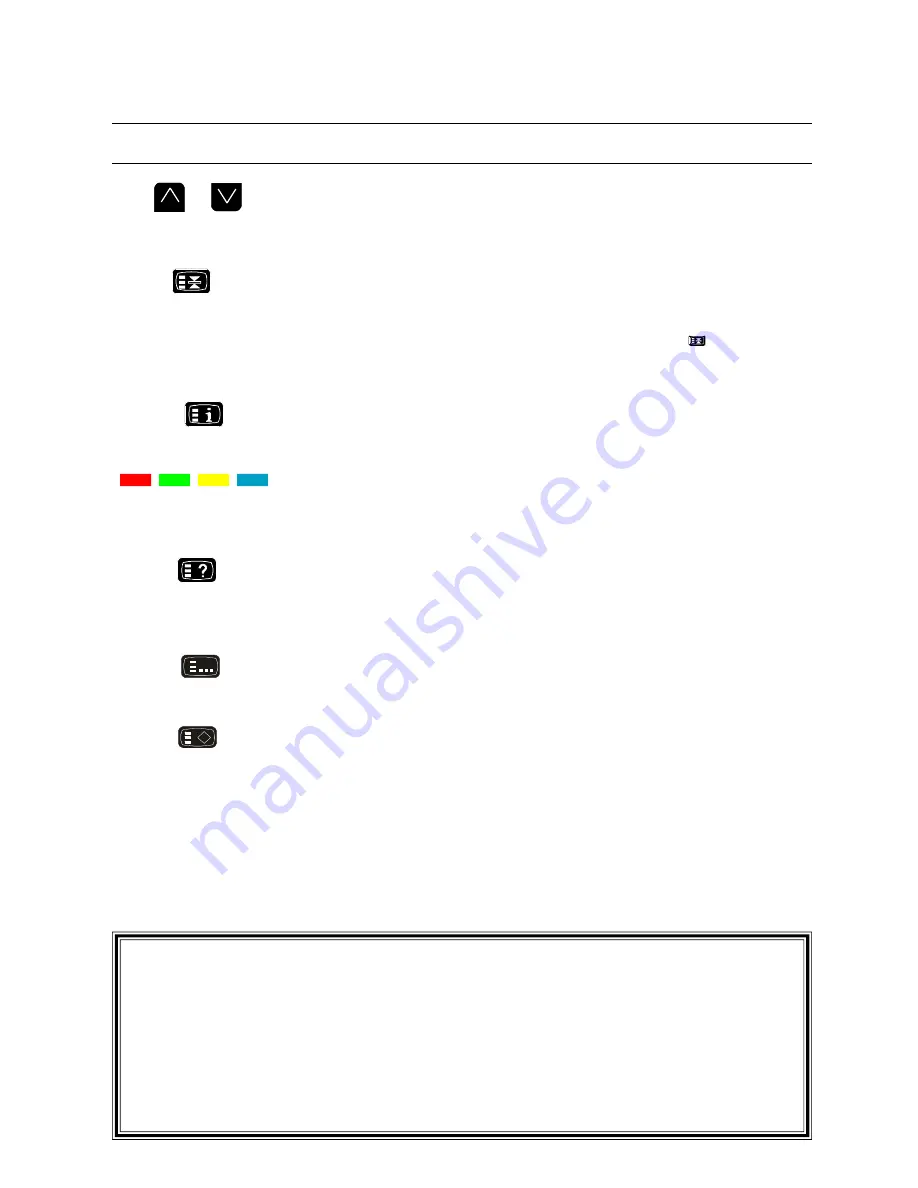
24
Teletext Operation
BUTTON
WHAT IT DOES
PAGE NUMBER UP & DOWN BUTTONS
These buttons are used to select the next higher or lower page. Unused pages
are skipped (bypassed).
HOLD
When a selected Teletext page consists of a number of sub-pages the sub-pages
will rotate automatically unless the “Hold” function has been activated. Pushing
this button will cause the sub-page to stay on the screen. Pushing Hold again will
cancel the operation. Whenever this function is activated the
symbol will
appear on the screen.
INDEX
This button is used to return to the Main Index Page.
COLOUR CODED BUTTONS
In TOP TEXT mode these buttons correspond to different subjects.
In LIST mode they correspond to different page numbers.
REVEAL
Some Text pages contain concealed information, e.g. the solution to a puzzle. To
reveal this information press the Reveal Button. To hide the information, press
the Reveal Button again.
LIST/ F TEXT
Push the List / F Text Button to switch between the Top of Page and List modes.
LIST STORE
In LIST mode the page numbers stored in the four coloured buttons can be
changed for each teletext channel.
Push a coloured button, enter the page number and push the List Store Button to
store the page. Keep the button pressed until the coloured numbers at the bottom
of the screen change colour.
NOTES:
1.
PICTURE MENU
In Teletext mode only the brightness and contrast can be adjusted.
2.
FEATURES MENU
In Teletext mode the Child Lock and Favorite Channel options are not available.
3.
PRESET MENU
In Teletext mode only the Fine Tuning or Geomagnetic can be adjusted.
Summary of Contents for TX-68PS12A
Page 41: ......