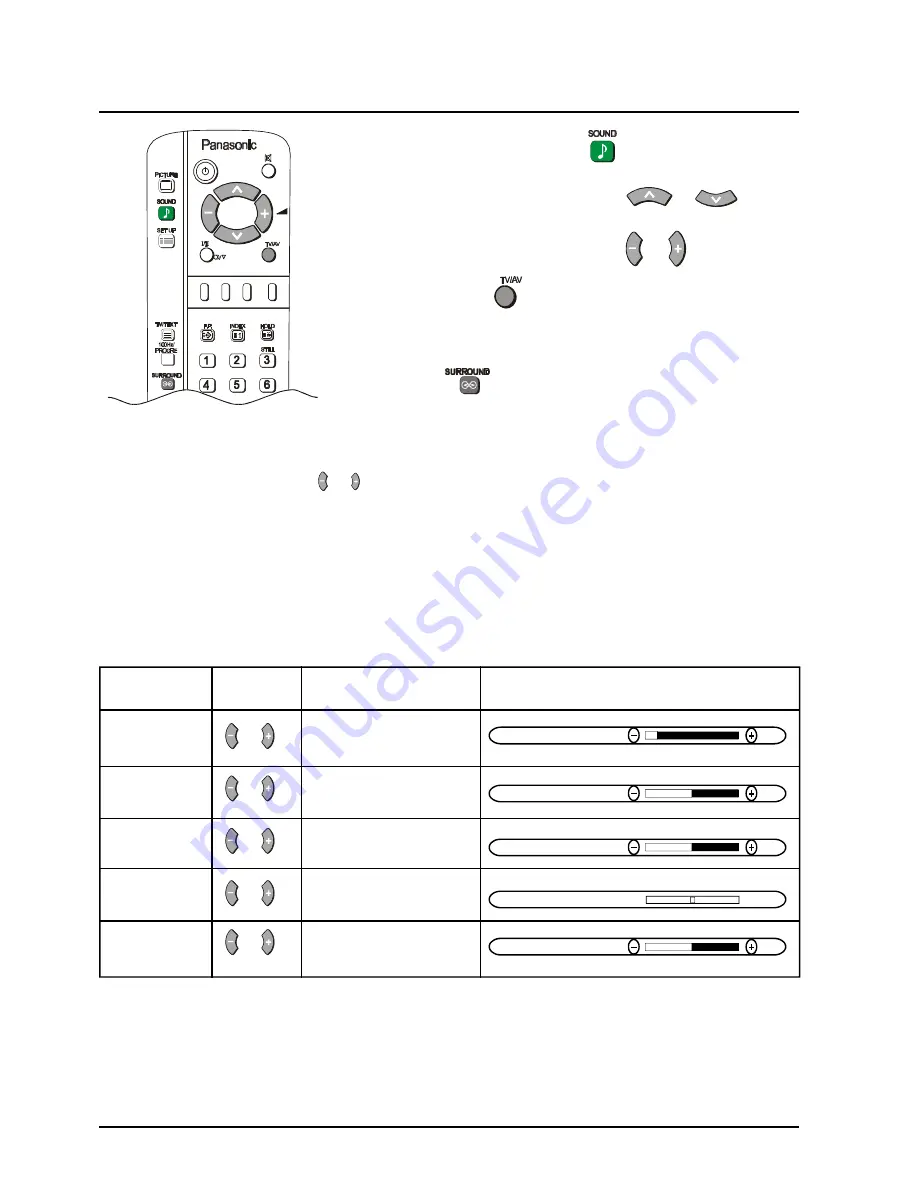
14
Sound Menu Operation
1
Push the SOUND button
.
2
Move to the option menu using
or
.
3
Adjust the chosen option using
or
.
Push the TV/AV
at any time to return to watching TV.
Some features are only available with the SURROUND feature
switched off.
Push the
button to switch the SURROUND on or off.
MENU
The MENU control allows you to change the Sound
setting between Dynamic, Standard and Soft.
Use the or buttons to switch between settings.
DYNAMIC
Amplifies the low frequencies and outputs optimum sound. Used
for music programmes.
STANDARD
For normal use.
SOFT
Human voices (middle pitch sounds) will be more clear. Used for
News broadcasts etc.
Notes:
1. You can change the level for each function (Bass and Treble) for each sound menu option.
2. Sound menu levels can be set for TV, AV1, AV2, AV3 and AV4 modes.
3. BALANCE is not displayed when SURROUND is on.
VOLUME, BASS, TREBLE, BALANCE, HEADPHONE VOL.
Adjusts the output volume.
VOLUME
Quieter
Louder
Used to boost or cut low
BASS
frequency sounds.
Cut
Boost
Used to boost or cut high
TREBLE
frequency sounds.
Cut
Boost
Adjusts the sound balance
BALANCE
between the left and right
Left SP
Right SP
speakers.
Adjust for output volume
HEADPHONE VOL
for the headphones.
Quieter
Louder
VOLUME
BASS
TREBLE
BALANCE
HEADPHONE VOL
Item
Effect
Function
On-Screen Indication





























