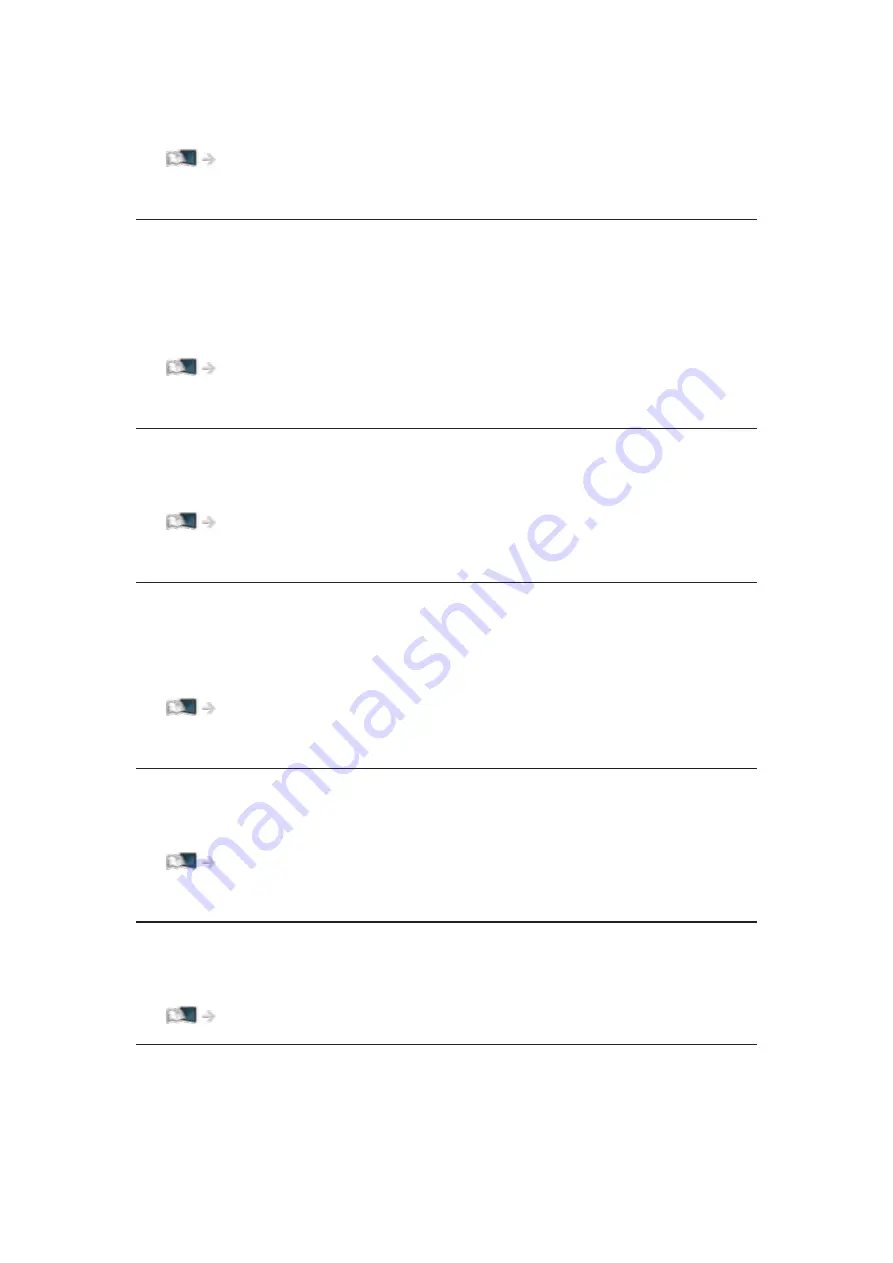
Update Channel List
Updates the channel list while keeping your settings.
Watching > Tuning and editing channels > Update Channel List
●
For DVB
New Channel Message
(
On
/
Off
)
Selects whether to give a notification message when a new channel is found
or not.
Watching > Tuning and editing channels > New Channel Message
●
For DVB
Signal Condition
Checks the signal condition.
Watching > Tuning and editing channels > Signal Condition
●
Not valid in Analogue
Dual Tuner Mode
(
On
/
Off
)
Set to
On
to use dual tuner function.
Watching > Tuning and editing channels > Auto Setup
●
For Freesat, Other Sat.
Add New Channels
Adds new Other Satellite channels to the channel list.
Watching > Tuning and editing channels > Add New Channels
●
For Other Sat., Satellite
Add TV Signal
Adds the TV mode.
Watching > Tuning and editing channels > Other settings
- 333 -
Summary of Contents for TX-58DX902B
Page 299: ...Reset to Defaults Resets the current Picture Viewing Mode to the default settings 299 ...
Page 307: ...Reset to Defaults Resets the current Sound Mode to the default settings 307 ...
Page 311: ...VIERA Name Sets your favourite name for this TV Network Network settings VIERA Name 311 ...
Page 322: ...Time Zone Adjusts the time data Watching Basic Adjusting time Ireland only 322 ...
Page 362: ...v 3 100 ...
















































