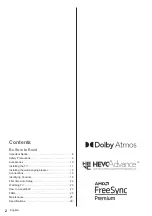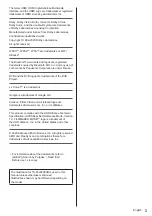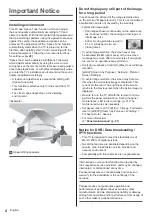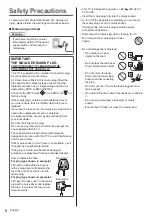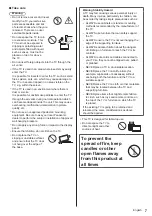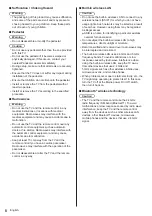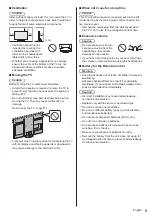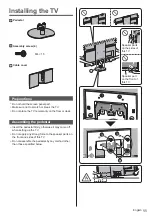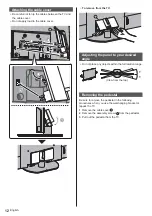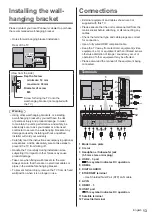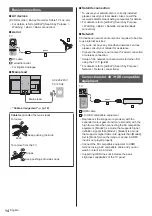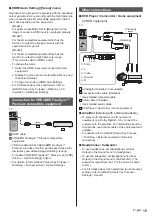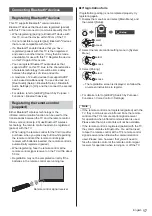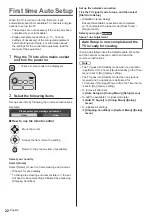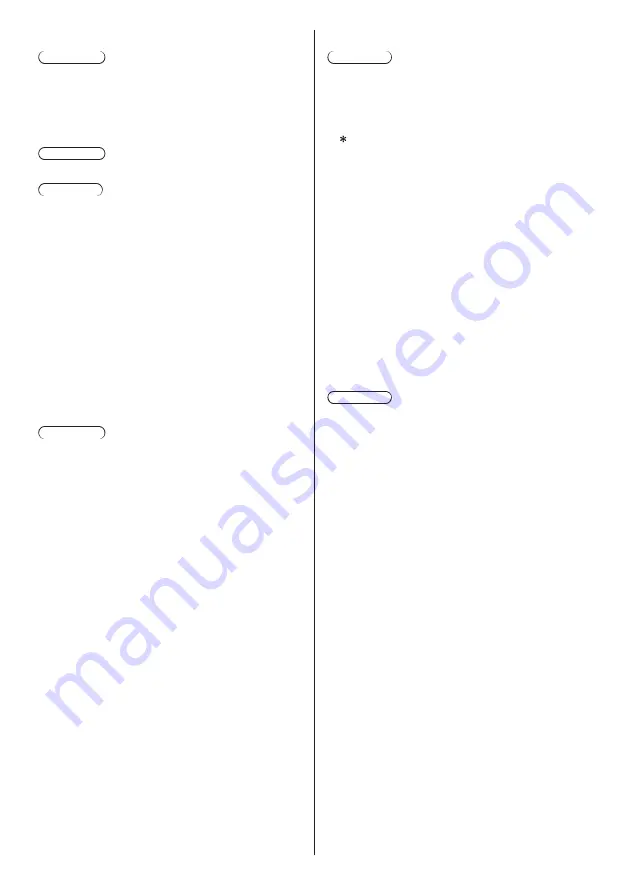
English
8
Suffocation / Choking Hazard
Warning
The packaging of this product may cause suffocation,
and some of the parts are small and may present a
choking hazard to young children. Keep these parts
out of reach of young children.
Pedestal
Warning
Do not disassemble or modify the pedestal.
Caution
Do not use any pedestal other than the one provided
with this TV.
Do not use the pedestal if it becomes warped or
physically damaged. If this occurs, contact your
nearest Panasonic dealer immediately.
During setup, make sure that all screws are securely
tightened.
Ensure that the TV does not suffer any impact during
installation of the pedestal.
Ensure that children do not climb onto the pedestal.
Install or remove the TV from the pedestal with at
least two people.
Install or remove the TV according to the specified
procedure.
Radio waves
Warning
Do not use the TV and the remote control in any
medical institutions or locations with medical
equipment. Radio waves may interfere with the
medical equipment and may cause accidents due to
malfunction.
Do not use the TV and the remote control near any
automatic control equipment such as automatic
doors or fire alarms. Radio waves may interfere with
the automatic control equipment and may cause
accidents due to malfunction.
Keep at least 15 cm away from the TV and the
remote control if you have a cardiac pacemaker.
Radio waves may interfere with the operation of the
pacemaker.
Do not disassemble or alter the TV and the remote
control in any way.
Built-in wireless LAN
Caution
Do not use the built-in wireless LAN to connect to any
wireless network (SSID
*
) for which you do not have
usage rights. Such networks may be listed as a result
of searches. However, using them may be regarded
as illegal access.
SSID is a name for identifying a particular wireless
network for transmission.
Do not subject the built-in wireless LAN to high
temperatures, direct sunlight or moisture.
Data transmitted and received over radio waves may
be intercepted and monitored.
The built-in wireless LAN uses 2.4 GHz and 5 GHz
frequency bands. To avoid malfunctions or slow
response caused by radio wave interference when
using the built-in wireless LAN, keep the TV away
from other devices that use 2.4 GHz and
5 GHz signals such as other wireless LAN devices,
microwave ovens, and mobile phones.
When problems occur due to static electricity, etc., the
TV might stop operating to protect itself. In this case,
turn the TV off at the Mains power On / Off switch,
then turn it back on.
Bluetooth
®
wireless technology
Caution
The TV and the remote control use the 2.4 GHz
radio frequency ISM band (Bluetooth
®
). To avoid
malfunctions or slow response caused by radio wave
interference, keep the TV and the remote control
away from the devices such as other wireless LAN
devices, other Bluetooth
®
devices, microwaves,
mobile phones and the devices that use 2.4 GHz
signal.