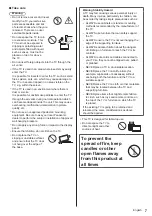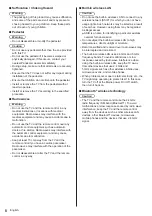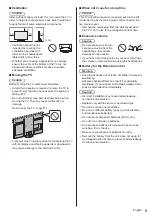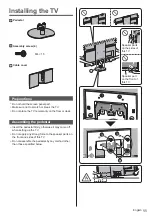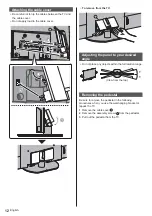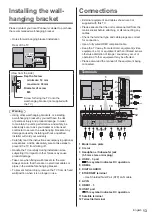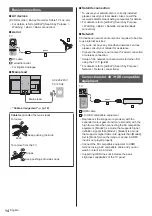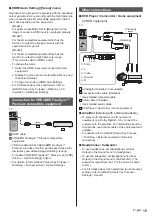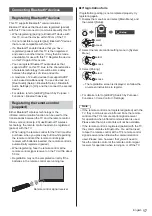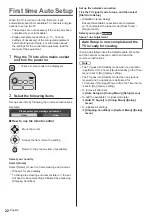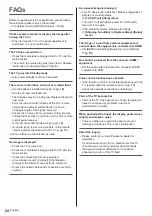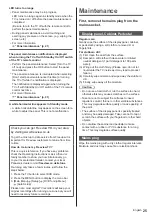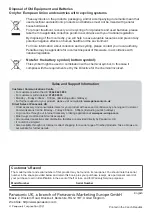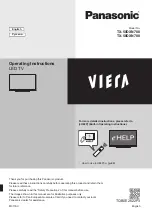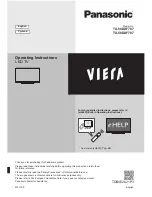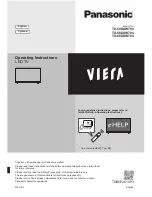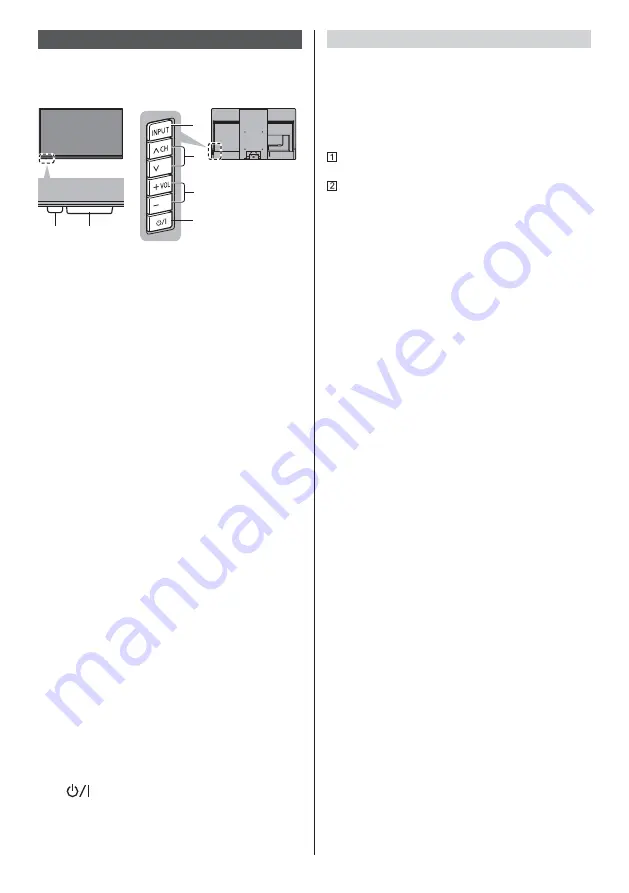
English
21
Indicator / Control panel
When pressing 4, 5, 6 buttons, the control panel
guide appears on the right side of the screen for
3 seconds to highlight which button has been
pressed.
1
2, 3
5
6
7
4
Rear side of the TV
1 Power LED
Red:
Standby
Green:
On
•
Depending on the ambient brightness,
adjusts the brightness of LED to easy-to-view
levels automatically.
Orange:
Standby with some functions (recording, etc.)
active or panel maintenance in progress
The LED blinks when an infrared signal is received
from the remote control.
2 Ambient sensor
Senses brightness to adjust picture quality when
[Ambient Sensor] in the Picture menu is set to
[On].
3 Remote control signal receiver (for infrared
communication)
Do not place any objects between the TV remote
control signal receiver and remote control.
4 Input mode selection
Press repeatedly until you reach the desired mode.
Menu
Press and hold for about 3 seconds to display the
menu bar.
OK
(when in the menu system)
5 Channel Up / Down
Cursor Up / Down (when in the menu system)
6 Volume Up / Down
Cursor Left / Right (when in the menu system)
7 Mains power On / Off switch
Use to switch the mains power.
To turn Off the apparatus completely, you must pull
the mains plug out of the mains socket.
[
]: Standby / On
Panel maintenance
Be sure to turn the TV off with the remote control to
perform the panel maintenance. During the panel
maintenance, LED turns to orange.
During panel maintenance, avoid touching and exerting
any pressure on the screen. (e.g. wiping the screen,
etc.)
There are two types of the maintenance as following.
Normal maintenance automatically starts, and it takes
approx. 10 minutes.
Regular maintenance takes approx. 80 minutes.
•
When regular maintenance is necessary, the
message appears on the screen after turning
the TV off with the remote control. Follow the
on-screen instructions.
•
During the panel maintenance, a white horizontal
line appears on the screen for a while. This is not
a malfunction.
For information about panel maintenance, refer to
[eHELP] (Search by Purpose > Watching > For best
picture > Screen Settings).