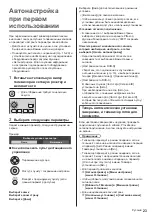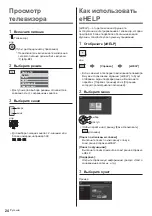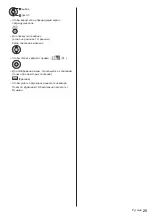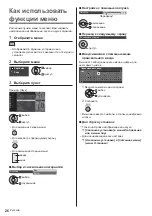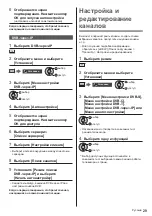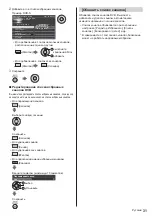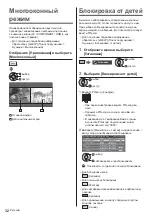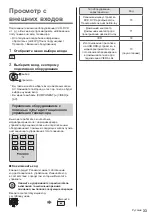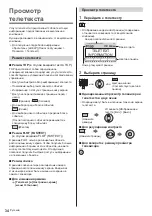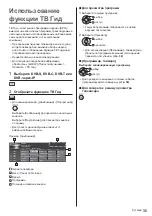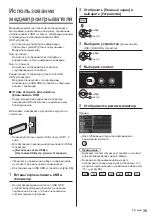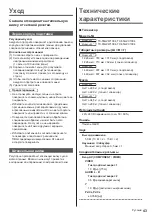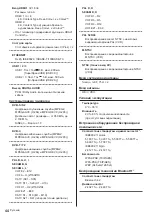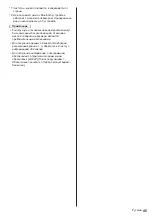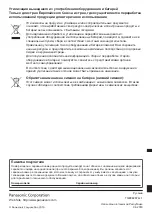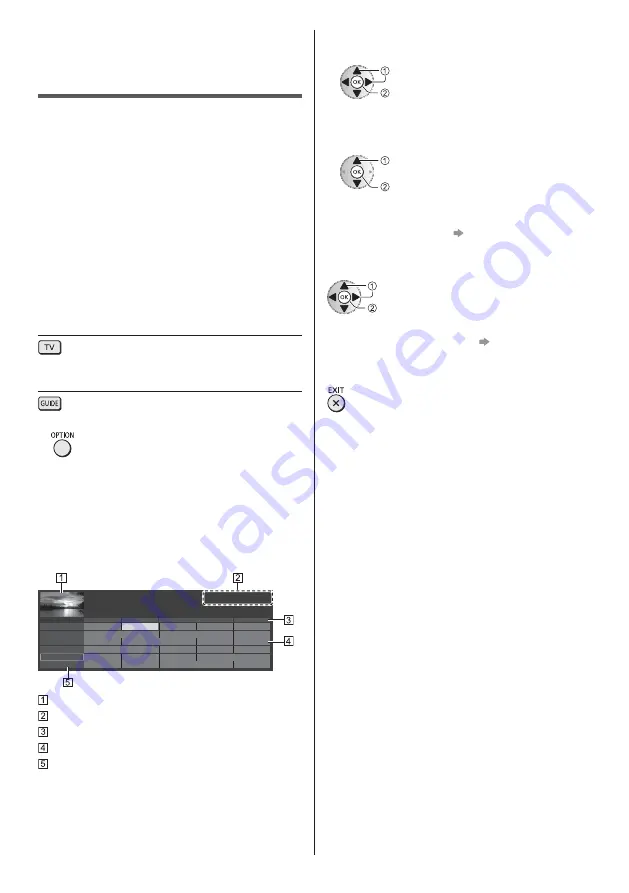
'
35
^*
}_
¯²Ý"$ \¤Ý
}} $" =$`}
$ } }`@'|
{'}} $ $}${ '
¤
} }^\$} }\=
$} }^\ =
$ @«&¯² @$
$ }${ $ }
¬'$}${ } } @
Ò \ '« &
$${ «&Ó
$Ó¯²¤
1
_±ª
^ $
=
\^}_
Ò}ª{ 'Ú $$'¤
$ª{ ' $ {`
}
$ $$' $ }
Ò $ ${ '«&}$ $
} '$
ª{ '
11:00
xxxxx
xx:xx - xx:xx
xxxxxxxxxxx
xxx xx.xx.xxxx
xxxxxxxxxxx
11:30
12:00
12:30
xxxx
xxxx
xxxx
xxxx
xxxx
xxxx
1
7
14
70
72
85
1:00
Das Erste
Hot Wars
Emmerdal
10 O’clock News
Panorama
Shopping
DIY SOS
Coronation Street
Spring watch
Topics
The Bill
Holiday Program
Pepsi Char.
Cinema
The Bill
Coast
Red Cap
Good bye
Drama
Live
Sports
Live junction
NEWS
Ö$}
Ò$Ú Ú$
&}
`'``
1
$$^
}
$
¯ $ @$}} '
}`'\$"
=
$ $
}
$
Ò { } $'
³{ }'
$ $¤
&;§+
'``;`%
_^*'``
}
$
Ò }ÚÚ $ $
$'
&;§+
*^*J``
*^
Summary of Contents for TX-55GZW1004
Page 47: ... TX 55GZW1004 TX 55GZC1004 TX 65GZW1004 TX 65GZC1004 ...
Page 48: ... J 3 9 ª 23 27 28 29 32 32 33 µ 38 39 ...
Page 51: ... 5 Ò Ö ÅÉË ÅÉË ÅÉË Ú ÅÉË Ú ÅÉË Ò Å Ë Ì ÚÚÜÜÜ ÁÌ À Á Ö Ö ºº J J Ö Ý Ú ...
Page 52: ... 6 J J Ö Ú J Þ Ö J J ß ...
Page 53: ... 7 J J J _ J µµº µµº Ý Ò J Ò ºµ À À _ J ...
Page 55: ... 9 J J à ãÅäÅ J å ...
Page 56: ... 10 æ A B ...
Page 57: ... 11 Þ Þ Ú Þ Þ Ú Þ Ú ç ...
Page 58: ... J J ...
Page 59: ... 13 Þ Ú µ µ Þ ÅÉ ºà º º Å Å º Þ º º Þ Þ Ú Þ C ...
Page 60: ... 14 C C 1 3 ...
Page 61: ... 15 Ç Õ Ç Õ Ç J Ò ª Ò Þ º Ú 2 3 4 5 6 7 1 8 9 10 11 12 ª ...
Page 62: ... 16 J J 10 11 µ ª µ µ Ò è Þ º Ý Ú Æ Ò É Ë É Ò É µ ºª ...
Page 64: ... 18 º Ò µ J º è Ú å è Þ º è è å è Ò º Ò è Ò º ª º Ò Ó Ó è Ó ª º ...
Page 65: ... 19 Ë à à ª É Éº ª Ú Ò ÀÇÈ À Ò º É Þ º ÅåË ÅåË Þ º º Å Å º é Û ê ª Ò ß Ò Ò Ò Þ Ó Ó ...
Page 68: ... _ µ ì 1 2 3 5 6 7 4 J Ò ç J ª _ J Ú Ú Ú J Ù Ö Ó Ó Ò Ó ...
Page 69: ... Ò Ý ª Ò 1 _ Ò _ _ _ Ò Ú _ _ _ Ò ºà Ô Õ J Ö É µ Ò Ú É Ë º ª ª º ª Ò _ Ò ...
Page 70: ... 1 _ Ú _ J _ _ ª Ò 3 _ Ò ØØ ë Þ 1 _ J 3 _ ...
Page 71: ... Ú Ò Ò Ó Ó Û ...
Page 72: ... 1 _ 3 _ Ò Ò Ò _ Ò _ ª ß _ a é Æ Ò î ï Þ ð ñ ò ɗ ɷ ê ó ç Ä 0 1 2 O 3 4 5 6 7 8 Û 9 1 J Ò ...
Page 73: ... J 1 _ J Ò Ó Ó Ò J 1 _ J 3 _ J Ò Ò Ú Ú Ú Ö Ö Ò Ò Ó Ó Ò ...
Page 75: ... 6 J J J J 1 _ 3 _ 4 _ 5 J J J 6 _ 7 _ 8 _ 9 J É º É J Ò Ó Ó 1 _ J 3 _ ª 4 _ ...
Page 79: ... 33 ÉËå É Ò Ó Ó 1 _ ÅÉ Ë à à ɺ ÅÉ Ú J J J J É É À Ã È â Ò Ò À Ã È â ÉËå 72 µ ɺ åÅ á 73 ...
Page 82: ... 36 µ Ò Ó µ µ µ Þ µ µ Ò µ Þ Ë µ µ Ò µ µ µ µ 1 _ 3 _ µ 1 _ µ Ôâ Õ _ 1 2 Ù Ú ...
Page 84: ... 38 Ö µ Ò Ó Ó 1 _ ª 3 _ 4 µ Ò Ëº ð 5 _ 1 ZDF xxx xxx Û µ É µ É Ë É É º Ö ô Ò Ú Ú 6 Ò ...
Page 85: ... 39 µ µ Ò Ó µ µ µ Þ µ µ Ò µ Þ Ò µ 1 _ Ò µ 3 _ µ Ú µ 4 _ 5 J J Ò Ú Ôâ Õ ...
Page 86: ... 40 Ò Ò Ó J Ú Þ Ú J µ Ú 1 _ ...
Page 87: ... 41 _ 1 _ 3 _ Ò Ú Û Ôâ Õ _ ª Ë Ò Ó Ò Ó ...
Page 88: ... Ò Ó J Ö J J Û õ õ â J ÅÉ Ë à à Ú Éº ç é õ J J Ò Ú J ª º J Ö J Ú Ò J J J J J è Ú Ò J _ J J Ö ...
Page 91: ... 45 À Ò Ò Ó Ó Ó Ä ...
Page 92: ... Ö Ú Ò Ò J Ö Ò Þ Web Site http www panasonic com Panasonic Corporation 2019 ã Ùâ Ø ...