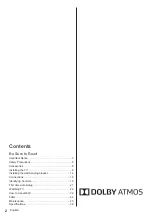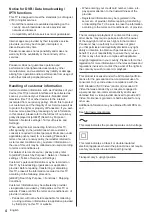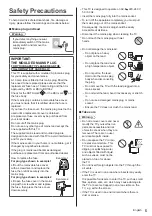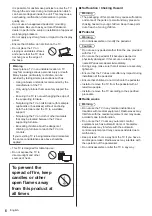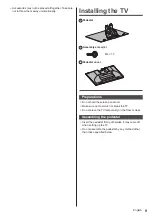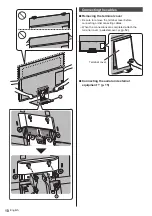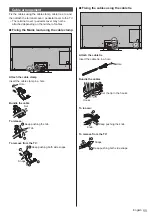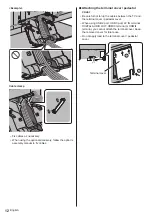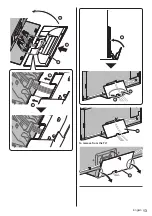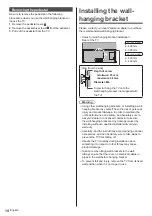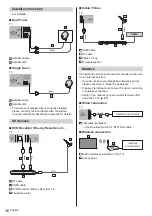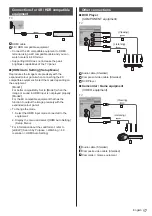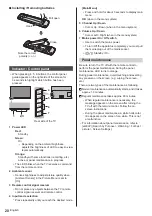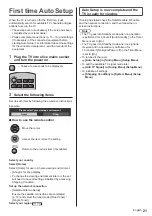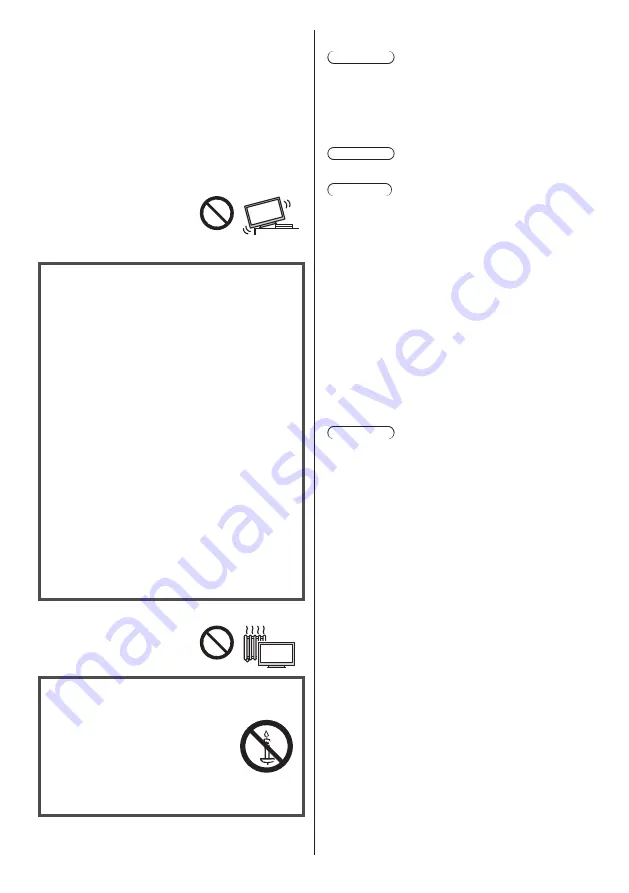
English
6
It is possible for dust/smoke particles to enter the TV
through the air vents during normal operation which
can become trapped inside the unit. This may cause
overheating, malfunction, deterioration in picture
quality, etc.
●
Do not use an unapproved pedestal / mounting
equipment. Be sure to ask your local Panasonic
dealer to perform the setup or installation of approved
wall-hanging brackets.
●
Do not apply any strong force or impact to the display
panel.
●
Ensure that children do not climb on the TV.
●
Do not place the TV on
sloping or unstable surfaces,
and ensure that the TV does
not hang over the edge of
the base.
Warning
Never place a TV in an unstable location. A TV
may fall, causing serious personal injury or death.
Many injuries, particularly to children, can be
avoided by taking simple precautions such as:
•
Using cabinets or stands recommended by the
manufacturer of the TV.
•
Only using furniture that can safely support the
TV.
•
Ensuring the TV is not overhanging the edge of
the supporting furniture.
•
Not placing the TV on tall furniture (for example,
cupboards or bookcases) without anchoring
both the furniture and the TV to a suitable
support.
•
Not placing the TV on cloth or other materials
that may be located between the TV and
supporting furniture.
•
Educating children about the dangers of
climbing on furniture to reach the TV or its
controls.
If your existing TV is being retained and relocated,
the same considerations as above should be
applied.
●
This TV is designed for table-top use.
●
Do not expose the TV to
direct sunlight and other
sources of heat.
To prevent the
spread of fire, keep
candles or other
open flames away
from this product at
all times
■
Suffocation / Choking Hazard
Warning
●
The packaging of this product may cause suffocation,
and some of the parts are small and may present a
choking hazard to young children. Keep these parts
out of reach of young children.
■
Pedestal
Warning
●
Do not disassemble or modify the pedestal.
Caution
●
Do not use any pedestal other than the one provided
with this TV.
●
Do not use the pedestal if it becomes warped or
physically damaged. If this occurs, contact your
nearest Panasonic dealer immediately.
●
During setup, make sure that all screws are securely
tightened.
●
Ensure that the TV does not suffer any impact during
installation of the pedestal.
●
Ensure that children do not climb onto the pedestal.
●
Install or remove the TV from the pedestal with at
least two people.
●
Install or remove the TV according to the specified
procedure.
■
Radio waves
Warning
●
Do not use the TV in any medical institutions or
locations with medical equipment. Radio waves may
interfere with the medical equipment and may cause
accidents due to malfunction.
●
Do not use the TV near any automatic control
equipment such as automatic doors or fire alarms.
Radio waves may interfere with the automatic
control equipment and may cause accidents due to
malfunction.
●
Keep at least 15 cm away from the TV if you have a
cardiac pacemaker. Radio waves may interfere with
the operation of the pacemaker.
●
Do not disassemble or alter the TV in any way.