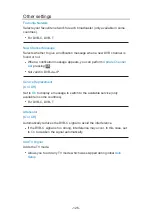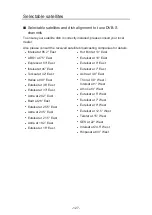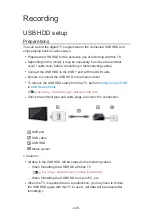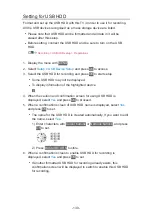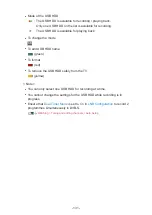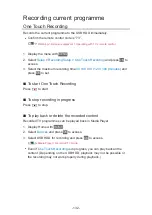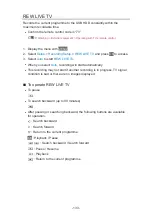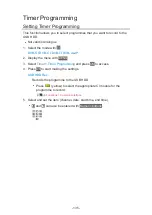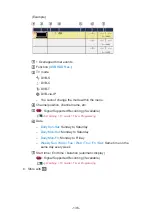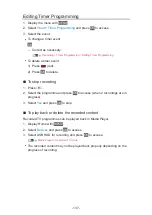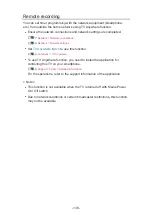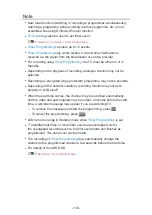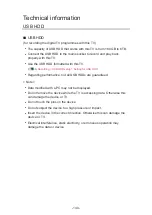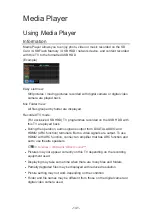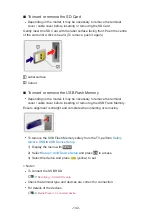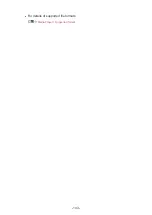Recording
USB HDD setup
Preparations
You can record the digital TV programmes to the connected USB HDD and
enjoy playing back in various ways.
●
Prepare the USB HDD for the exclusive use of recording with this TV.
●
Depending on the model, it may be necessary to remove the terminal
cover / cable cover before connecting or disconnecting cables.
●
Connect the USB HDD to the USB 1 port with the USB cable.
●
Be sure to connect the USB HDD to the mains socket.
●
To remove the USB HDD safely from the TV, perform
Safely remove USB
in
USB Device Setup
.
Recording > USB HDD setup > Setting for USB HDD
●
Check the terminal type and cable plugs are correct for connection.
USB port
USB cable
USB HDD
Mains socket
= Caution =
●
All data in the USB HDD will be erased in the following cases:
– When formatting the USB HDD with this TV
Recording > USB HDD setup > Setting for USB HDD
– When formatting the USB HDD to use on PC, etc.
●
When the TV is repaired due to a malfunction, you may have to format
the USB HDD again with this TV to use it. (All data will be erased after
formatting.)
- 128 -
Summary of Contents for TX-55FZ950E
Page 1: ...eHELP English TX 55FZ950E TX 65FZ950E TX 55FZ800E TX 65FZ800E...
Page 98: ...Note Voice guidance function may not correspond exactly 98...
Page 143: ...For details of supported file formats Media Player Supported format 143...
Page 296: ...Reset to Defaults Resets the current Picture Viewing Mode to the default settings 296...
Page 303: ...Reset to Defaults Resets the current Sound Mode to the default settings 303...
Page 306: ...TV Name Sets your favourite name for this TV Network Network settings TV Name 306...
Page 317: ...Time Zone Adjusts the time data Watching Basic Adjusting time 317...
Page 354: ...ver 3 100...